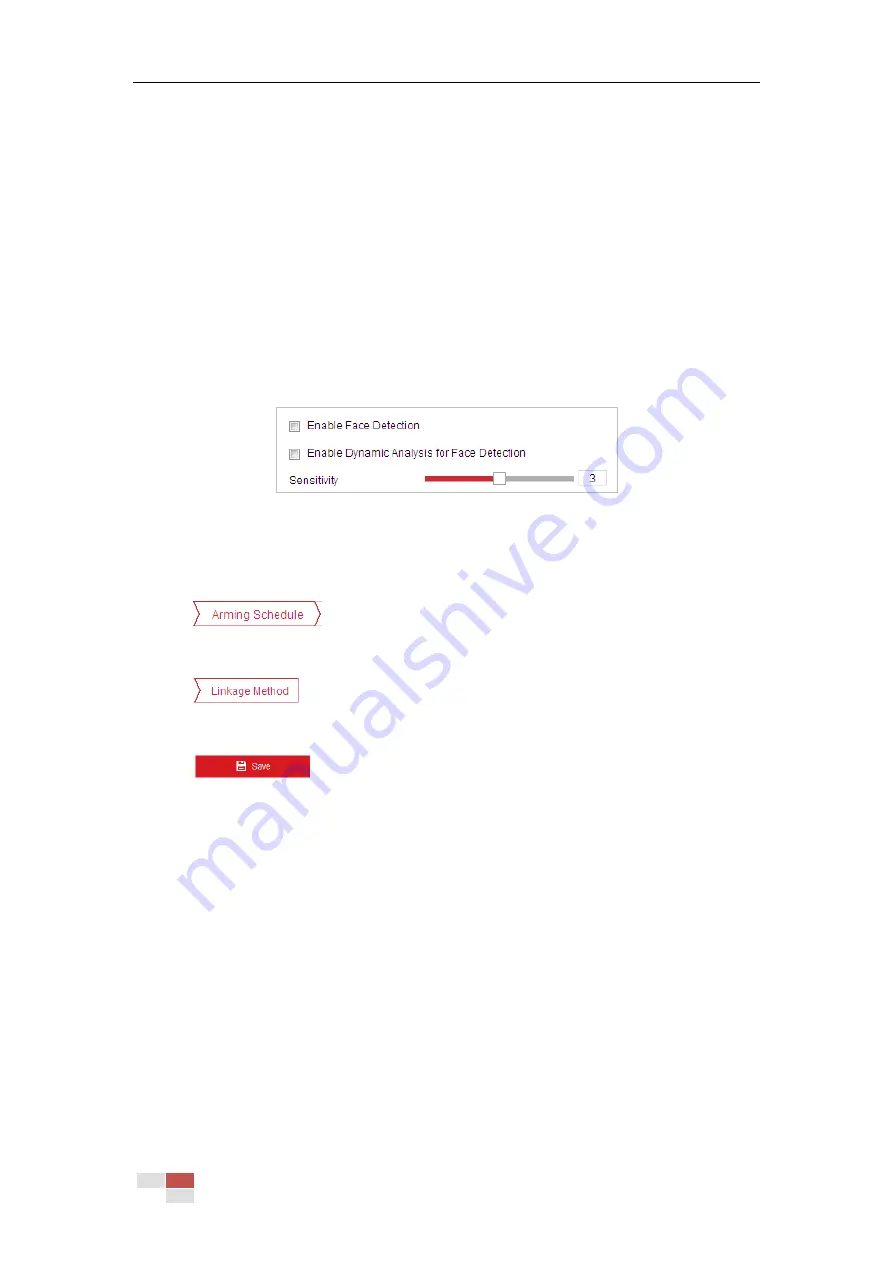
© Hikvision
5.3.2
Configuring Face Detection
Purpose:
After the face detection is enabled, a face appears in the surveillance area, it will be detected and
certain actions may be triggered by the detection.
Steps:
1.
Enter the face detection interface
Configuration > Event > Smart Event > Face Detection
2.
Check the Enable Face Detection checkbox.
3.
(Optional) You can check the Enable Dynamic Analysis for Face Detection checkbox if you
want the detected face get marked with rectangle in the live view.
Figure 5-21
Configuring Face Detection
4.
Configure the sensitivity for face detection.
Sensitivity: Range [1-5]. The value of the sensitivity defines the size of the object which can
trigger the alarm, when the sensitivity is high, a very small object can trigger the alarm.
5.
Click
tab to enter the arming schedule setting interface. The time
schedule configuration is the same as the settings of the arming schedule for motion
detection. Refer to Section 5.2.1 Configuring Motion Detection.
6.
Click
tab to select the linkage method taken for the video loss alarm, Notify
surveillance center, send email, upload to FTP, trigger channel, smart tracking and trigger
alarm output are selectable. Refer to Section 5.2.1 Configuring Motion Detection.
7.
Click
to save the settings.
5.3.3
Configuring Intrusion Detection
Intrusion detection can set an area in the surveillance scene and once the area is entered, a set
of alarm action is triggered.
Steps:
1.
Enter the intrusion detection interface:
Configuration > Events > Smart Event >Intrusion Detection
2.
Check the Enable checkbox.
Содержание DS-2DE4425W-DE3
Страница 1: ...Network Speed Dome User Manual UD09562B...
Страница 9: ...Hikvision SADP SOFTWARE INTRODUCTION 113...
Страница 124: ...Hikvision Figure A 1 2 Modify Network Parameters...
Страница 125: ......






























