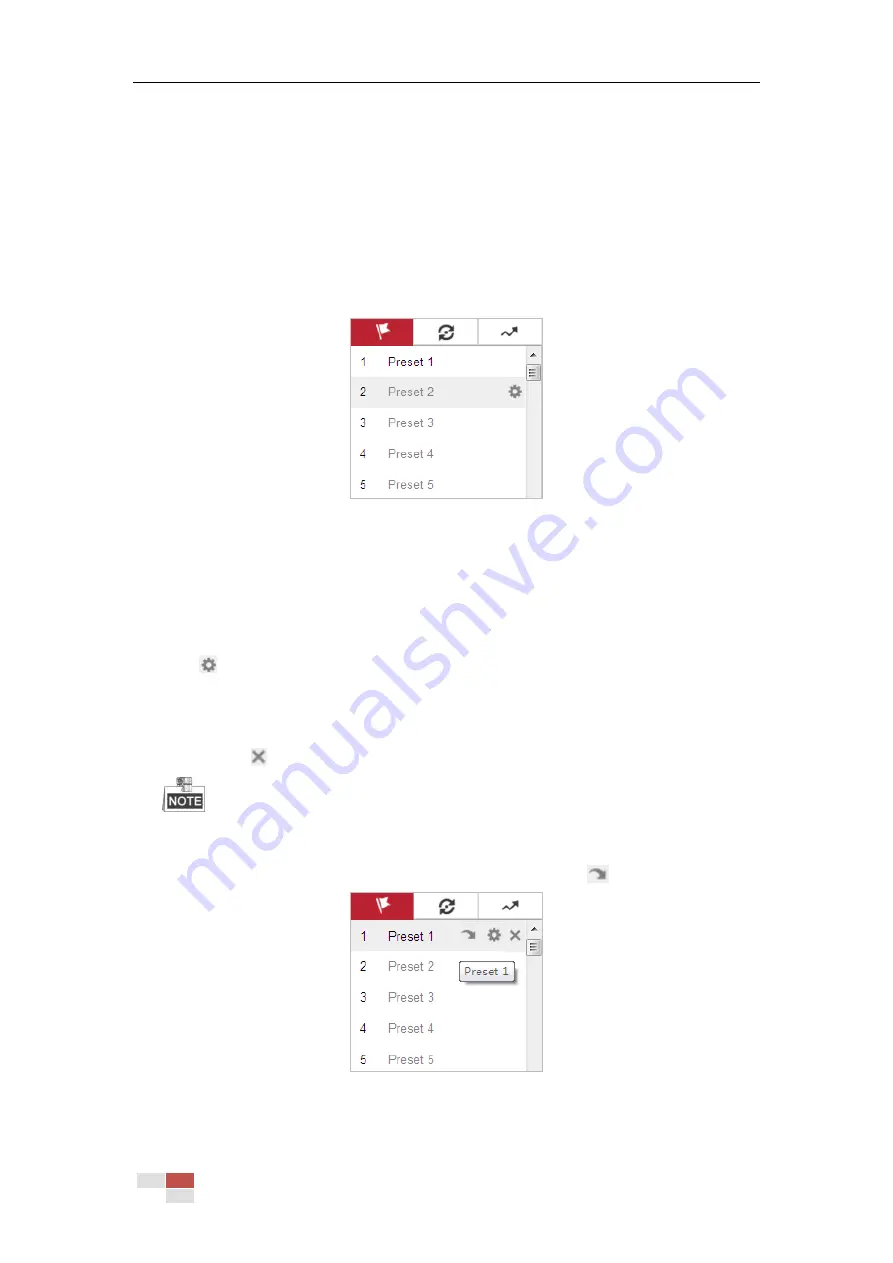
© Hikvision
4.5.3
Setting/Calling a Preset
Purpose:
A preset is a predefined image position. For the defined preset, you can click the calling button to
quickly view the desired image position.
Setting a Preset:
Steps:
1.
In the PTZ control panel, select a preset number from the preset list.
Figure 4-6
Setting a Preset
2.
Use the PTZ control buttons to move the lens to the desired position.
• Pan the camera to the right or left.
• Tilt the camera up or down.
• Zoom in or out.
• Refocus the lens.
3.
Click
to finish the setting of the current preset.
4.
Edit a preset name by double clicking on the default name such as preset 1. (The pre-defined
presets are named already and not configurable. Refer to the user manual for detailed
function description.)
5.
You can click
to delete the preset.
You can configure up to 256 presets.
Calling a Preset:
In the PTZ control panel, select a defined preset from the list and click
to call the preset.
Figure 4-7
Calling a Preset
For convenient preset selection, refer to the following steps to navigate to the preset you want.
Содержание DS-2DE4425W-DE3
Страница 1: ...Network Speed Dome User Manual UD09562B...
Страница 9: ...Hikvision SADP SOFTWARE INTRODUCTION 113...
Страница 124: ...Hikvision Figure A 1 2 Modify Network Parameters...
Страница 125: ......
















































