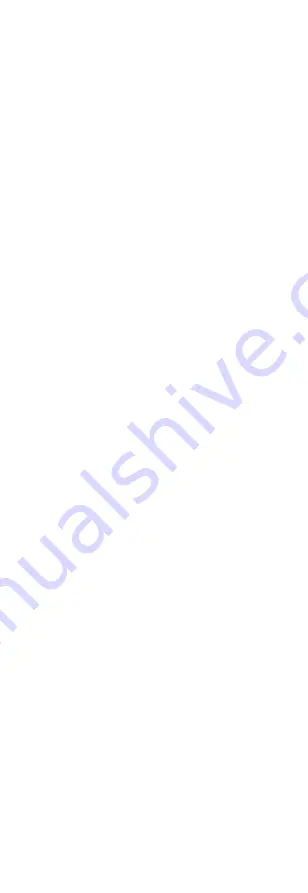
9
1).
Click up/down direction button to select the
item.
2).
Click Iris + to confirm the selection.
3).
Click left/right direction button to adjust the
value of the selected item.
3.1
VIDEO FORMAT
You can set the video format to 5MP@20fps,
4MP@30fps, 4MP@25fps, 2MP@30fps or 2MP@25fps.
3.2
EXPOSURE
EXPOSURE MODE
You can set the EXPOSURE MODE to GLOBAL, BLC, HLC,
WDR, or HLS.
GLOBAL
GLOBAL refers to the normal exposure mode which
adjusts lighting distribution, variations, and
non-standard processing.
BLC (Backlight Compensation)
BLC (Backlight Compensation) compensates light to the
object in the front to make it clear, but this may cause
the over-exposure of the background where the light is
strong.
HLC (Highlight Compensation)
HLC stands for highlight compensation. The camera
detects the strong spots (the over-exposure portion of
image), then reduce the brightness of the strong spots
to improve the overall images.
WDR (Wide Dynamic Range)
The wide dynamic range (WDR) function helps the
camera provide clear images even under back light
circumstances. When there are both very bright and
very dark areas simultaneously in the field of view, WDR
balances the brightness level of the whole image and
provide clear images with details.
HLS (Highlight Suppression)
It is the same visual effect as the solar eclipse. If the
brightness of a part in the image exceeds the threshold,
this part will become black. Then whole image can be
clear.
AGC (Auto Gain Control)
It optimizes the clarity of the image in poor light
conditions. The AGC level can be set to HIGH, MEDIUM,
or LOW.
Note:
The noise will be amplified when setting the AGC level.
ANTI-BANDING
ANTI-BANDING is a camera setting that prevents the
appearance of horizontal lines (banding) when
photographing images in the low frequency light and
high brightness environments.
3.3
VIDEO SETTINGS
Move the cursor to VIDEO SETTINGS and click Iris+ to
enter the submenu. IMAGE MODE, WHITE BALANCE,
BRIGHTNESS, CONTRAST, SHARPNESS, SATURATION, 3
DNR, and MIRROR are adjustable.



































