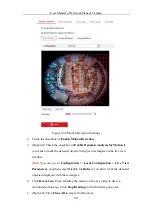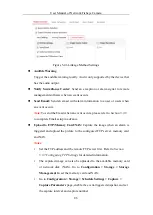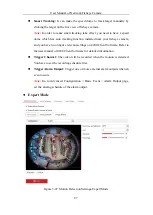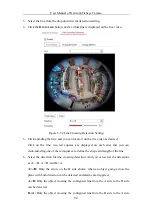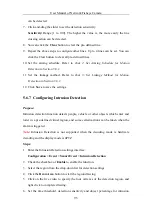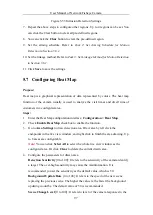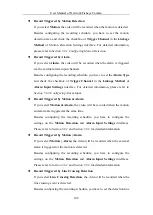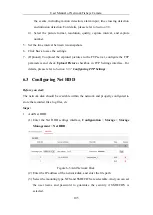User Manual of Network Fisheye Camera
97
Figure 5-53
Intrusion Detection Settings
7.
Repeat the above steps to configure other regions. Up to 4 regions can be set. You
can click the Clear button to clear all pre-defined regions.
8.
You can click the
Clear
button to clear the pre-defined region.
9.
Set the arming schedule
.
Refer to
Task 2: Set Arming Schedule for Motion
Detection in Section 5.6.1.
10.
Set the linkage method. Refer to
Task 3: Set Linkage Method for Motion Detection
in Section 5.6.1.
11.
Click
Save
to save the settings.
5.7
Configuring Heat Map
Purpose:
Heat map is a graphical representation of data represented by colors. The heat map
function of the camera usually is used to analyze the visit times and dwell time of
customers in a configured area.
Steps:
1.
Enter the Heat Map configuration interface:
Configuration > Heat Map
.
2.
Check
Enable Heat Map
checkbox to enable the function.
3.
Go to
Area Settings
to draw detection area. Draw area by left click the
end-points in the live view window, and right click to finish the area drawing. Up
to 8 areas are configurable.
Note:
You can click
Select All
to select the whole live view window as the
configured area. Or click
Clear
to delete the current drawn area.
4.
Configure the parameters for drawn area.
Detection Sensitivity
[0 to 100]: It refers to the sensitivity of the camera identify
a target. The over-high sensitivity may cause the misinformation. It is
recommended you set the sensitivity as the default value, which is 50.
Background Update Rate
[0 to 100]: It refers to the speed of the new scene
replacing the previous scene. The higher the value is, the faster the background
updating would be. The default value of 50 is recommended.
Scene Change Level
[0 to 100]: It refers to level of the camera responses to the