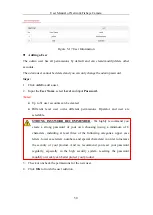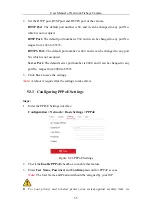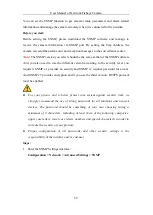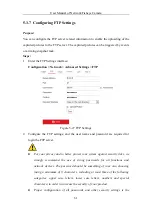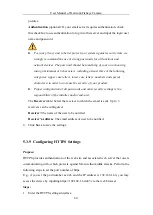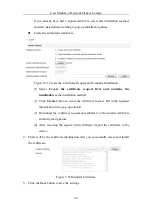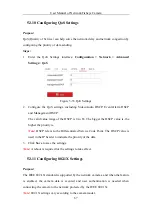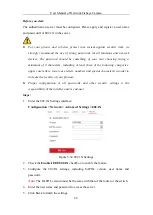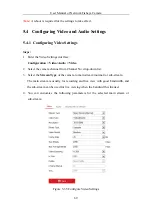User Manual of Network Fisheye Camera
56
strongly recommend the use of strong passwords for all functions and network
devices. The password should be something of your own choosing (using a
minimum of 8 characters, including at least three of the following categories:
upper case letters, lower case letters, numbers and special characters) in order to
increase the security of your product.
Proper configuration of all passwords and other security settings is the
responsibility of the installer and/or end-user.
4.
Click
Save
to save and exit the interface.
Note
:
A reboot is required for the settings to take effect.
5.3.4
Configuring DDNS Settings
Purpose:
If your camera is set to use PPPoE as its default network connection, you can use the
Dynamic DNS (DDNS) for network access.
Before you start
:
Registration on the DDNS server is required before configuring the DDNS settings of
the camera.
Steps:
1.
Enter the DDNS Settings interface:
Configuration > Network > Basic Settings > DDNS
2.
Check the
Enable
DDNS
checkbox to enable this feature.
3.
Select
DDNS Type
. Two DDNS types are selectable: DynDNS and NO-IP.
DynDNS:
Steps:
(1)
Enter
Server Address
of DynDNS (e.g. members.dyndns.org).
(2)
In the
Domain
text field, enter the domain name obtained from the DynDNS
website.
(3)
Enter the
User Name
and
Password
registered on the DynDNS website.
(4)
Click
Save
to save the settings.