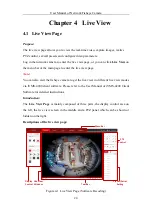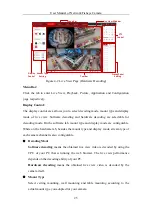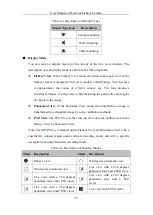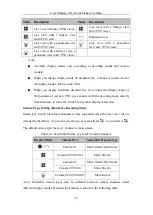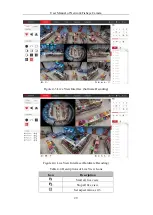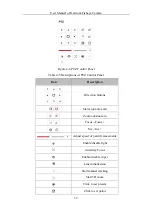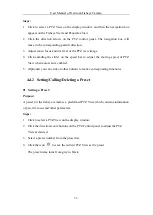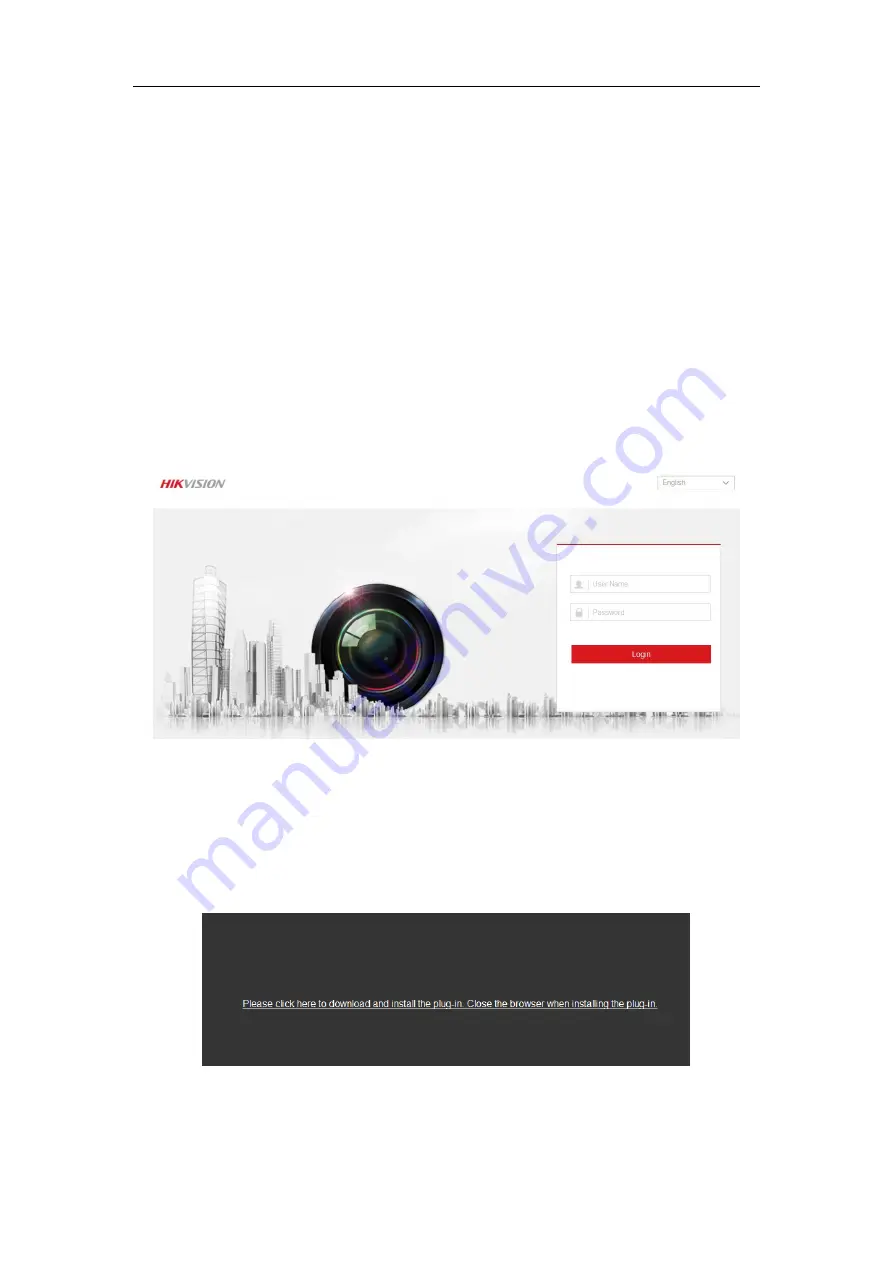
User Manual of Network Fisheye Camera
22
Chapter 3
Access to the Network
Camera
3.1
Accessing by Web Browsers
Steps:
1.
Open the web browser.
2.
Input the IP address of the network camera in the address bar, e.g., 192.168.1.64
and press the
Enter
key to enter the login interface.
3.
Input the user name and password and click
Login
.
Figure 3-1
Login Interface
Note:
Switch the display language from the upper-right corner among different languages.
4.
Install the plug-in before viewing the live video and operating the camera. Please
follow the installation prompts to install the plug-in.
Figure 3-2
Download and Install Plug-in
Note:
You may have to close the web browser to install the plug-in. Please reopen the