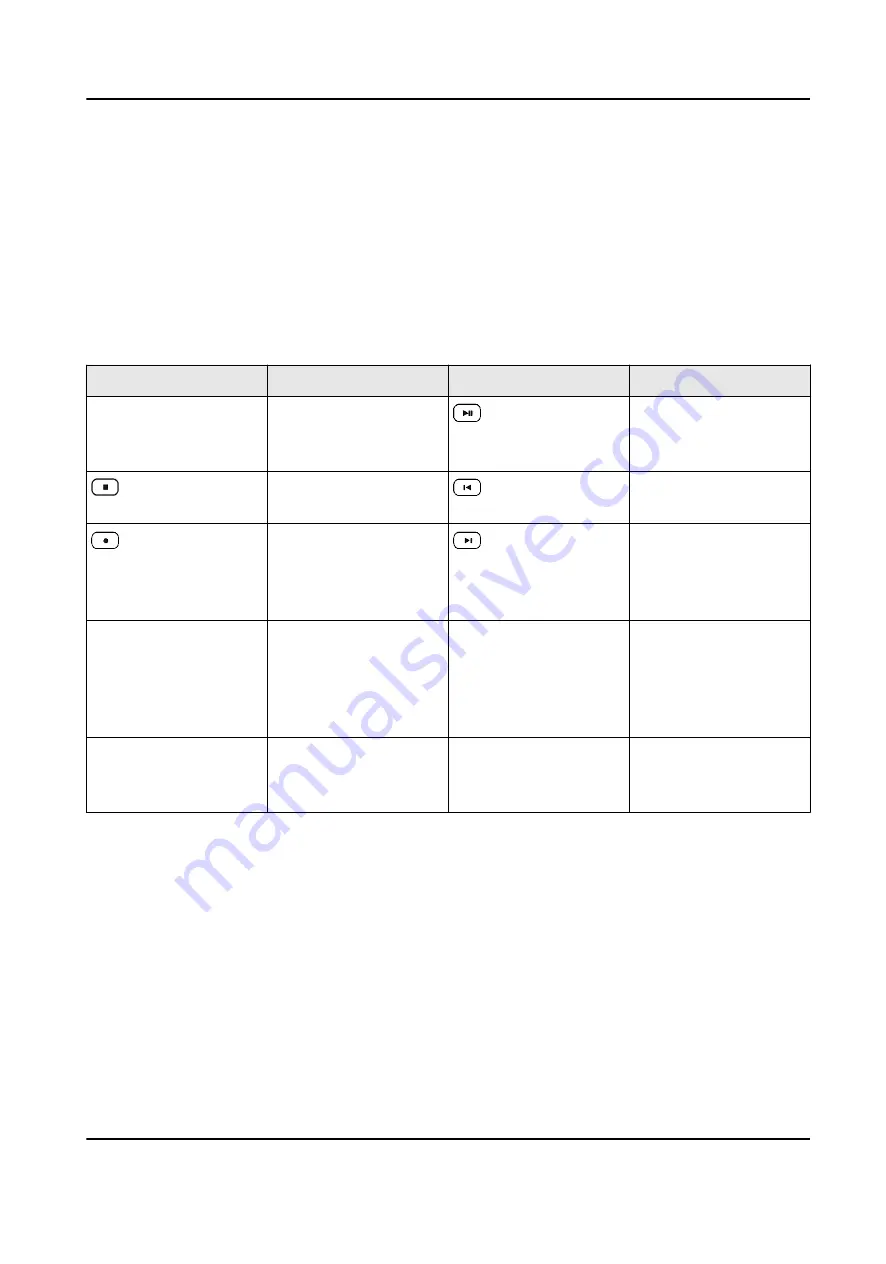
4. Select a day in calendar.
Playback Control
During playback, you can clip videos, capture images, control playback speed, etc.
Before the operation, you need to connect a USB flash drive or configure keyboard FTP settings.
Clipped videos and captured pictures will be saved to USB flash drive or FTP server. For steps of
storage configuration, see Storage .
Table 4-3 Button Description
Button
Description
Button
Description
Time bar
Drag time bar to
quickly locate on a
certain time to play.
Pause/resume
playback.
Stop playback.
Jump backward for 30
seconds.
During playback, press
it to start clipping.
Press it again to stop
clipping.
Jump forward for 30
seconds.
Outer shuttle
• Rotate it clockwise
to speed up.
• Rotate it
anticlockwise to
slow down.
Inner shuttle
Reserved
Capture
Press the button on
the top of joystick to
capture the images.
-
-
4.5.2 Video Wall Playback
Play videos on video wall.
Instant Playback
Play videos in 3/5/10/15 minutes.
Steps
1. Start video wall live view. For detailed steps, see Window Operation .
DS-1100KI(B) Network Keyboard User Manual
21
Содержание DS-1100KI(B)
Страница 1: ...DS 1100KI B Network Keyboard User Manual...
Страница 20: ...Figure 4 3 Add Center Device DS 1100KI B Network Keyboard User Manual 7...
Страница 73: ...UD22162B...






























