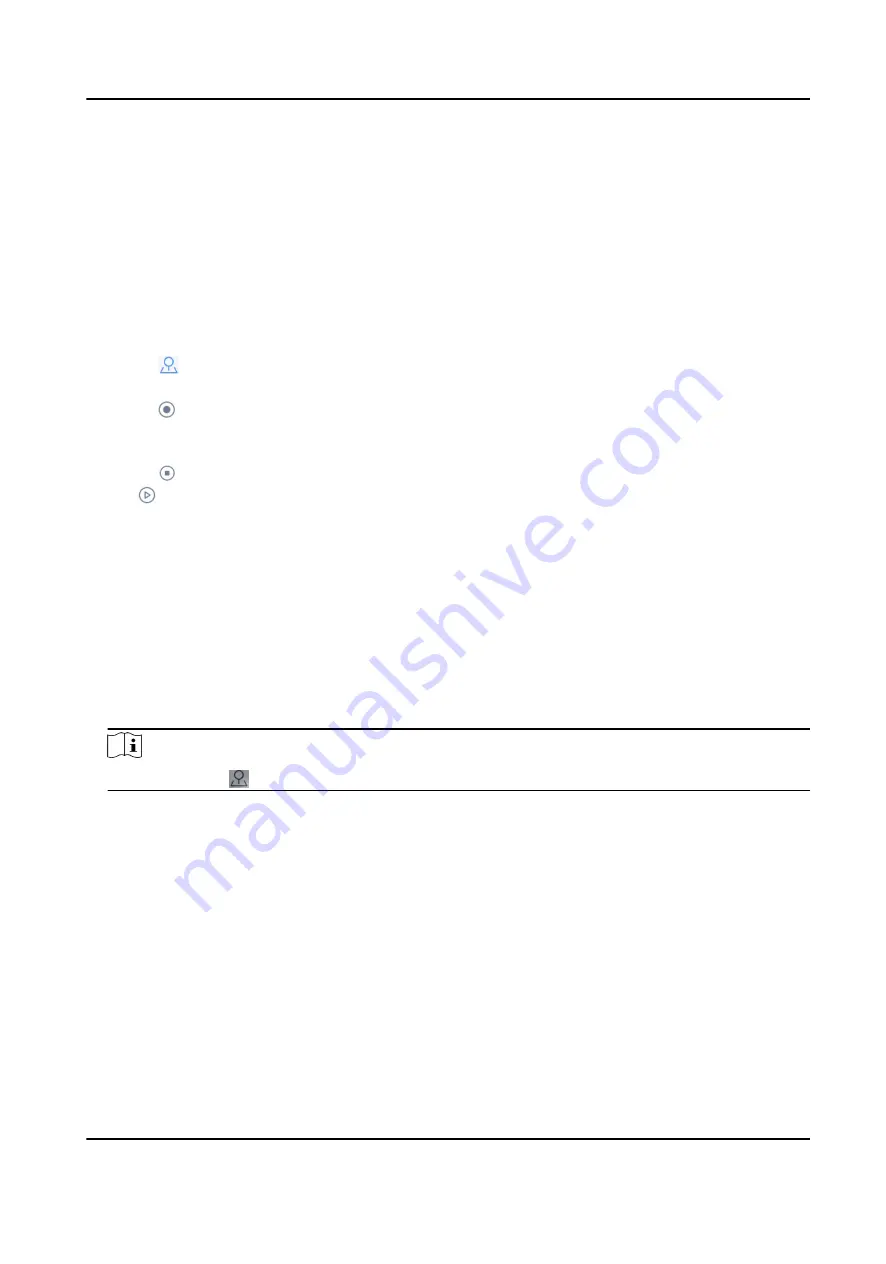
Set and Call Pattern
Pattern records the movement of the PTZ. You can call the pattern to automatically move the PTZ
according to the predefined path.
By Operating Touchscreen
1. Preview speed dome image. For detailed steps, see Preview by Operating Touchscreen and
Preview by Operating Keyboard Shortcut .
2. Set a pattern.
a. Tap .
b. Tap Pattern.
c. Tap of a desired pattern.
d. Tap OK.
e. Rotate the joystick to control PTZ. The movement will be recorded.
f. Tap to save the pattern.
3. Tap to call the pattern.
By Operating Keyboard Shortcut
1. Preview speed dome image. For detailed steps, see Preview by Operating Touchscreen and
Preview by Operating Keyboard Shortcut .
2. Press SET to start setting.
The SET button turns red.
3. Press Num+PATTERN to select a pattern to set.
4. Rotate the joystick to control PTZ. The movement will be recorded.
5. Press SET to stop setting.
6. Press Num+PATTERN to call the pattern.
Note
You can also tap in Local Live View interface to select Pattern, set and call pattern.
4.4 Video Wall
4.4.1 Video Wall Configuration
Configure Region
Divide a video wall into several regions to manage video wall by region.
Steps
1. Go to Keyboard → Region .
DS-1100KI(B) Network Keyboard User Manual
14
Содержание DS-1100KI(B)
Страница 1: ...DS 1100KI B Network Keyboard User Manual...
Страница 20: ...Figure 4 3 Add Center Device DS 1100KI B Network Keyboard User Manual 7...
Страница 73: ...UD22162B...






























