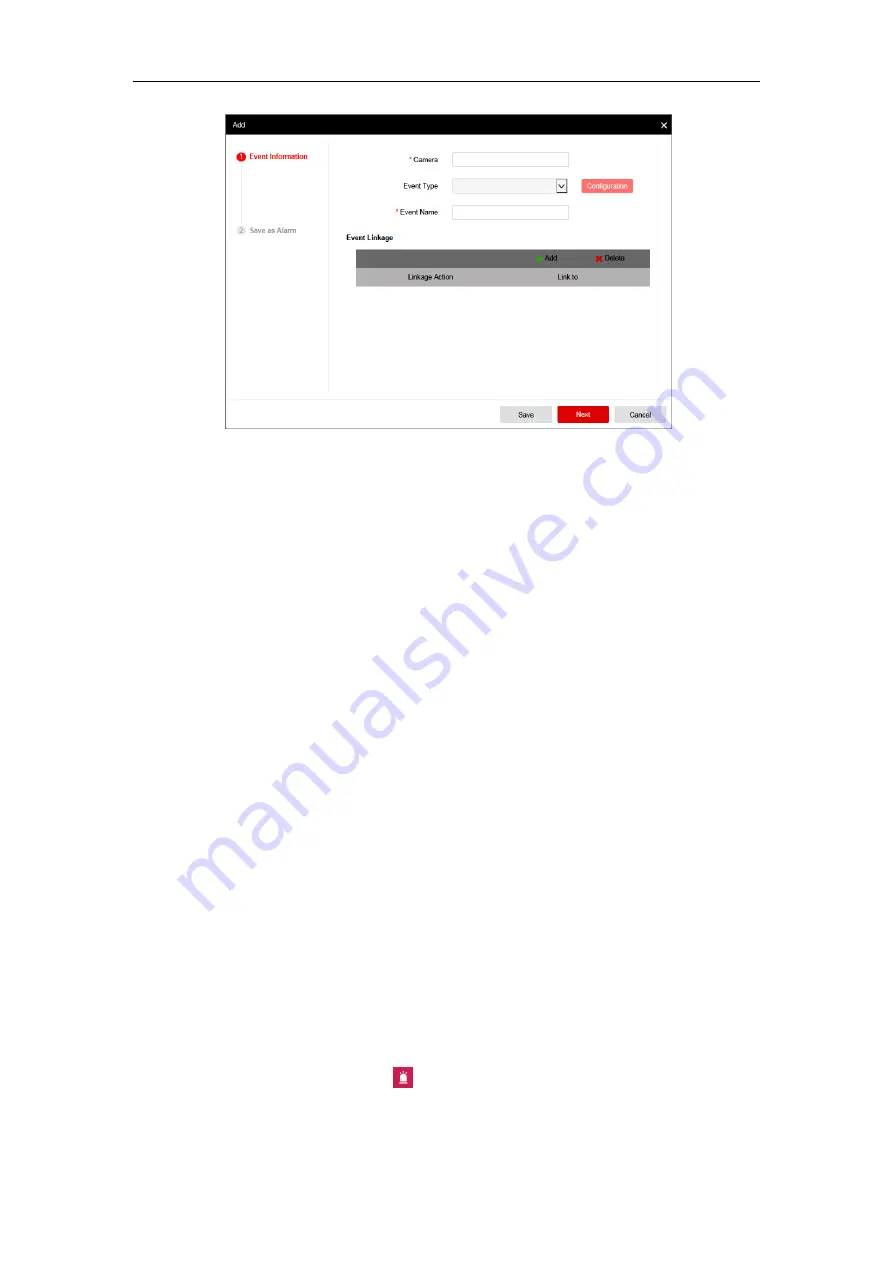
Quick Start Guide of Blazer Pro
28
3.
In the Camera field, select a camera for event configuration. You can input the key word and click
Search
to
look for the camera.
4.
Select
Motion Detection
as the event type for the camera.
5.
Click
Configuration
and set the parameters for the event in the pop-up interface. If the event settings have
been properly configured, you can skip this step.
Note:
For detailed settings about the event configuration, please refer to the
User Manual
of the device.
6.
Edit the name for the event.
7.
Click
Add
and set the linkage actions for the event. For details, refer to the
User Manual of Blazer Pro Web
Manager
.
8.
Click
Save
to save the settings for the event. Or you can click
Next
and perform the following steps if you
want to save the event as alarm as well.
9.
Select the schedule template for alarm. During the configured schedule, the receive alarm can be handled (such
as audible warning) by the system.
All-day Template
: All-day continuous recording whole week.
Weekday Template
: All-day continuous recording from Monday to Friday.
Weekend Template
: All-day continuous recording from Saturday to Sunday.
Template 01-08
: You can edit the templates as desired. Click
Configuration
to enter the Arming Schedule
Template interface. For detailed configuration, please refer to the
User Manual of Blazer Pro Web Manager
.
10.
Select the alarm level according to actual needs.
11.
Click
Add
and set the linkage actions for the alarm. For details, refer to the
User Manual of Blazer Pro Web
Manager
. Here we take the
Trigger Pop-up Image of Camera
as an example. In this way, you can check the
live view of the selected camera when motion detection alarm is triggered.
12.
Click
Save
to save the settings.
Checking Alarm Information
If the camera detects motion, then the configured linkage actions will be activated. For the alarm information and
the linkage actions of Control Client, you can check them via Control Client.
Steps:
1.
Log into the Control Client and click the
icon on the control panel, or click
View > Alarm Center
to
open the Alarm Center page.
Содержание Blazer Pro Series
Страница 1: ...Blazer Pro All in One Server Quick Start Guide UD00877B...
Страница 31: ...Quick Start Guide of Blazer Pro 30...

















