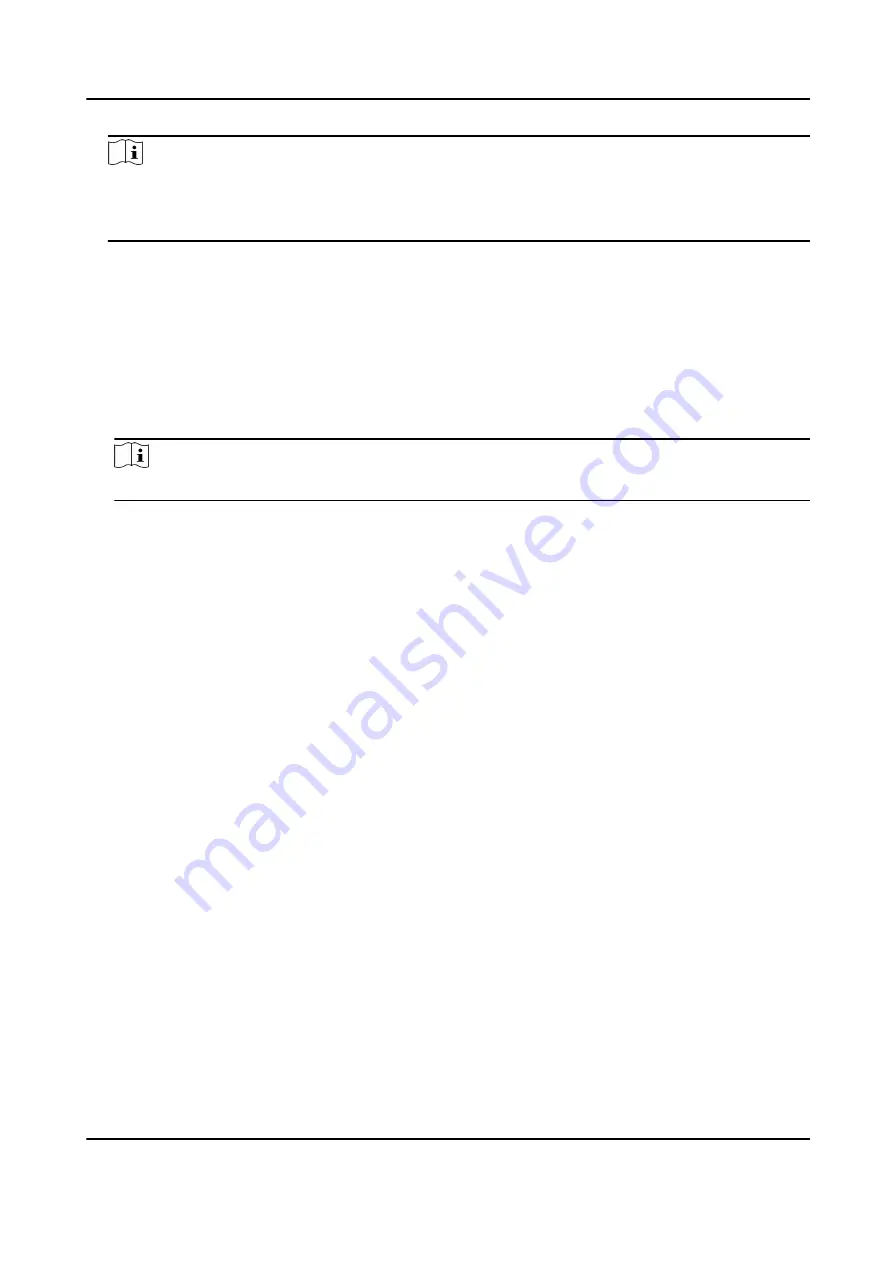
Note
The keypad pa1 or -1 is the duress code. Use the duress code can operate the keyboard
to arm and disarm normally and upload a duress alarm. For example, if the keypad password is
123456, the duress code is 123455 or 123457
6. Check partitions
7. Check the check boxes to set the user permission.
The user can only operate the assigned permissions.
8. Click OK.
9. Optional: Enable the user in the Enable User column to allow the enabled user operating the
device.
10. Optional: Select an user and click Edit and you can edit the user's information and permission.
11. Optional: Delete a single user or check multiple users and click Delete to delete users in batch.
Note
The admin, the installer and the manufacture cannot be deleted.
5.6.4 Check Status
After setting the zone, repeater, and other parameters, you can view their status.
Click Status. You can view the status of zone, relay, siren, keypad, card reader, battery, and
communication.
• Zone: You can view the zone status, alarm status, detector battery capacity, and signal strength.
• Siren: You can view siren status, battery status, and signal strength.
• Relay: You can view relay status, battery status, and signal strength.
• Keypad: You can view keypad status, battery status, and signal strength.
• Card Reader: You can view card reader status, battery status, and signal strength.
• Battery: You can view the battery charge.
• Communication: You can view the wired network status, Wi-Fi status, Wi-Fi signal strength,
GPRS/3G/4G network status, used data, and cloud connection status.
AX Security Control Panel
92
Содержание AX DS-PWA32-H
Страница 1: ...AX Security Control Panel...
Страница 120: ...Authentication Code Adding Editing Location x x x Exchange Programing Firmware x x AX Security Control Panel 111...
Страница 121: ...UD17056B...






























