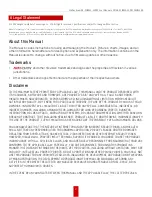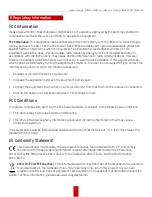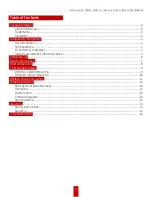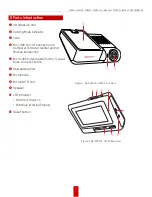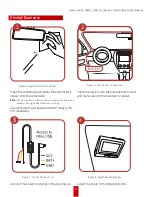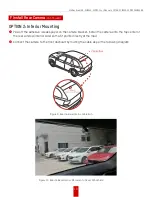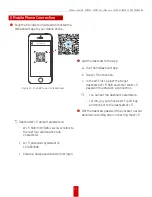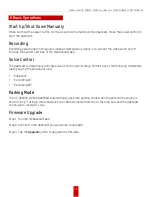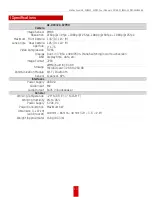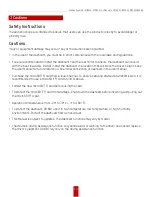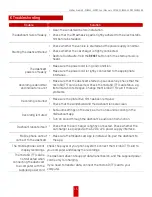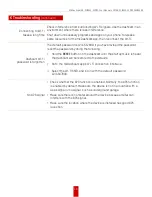HikDashcam AE-DC8322-G2PRO User Manual
UM AE-DC8322-G2PRO 032922NA
3
B Regulatory Information
FCC Information
Please take attention that changes or modification not expressly approved by the party responsible for
compliance could void the user’s authority to operate the equipment.
FCC Compliance
: This equipment has been tested and found to comply with the limits for a Class B digital
device, pursuant to part 15 of the FCC Rules. These limits are designed to provide reasonable protection
against harmful interference when the equipment is operated in a residential environment. This
equipment generates, uses, and can radiate radio frequency energy and, if not installed and used in
accordance with the instructions, may cause harmful interference to radio communications. However,
there is no guarantee that interference will not occur in a particular installation. If this equipment does,
which can be determined by turning the equipment off and on, the user is encouraged to try to correct the
interference by one or more of the following measures:
•
Reorient or relocate the receiving antenna.
•
Increase the separation between the equipment and receiver.
•
Connect the equipment to an outlet on a circuit different from that to which the receiver is connected.
•
Consult the dealer or an experienced radio/TV technician for help.
FCC Conditions
This device complies with part 15 of the FCC Rules. Operation is subject to the following two conditions:
1. This device may not cause harmful interference.
2. This device must accept any interference received, including interference that may cause
undesired operation.
The equipment should be installed and operated with a minimum distance of 7.9 in (20 cm) between the
radiator and your body.
EU Conformity Statement
This product and, if applicable, the supplied accessories too are marked with “CE” and comply
therefore with the applicable harmonized European standards listed under the RE Directive
2014/53/EU, the EMC Directive 2014/30/EU, the LVD Directive 2014/35/EU, and the RoHS Directive
2011/65/EU.
2012/19/EU (WEEE Directive)
: Products marked with this symbol cannot be disposed of as unsorted
municipal waste in the European Union. For proper recycling, return this product to your local
supplier upon the purchase of equivalent new equipment, or dispose of it at designated collection
points. For more information, please see: www.recyclethis.info.
Содержание AE-DC8322-G2PRO
Страница 1: ...HikDashcam AE DC8322 G2PRO User Manual ...