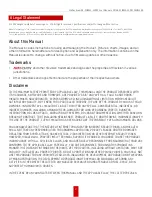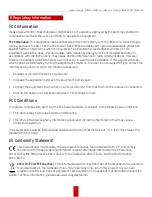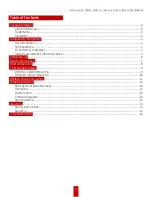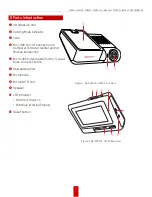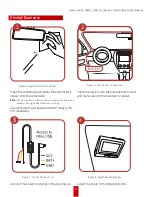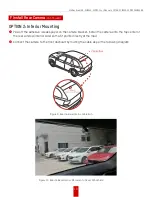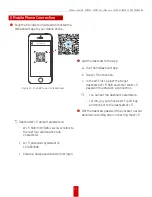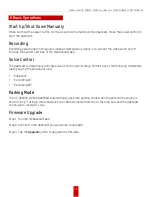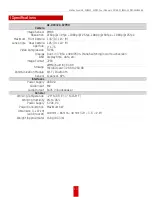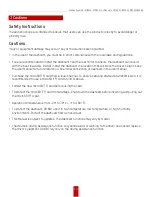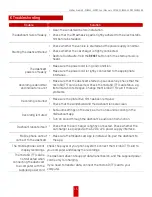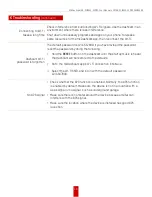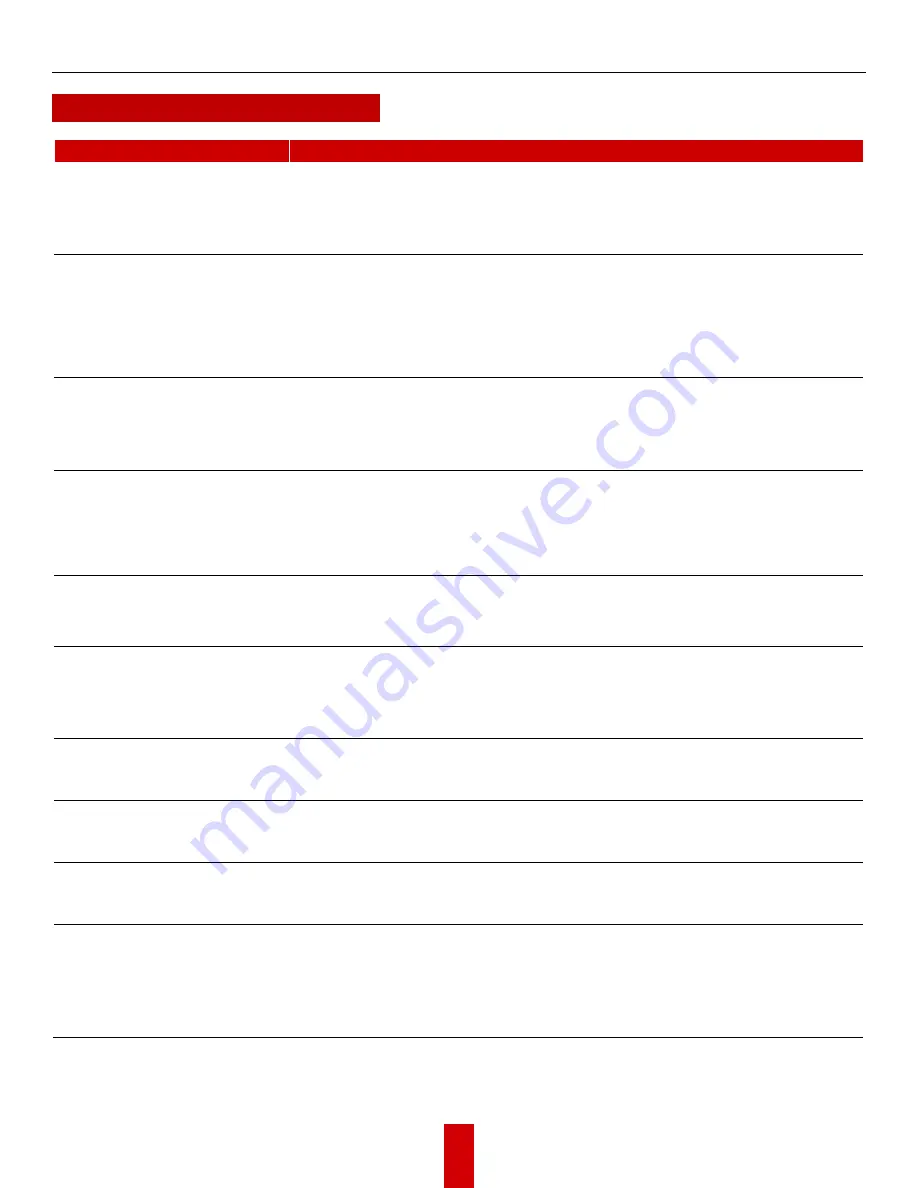
HikDashcam AE-DC8322-G2PRO User Manual
UM AE-DC8322-G2PRO 032922NA
15
K Troubleshooting
Trouble
Solution
The dashcam falls off easily
•
Clean the windshield before installation.
•
Check that the 3M adhesive pad is tightly adhered to the electrostatic
film before installation.
Starting the dashcam failed
•
Check whether the vehicle is started and the power supply is normal.
•
Check whether the car charger is tightly connected.
•
Restore to defaults: Hold the
RESET
button until the startup music is
heard.
The dashcam
powers off easily
•
Make sure the power cord is in good condition.
•
Make sure the power cord is tightly connected to the appropriate
interfaces.
Recording is abnormal
and indicator is unlit
•
Make sure that the dashcam started up successfully. Check that the
microSD (TF) card is inserted. Check the microSD (TF) card status, e.g.,
its format and its lifespan. Change the microSD (TF) card if there are
problems.
Recording is blurred
•
Make sure the protective film has been removed.
•
Check that the windshield and the dashcam lens are clean.
Recording is muted
•
Set audio settings on the device or turn on sound recording in the
HikDashcam app.
•
Turn on sound through the dashcam’s audio control function.
Dashcam reboots itself
•
Check that the car charger is tightly connected. Check whether the
car charger is equipped with a 5 VDC, ≥2 A power supply interface.
Mobile phone cannot
connect to the dashcam
•
Make sure the HikDashcam app is installed. Re-pair the dashcam to
the app.
The mobile phone cannot
display recordings
Check the player or your phone system. Connect the microSD (TF) card to
your computer and display the recordings.
The microSD (TF) card is
not detected when
connecting the dashcam
to a computer with the
supplied power cord
The dashcam does not support data transmission, and the supplied power
cord is only for charging.
If you need to transfer data, connect the microSD (TF) card to your
computer.
Содержание AE-DC8322-G2PRO
Страница 1: ...HikDashcam AE DC8322 G2PRO User Manual ...