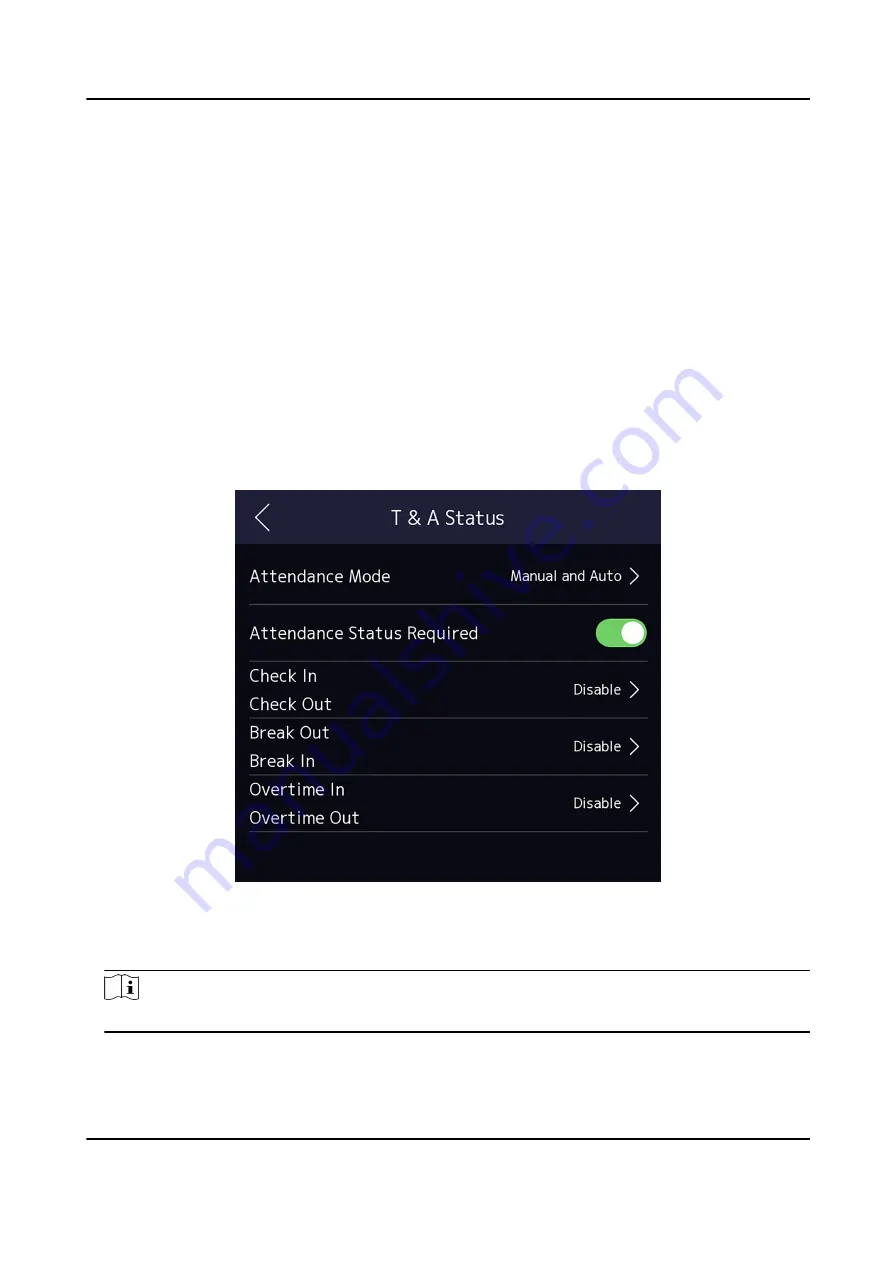
Example
If set the Break Out as Monday 11:00, and Break In as Monday 12:00, the valid user's
authentication from Monday 11:00 to 12:00 will be marked as break.
7.9.4 Set Manual and Auto Attendance via Device
Set the attendance mode as Manual and Auto, and the system will automatically change the
attendance status according to the configured schedule. At the same time you can manually
change the attendance status after the authentication.
Before You Start
Add at least one user, and set the user's authentication mode. For details, see User Management.
Steps
1. Tap T&A Status to enter the T&A Status page.
2. Set the Attendance Mode as Manual and Auto.
Figure 7-16 Manual and Auto Mode
3. Enable the Attendance Status function.
4. Enable a group of attendance status.
Note
The Attendance Property will not be changed.
5. Optional: Select an status and change its name if required.
The name will be displayed on the T & A Status page and the authentication result page.
DS-K1T673 Series Face Recognition Terminal User Manual
72
Содержание 673 Series
Страница 1: ...DS K1T673 Series Face Recognition Terminal User Manual...
Страница 41: ...Figure 4 9 Wiring Diagram DS K1T673 Series Face Recognition Terminal User Manual 27...
Страница 162: ...Appendix D Dimension DS K1T673 Series Face Recognition Terminal User Manual 148...
Страница 164: ...UD24660B C...






























