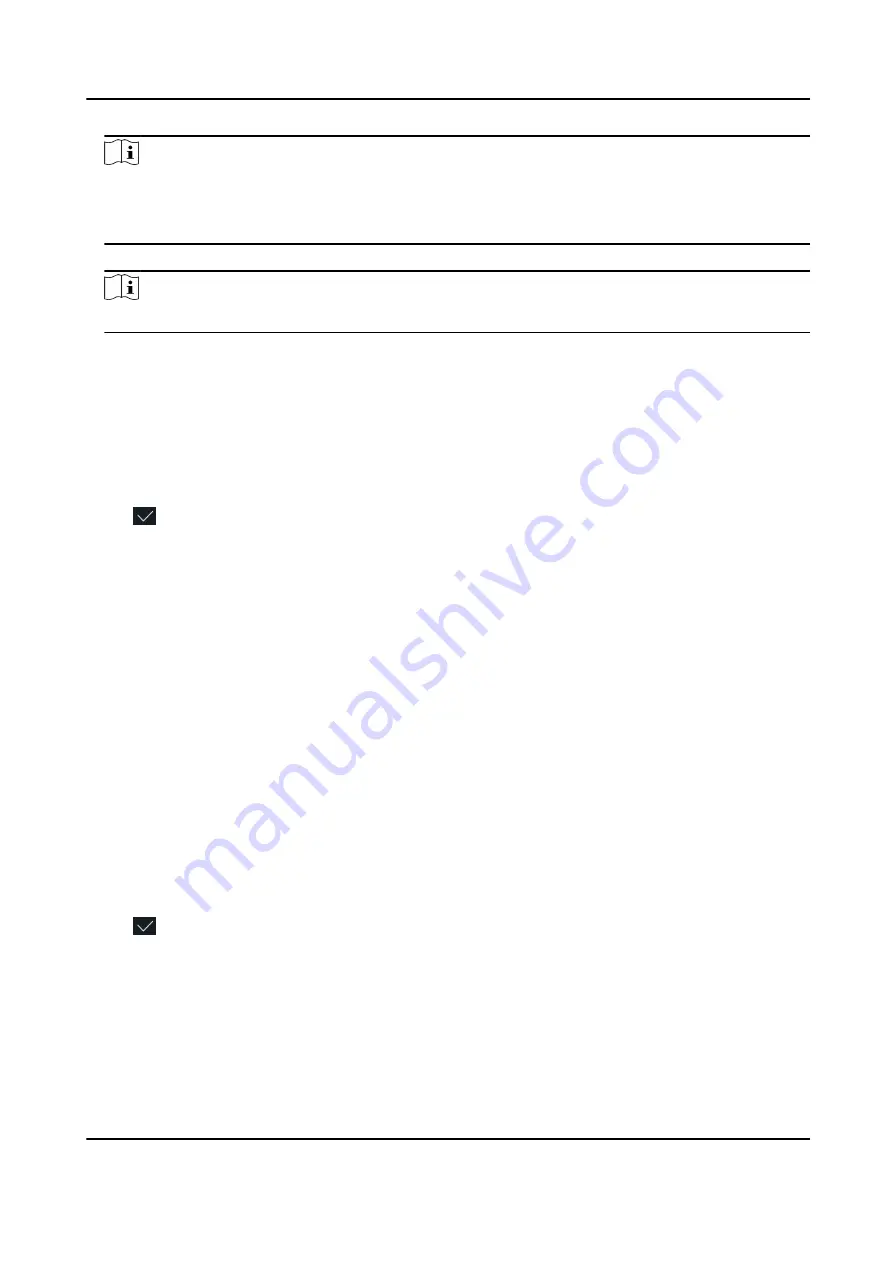
Note
●
Numbers, upper case letters, lower case letters, and special characters are allowed in the user
name.
●
The suggested user name should be within 32 characters.
5. Tap the PIN code to view the PIN code.
Note
The PIN code cannot be edited. It can only be applied by the platform.
6. Set the user role.
Administrator
The user is the administrator. Except for the normal attendance function, the user can also
enter the Home page to operate after authenticating the permission.
Normal User
The User is the normal user. The user can only authenticate or take attendance on the initial
page.
7. Tap to save the settings.
7.3.6 Set Authentication Mode
After adding the user's face picture, password, or other credentials, you should set the
authentication mode and the user can authenticate his/her identity via the configured
authentication mode.
Steps
1. Long tap on the initial page for 3 s and slide to the left/right by following the gesture and log in
the backend.
2. Tap User → Add User/Edit User → Authentication Mode .
3. Select Device or Custom as the authentication mode.
Device
If you want to select device mode, you should set the terminal authentication mode in Access
Control Settings page first. For details see Setting Access Control Parameters.
Custom
You can combine different authentication modes together according to your actual needs.
4. Tap to save the settings.
7.3.7 Search and Edit User
After adding the user, you can search the user and edit it.
DS-K1T673 Series Face Recognition Terminal User Manual
59
Содержание 673 Series
Страница 1: ...DS K1T673 Series Face Recognition Terminal User Manual...
Страница 41: ...Figure 4 9 Wiring Diagram DS K1T673 Series Face Recognition Terminal User Manual 27...
Страница 162: ...Appendix D Dimension DS K1T673 Series Face Recognition Terminal User Manual 148...
Страница 164: ...UD24660B C...






























