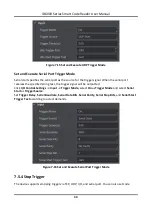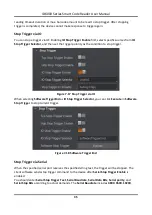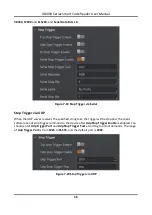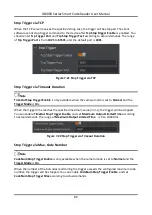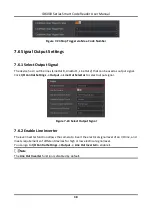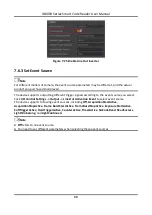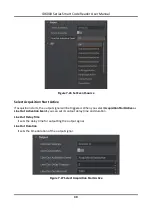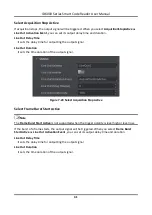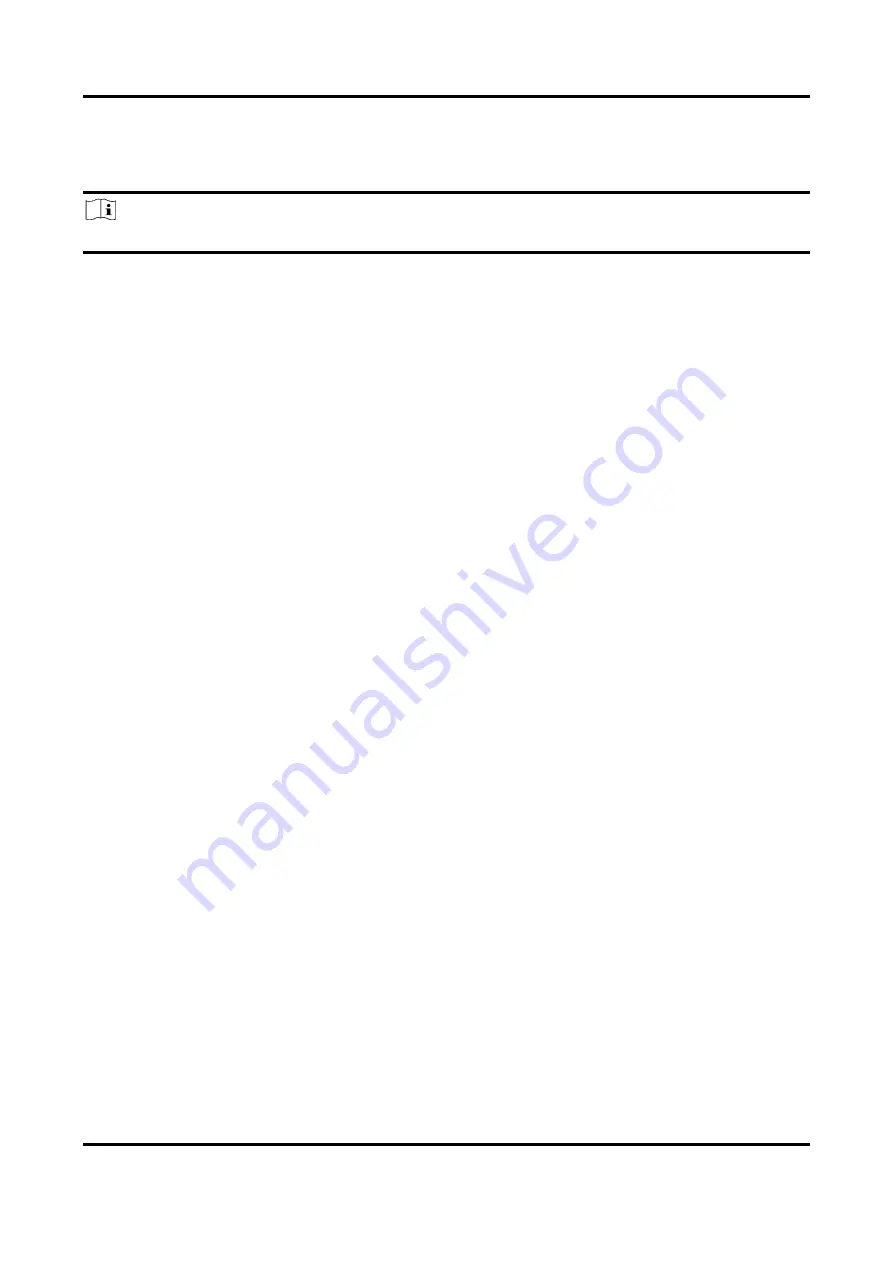
ID6000 Series Smart Code Reader User Manual
48
7.7.2 Set Filter Rule
You can set rules to filter unwanted barcodes to improve the reading efficiency in Filter Rule.
Note
The filter rule parameters may differ with different camera modes and trigger modes.
When the camera mode is Normal and Trigger Mode is On, you can set the following parameters
according to actual demands.
Instant Output Mode Enable
If this parameter is enabled, the device can instantly output code reading result when
recognizing codes. If it is not enabled, the device will not output code reading result until the
trigger stops.
Minimum Output Time
It sets the min. waiting time before data output. For example, if you set 500 ms as Minimum
Output Time, the barcode would not be outputted until 500 ms is passed.
Min. Code Length
If the length of a barcode is shorter (in terms of the number of characters contained in the
barcode) than the configured value, the device will not parse the contents of the barcode. The
valid value is from 1 to 256. For example, if you set the value as 6, the device will not parse the
contents of the barcodes which contain less than 6 characters.
Max. Code Length
If the length of a barcode is longer ((in terms of the number of characters contained in the
barcode) than the configured value, the device will not parse the contents of the barcode. The
valid value is from 1 to 256. For example, if you set the value as 9, the device will not parse the
contents of the barcodes which contain more than 9 characters.
Numeral Filter
If this parameter is enabled, the device will only parse and read the numeral contents of the
barcodes, and the non-numeral contents will be filtered out.
CodeLen Max Num
It sets the max. length of barcode that can be output.
Code Offset Num
It sets the range of barcode to be filtered. For example, the barcode is ABCDEFG, if you set this
parameter as 2, the device will output CDEFG at last and filter AB.
Begin with Specific Character for Result
If this parameter is enabled, the device will only read the barcodes which begin with a specific
character. Otherwise, the barcodes will be filtered out. You can enter the specific character in
Begin with.
Include Specific Character in Barcode
Содержание ID6000 Series
Страница 1: ...ID6000 Series Smart Code Reader User Manual ...
Страница 20: ...ID6000 Series Smart Code Reader User Manual 11 Figure 4 1 Rear Installation Figure 4 2 Front Installation ...
Страница 26: ...ID6000 Series Smart Code Reader User Manual 17 Figure 5 3 Modify IP Address 6 Click OK ...
Страница 77: ...ID6000 Series Smart Code Reader User Manual 68 Figure 9 2 Reboot Device ...
Страница 80: ...UD20319B ...