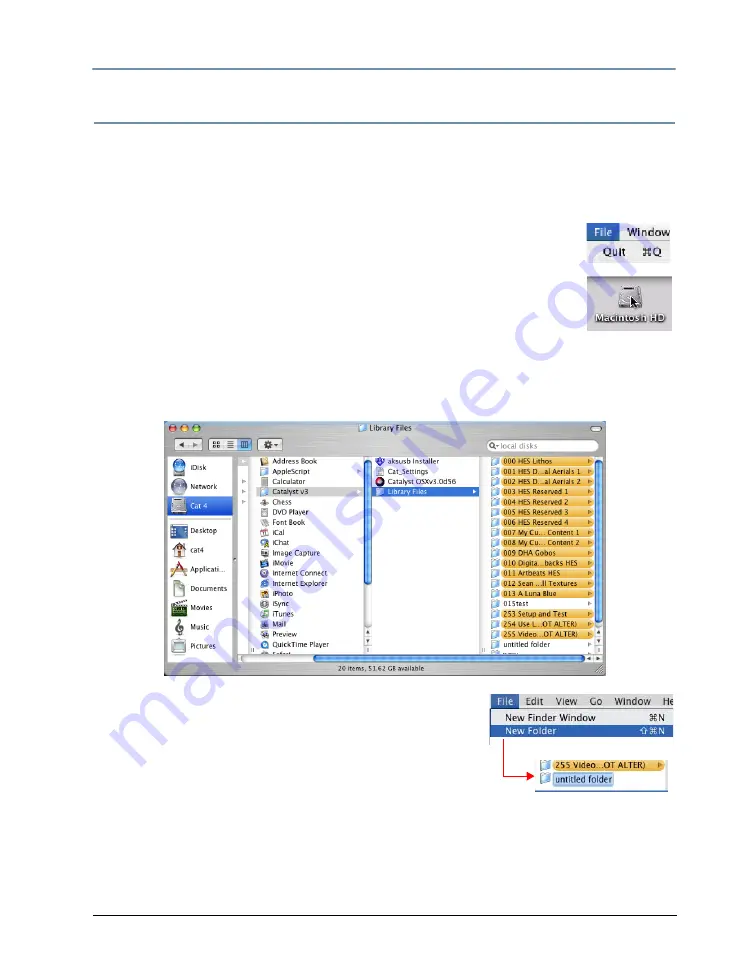
CHAPTER 19
Custom Content
Catalyst® V3 Media Server User Manual
161
Installing Libraries and Files
Content can be added to the Catalyst Media Server from internal and external hard drives,
CD-Roms and DVD-roms, as well as over an Ethernet network. The process consists of
placing properly named and formatted files within correctly named folders.
Creating a New Library Folder
1. Quit the Catalyst application by selecting
File>Quit
on the menu bar.
2. Double-click the
Macintosh HD
icon on the desktop of the PowerMac
G5. The Finder screen launches, displaying the directories and files on
the root folder of the Catalyst Media Server.
3. Browse to
Applications>Catalyst v3>Library Files
. A new window opens showing
the Library folders currently in the
Library Files
folder. Each folder with a name that
starts with a three-digit number between 000 and 255, is a valid Catalyst Library
folder accessible from DMX using the
Library
parameter.
4. With the
Library Files
folder selected, click
File>New
Folder
on the menu bar at the top of the screen.
5. Type a name for a new Library folder.
The folder name
must begin with the number of a non-existent Library
folder in the ### format (000-253).
When naming folders ensure no existing folders share
the same three digit number. In addition, folders 254 and
255 are reserved and cannot be used for content.
Содержание CATALYST DV
Страница 1: ...MEDIA SERVER User Manual Software Version 3 3 ...
Страница 26: ...CHAPTER 2 QuickStart 10 Catalyst V3 Media Server User Manual ...
Страница 62: ...CHAPTER 6 Media Playback 46 Catalyst V3 Media Server User Manual ...
Страница 70: ...CHAPTER 7 Movement and Size 54 Catalyst V3 Media Server User Manual ...
Страница 138: ...CHAPTER 12 Art Net Protocol 122 Catalyst V3 Media Server User Manual ...
Страница 150: ...CHAPTER 15 Serial Control 134 Catalyst V3 Media Server User Manual ...
Страница 152: ...CHAPTER 16 MIDI Timecode 136 Catalyst V3 Media Server User Manual ...
Страница 172: ...CHAPTER 18 Presets 156 Catalyst V3 Media Server User Manual ...
Страница 190: ...CHAPTER 20 Diagnostic Displays 174 Catalyst V3 Media Server User Manual ...
Страница 198: ...CHAPTER 21 Multiple Servers 182 Catalyst V3 Media Server User Manual ...
Страница 208: ...Appendix B DMX Protocol 192 Catalyst V3 Media Server User Manual ...
Страница 220: ...Appendix D Product and Safety Information 204 Catalyst V3 Media Server User Manual ...






























