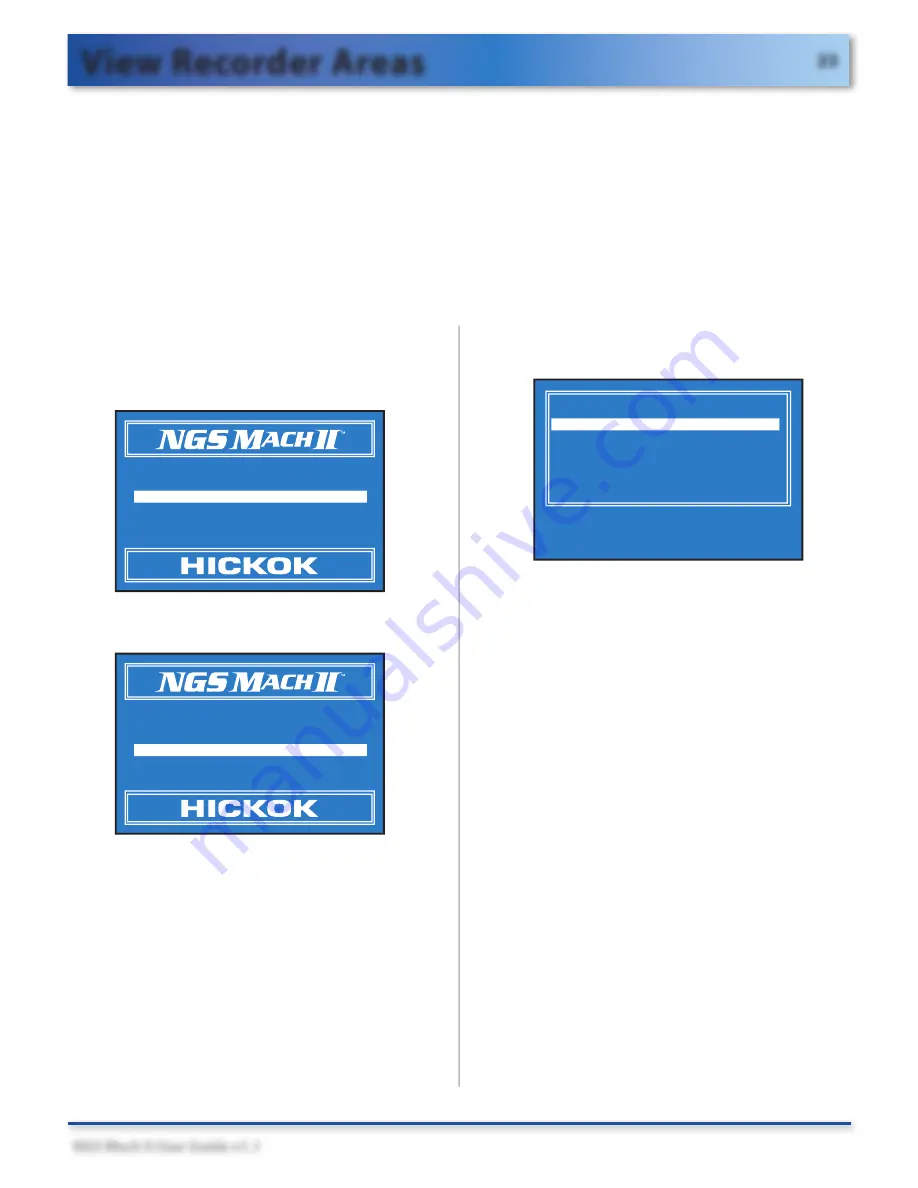
23
NGS Mach II User Guide v1.1
This option is only available for non-CAN vehicles.
View Recorder Areas
, or playback, works the same for all recordings, regardless of the test you were
running when you made a recording.
When you created the recording, you chose an area for playback. Now you’ll select the area you
want to view and play back the recording as a
GRAPH
or
TABLE
.
View Recorder Areas
Procedure
1. Select the Vehicle, Module and Action from the
Main Menu.
Note: 2002 and older non-CAN
vehicles will default to ALL MODULES SELECTED.
1 )MODEL : 2003 CROWN VICTORIA
4.6L
2)MODULE: PCM - POWERTRIN CONTROL
3)ACTION : VIEW RECORDER AREAS
4)GO ->
SELECT ITEM AND PRESS TRIGGER TO START
2. Highlight
GO
and then press
TRIGGER
.
1 )MODEL : 2003 CROWN VICTORIA
4.6L
2)MODULE: PCM - POWERTRIN CONTROL
3)ACTION : VIEW RECORDER AREAS
4)GO ->
SELECT ITEM AND PRESS TRIGGER TO START
3. When prompted, reselect the following
(press
TRIGGER
after each selection):
• SELECT NEW VEHICLE YEAR & MODEL
• Select model year
• SELECT VEHICLE AND ENGINE
• Confirm selection
4.
Highlight
VIEW REC AREAS
and then press
TRIGGER
.
VEHICLE & ENGINE SELECTION
DIAGNOSTIC DATA LINK
VIEW RECORDER AREAS
RETURN TO MAIN MENU
GENERIC OBDII FUNCTIONS
SELECT ITEM AND PRESS TRIGGER TO START
d
5. The next screen shows these options:
• View Recorder Area 1
• View Recorder Area 2
• View Recorder Area 3
• View Recorded DTCs
Select one of the recorder areas (or select
VIEW RECORDED DTCS
if you want to see
the DTCs). NGS Mach II displays the vehicle
data to help you identify the area’s contents.
6. Now select up to four PIDs for playback.
Any time after you’re in the
GRAPH
or
TABLE
you can CANCEL back to this screen
to change PIDs.
To select a PID:
• Turn the dial to highlight the PID.
• Press TRIGGER to select or deselect a
PID, or use the screen button—press
MAX
to select the first four PIDs on the
list, press
CLEAR
to deselect all






























