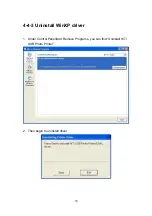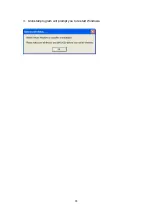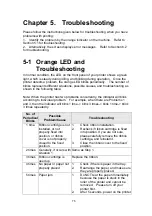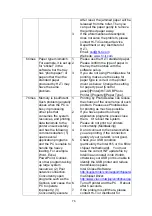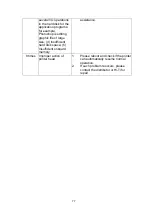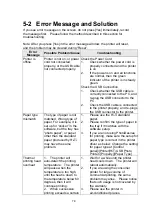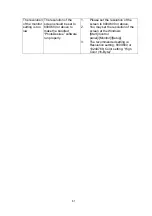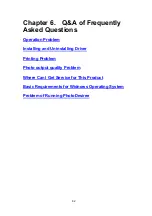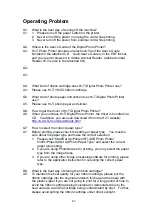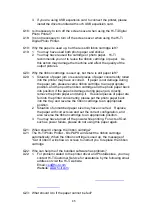87
A31: Please soak the cotton swab into alcohol and wipe the surface of
thermal printer head gently.
Installing and Uninstalling Driver
Q1: When I see “Add New Hardware” in the Windows 98 SE operating
system that I am using before the Hi-Ti Digital Photo Printer driver is
installed, what should I do?
A1: 1. Cancel the windows of “Installing Driver”.
2. Insert the driver CD into the CD-ROM drive, and then the CD will run
automatically and show the brief introduction of installation. Please
install the driver according to the brief introduction.
3. If the CD does not run automatically, please execute the installation
program in the folder at the path “My Computer/CD ROM
Drive/63xpl".
Q2: If I am using Windows ME operating system, I see “Add New Hardware”
before the Hi-Ti Digital Photo Printer driver is installed, what should I
do?
A2: 1. Cancel the window of ”Installing Driver”.
2. Insert the driver CD into the CD-ROM drive, and then theCD will run
automatically and show the brief introduction of installation. Please
install the driver according to the brief introduction.
3. If the CD does not run automatically, please execute the installation
program in the folder at the path “My Computer/CD-ROM
Drive/63xpl".
Q3: If I am using Windows 2000 operating system, I see “Add New
Hardware” before the Hi-Ti Digital Photo Printer driver is installed, what
should I do?
A3: 1. Cancel the window of ”Installing Driver”.
2. Make sure you are loggin in the computer by "Administrator". If not,
please reboot, and then log in the computer as the “Administrator”.
3. Insert the driver CD into the CD-ROM drive, and then the CD will run
automatically and show the brief introduction of installation. Please
install the driver according to the brief introduction.
4. If the CD does not run automatically, please execute the installation
program in the folder at the path “My Computer/CD-ROM
Drive/63xpl".
Q4: How can I correctly install the Hi-Ti Digital Photo Printer driver In
Windows 98 SE?
A4: 1. Insert the driver CD into the CD-ROM drive, then the CD will run
automatically and show the brief introduction of installation. Please
install the driver according to the brief introduction.
Содержание 63xPL
Страница 1: ...HiTi Photo Printer 63xPL PS User Manual ...
Страница 5: ...CE Information ...
Страница 6: ......
Страница 25: ...22 8 After copy several files the Windows XP system recognize this printer Installation is finished ...
Страница 33: ...30 2 9 Print 1st Photo 1 Click the image from the Left Window 2 Change layout style to portrait ...
Страница 43: ...40 3 4 Photo printing 1 Click the image from the Left Window 2 Change layout style to portrait ...
Страница 44: ...41 3 Fit to width 4 Click the downward arrow for printing queue 5 Click the Print Queue icon for print out ...
Страница 54: ...51 7 Click the downward arrow for printing queue 8 Click the Print Queue for print out ...
Страница 66: ...63 4 1 6 Tools ...
Страница 77: ...74 3 Uninstall program will prompt you to restart Windows ...
Страница 112: ......
Страница 113: ......
Страница 114: ......
Страница 115: ......