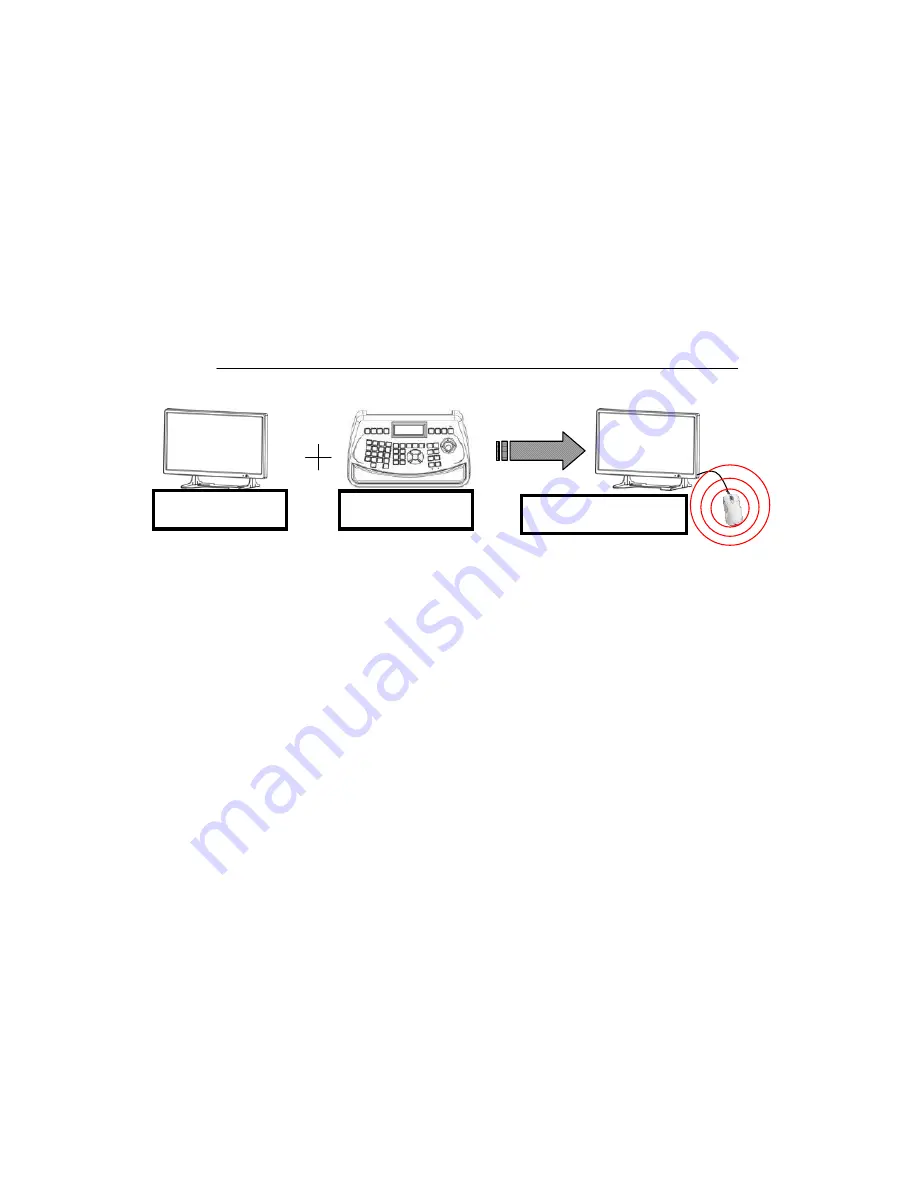
Thank you for purchasing our product.
Please read this User’s Manual before
using the product. Change without notice
22”
Mouse Control LCD Monitor
for CCTV
User’s Manual
This Powerful equipment provides the GUI to direct control the speed dome, DVR, and
matrix functions, therefore the
Mouse control monitor
will act as a control center to remote
control all of your devices in CCTV system, just by an unsophisticated USB mouse and friendly
GUI operation!
Accessories
(a) Power cord
x1
(b) Adapter x1
(c) User Manual
x1
(d) Bracket
x1
(e) Remote controller x1
(f) RS-485 cable
x1
(g) USB extension cord x1
(h) USB optical mouse x1
22’’ LCD Monitor
Keyboard
Mouse control monitor
















