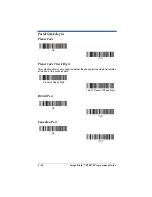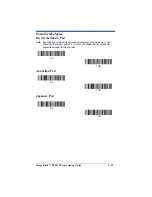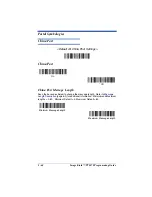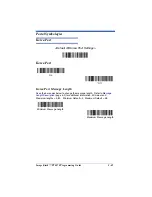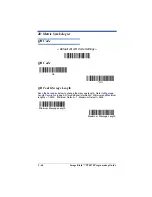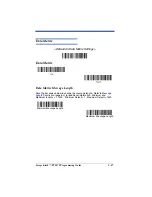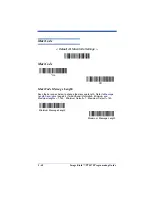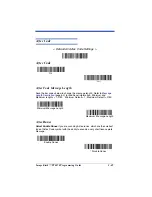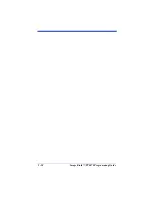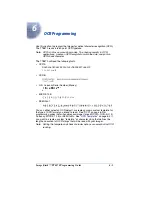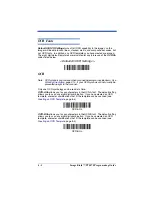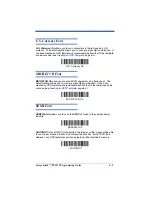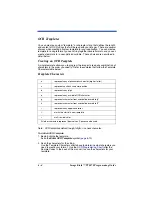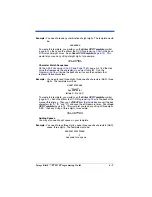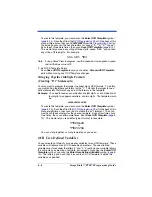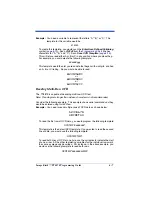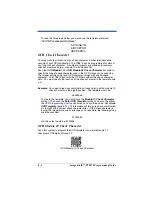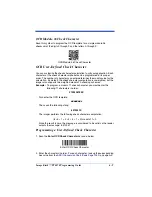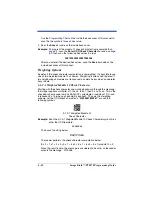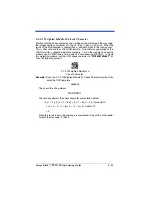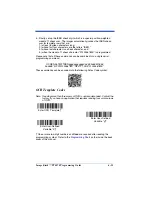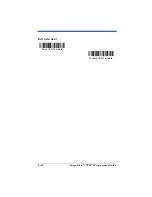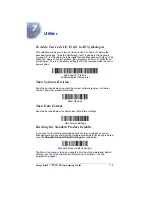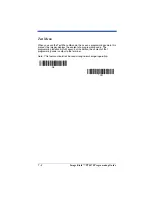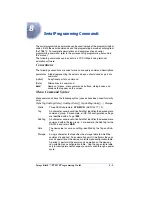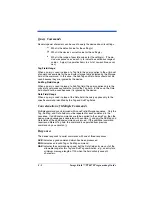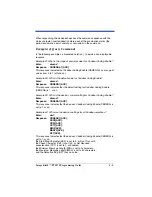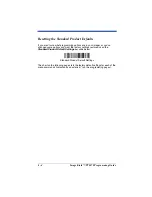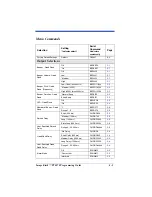6 - 6
Image Kiosk™ TT8870 Programming Guide
To create this template, you would scan the
Enter OCR Template
symbol
(
). Scan the
d
from the
manual three times, then scan
2041424320
from the
the inside back cover (the hex characters for “space,” “A,” “B,” “C,” “space”).
Scan the
d
three more times, then scan
Save OCR Template
(
This would let you read any string of three digits, space, “ABC,” space, then
any string of three digits. For example:
551 ABC 983
Note: If using Quick*View to program, use the space bar to designate a space
and not the hex value of 20.
3. Exit OCR Template Editor
Scan
Save OCR Template
to save your entries.
Discard OCR Template
exits without saving any OCR Template changes.
Stringing Together Multiple Formats
(Creating “Or” Statements)
You may want to program the imager to accept many OCR formats. To do this,
you would string together each format with a “t.” This tells the imager to read
optical characters that match any one of the formats in the template.
Example:
You need to read any combination of eight digits,
or a combination of
four digits, two uppercase letters, and two digits. The template would
be:
ddddddddtddddlldd
To create this template, you would scan the
Enter OCR Template
symbol
(
). Scan the
d
from the
manual eight times, then scan the
t
to create the “or” statement. Then you
would scan the characters for the second template. Scan
d
four times, scan
l
two times, then scan
d
two more times. Scan
Save OCR Template
(
). This would let you read either type of format, for example:
99028650
or
9902XZ50
You can string together as many templates as you need.
OCR User-Defined Variables
You can create up to two of your own user variables for an OCR template. These
variables will represent any OCR readable characters. The user-defined
variables are stored under the letters “g” and “h.” Creating a user variable follows
the same steps as creating a template, but instead of scanning the
Enter OCR
Template
symbol, you scan the
Enter User-Defined Variable
). The letters g and h can then be used in an OCR template to define the
variable you specified.
Содержание Adaptus Image Kiosk TT8870
Страница 1: ...Image Kiosk TT8870 Programming Guide...
Страница 2: ......
Страница 6: ......
Страница 14: ...viii...
Страница 16: ...1 2 Image Kiosk TT8870 Programming Guide...
Страница 92: ...5 50 Image Kiosk TT8870 Programming Guide...
Страница 106: ...6 14 Image Kiosk TT8870 Programming Guide Exit Selections Save OCR Template Discard OCR Template...
Страница 136: ...10 4 Image Kiosk TT8870 Programming Guide...
Страница 142: ...A 6 Image Kiosk TT8870 User s Guide...
Страница 146: ...Image Kiosk TT8870 Programming Guide OCR Programming Chart a e d g c h t l Discard Save r...
Страница 147: ...Image Kiosk TT8870 Programming Guide Programming Chart A C B F E D 1 0 2 3...
Страница 149: ...TT8870 PG Rev A...