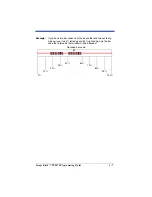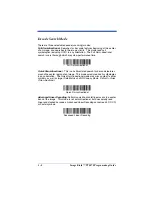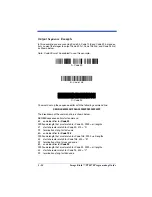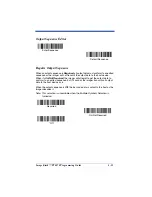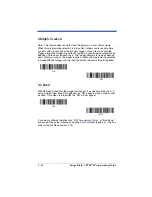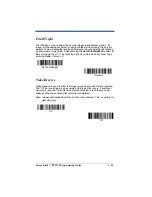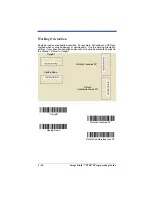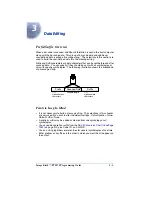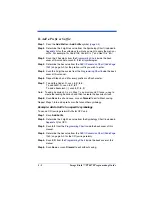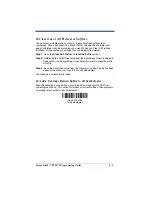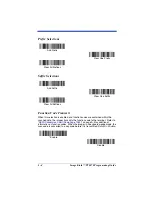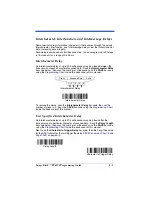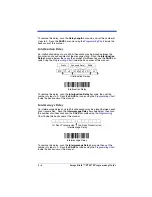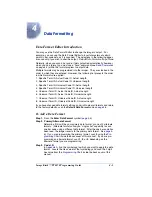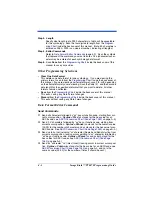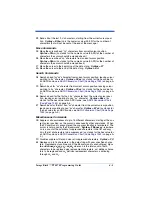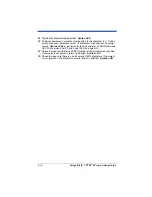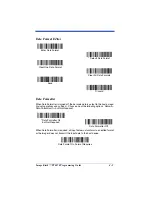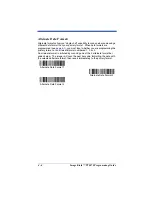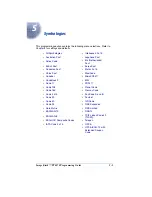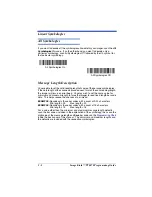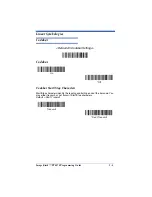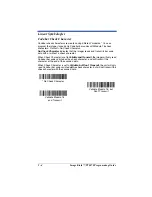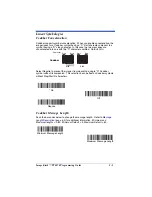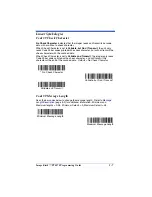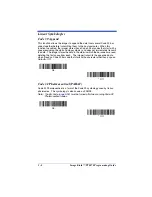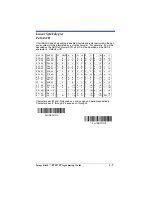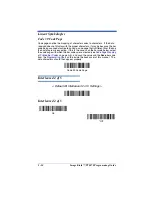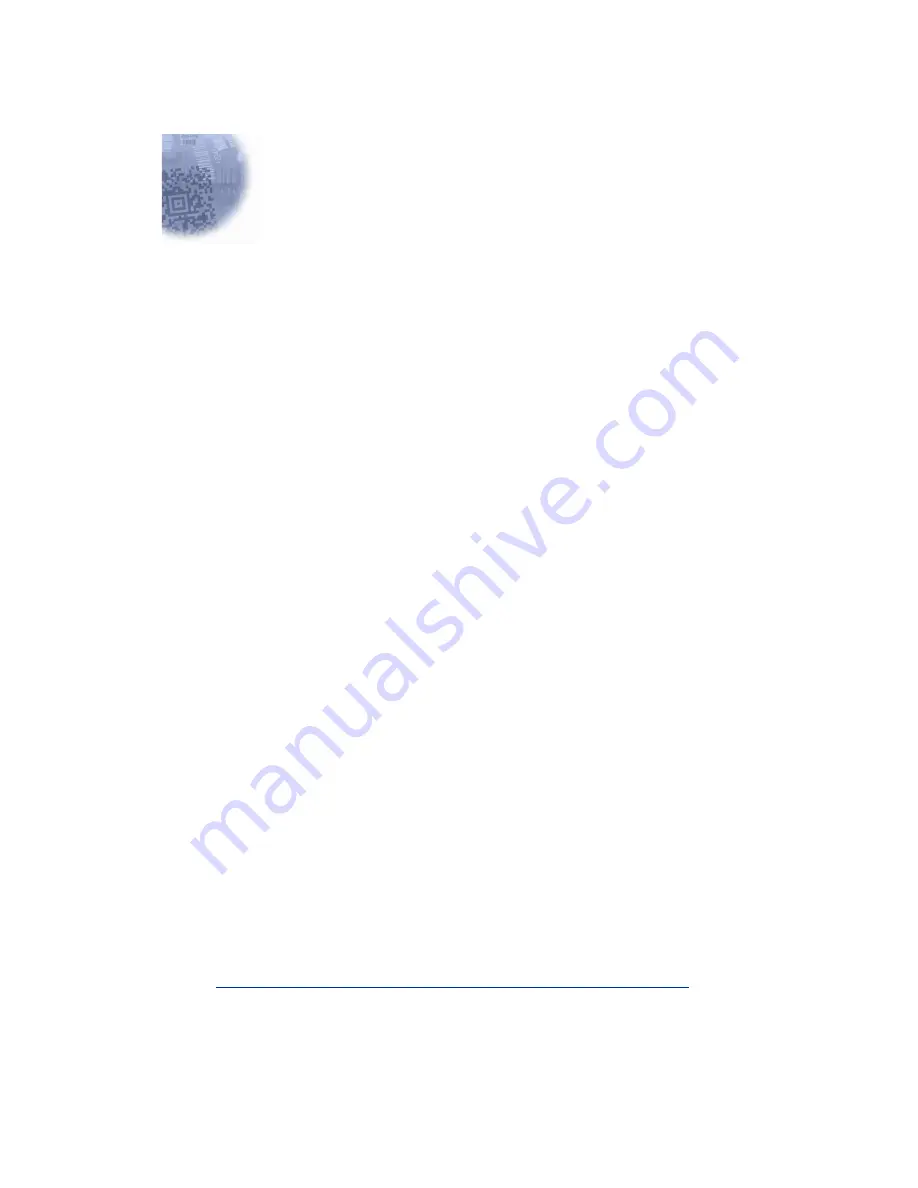
Image Kiosk™ TT8870 Programming Guide
4 - 1
4
Data Formatting
Data Format Editor Introduction
You may use the Data Format Editor to change the imager’s output. For
example, you can use the Data Format Editor to insert characters at certain
points in bar code data as it is scanned. The selections in the following pages
are used only if you wish to alter the output.
Default Data Format setting = None.
Normally, when you scan a bar code, it gets outputted automatically; however
when you do a format, you must use a “send” command (see
on page 4-2) within the format program to output data.
Multiple formats may be programmed into the imager. They are stacked in the
order in which they are entered. However, the following list presents the order
in which formats are applied:
1. Specific Term ID, Actual Code ID, Actual Length
2. Specific Term ID, Actual Code ID, Universal Length
3. Specific Term ID, Universal Code ID, Actual Length
4. Specific Term ID, Universal Code ID, Universal Length
5. Universal Term ID, Actual Code ID, Actual Length
6. Universal Term ID, Actual Code ID, Universal Length
7. Universal Term ID, Universal Code ID, Actual Length
8. Universal Term ID, Universal Code ID, Universal Length
If you have changed data format settings, and wish to clear all formats and return
to the factory defaults, scan the
Default Data Format
code on
To Add a Data Format
Step 1.
Scan the
Enter Data Format
Step 2. Primary/Alternate Format
Determine if this will be your primary data format, or one of 3 alternate
formats. (Alternate formats allow you “single shot” capability to scan
one bar code using a different data format. After the one bar code has
been read, the imager reverts to the primary data format. See
.) If you are programming the primary format, scan
0
inside the back cover of this manual. If you are pro-
gramming an alternate format, scan
1
,
2
, or
3
, depending on the
alternate format you are programming.
Step 3. Code I.D.
In
, find the symbology to which you want to apply the data
format. Locate the Hex value for that symbology and scan the 2 digit
hex value from the
inside the back cover of this
manual.
Содержание Adaptus Image Kiosk TT8870
Страница 1: ...Image Kiosk TT8870 Programming Guide...
Страница 2: ......
Страница 6: ......
Страница 14: ...viii...
Страница 16: ...1 2 Image Kiosk TT8870 Programming Guide...
Страница 92: ...5 50 Image Kiosk TT8870 Programming Guide...
Страница 106: ...6 14 Image Kiosk TT8870 Programming Guide Exit Selections Save OCR Template Discard OCR Template...
Страница 136: ...10 4 Image Kiosk TT8870 Programming Guide...
Страница 142: ...A 6 Image Kiosk TT8870 User s Guide...
Страница 146: ...Image Kiosk TT8870 Programming Guide OCR Programming Chart a e d g c h t l Discard Save r...
Страница 147: ...Image Kiosk TT8870 Programming Guide Programming Chart A C B F E D 1 0 2 3...
Страница 149: ...TT8870 PG Rev A...