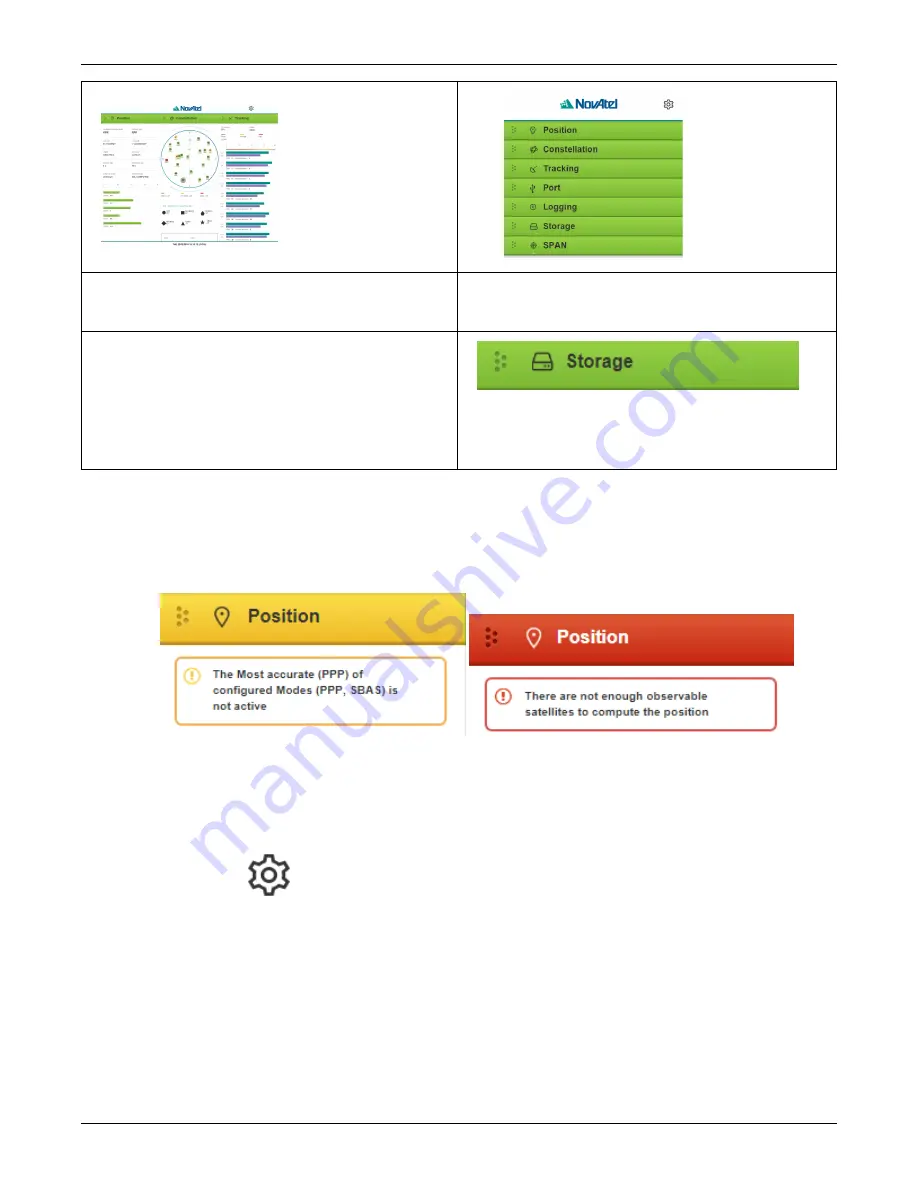
Chapter 1 Web User Interface
Status Windows open automatically and display
current status information
Click on a Tab to open the Status Window to display
current status information
Click on a Function Tab to open the Configuration
Window specific to that function. Configure options
as needed
Swipe a Tab to the right to open the Configuration
Window specific for that function. Configure options
as needed
1.2.1 Alerts
Alerts, applicable to a specific Function Tab, appear at the top of a Status Window indicating the current state of
the receiver.
Examples:
A yellow alert message provides information regarding the current state of the receiver.
A red alert message provides information regarding errors affecting the receivers ability to properly function. The
alert will remain until the situation is corrected. Check Port Status Window and/or the Position Status Window to
review activity.
1.2.2 Settings Icon
Under the
, network settings are managed, information regarding the connected
receiver is displayed, a terminal/command line is available and the ability to update the receiver firmware and the
Web UI is provided.
Web UI User Manual v0B
6
Содержание Novatel Web UI v2
Страница 1: ...v0B June 2020 Web UI v2 User Manual...
Страница 9: ...Chapter 2 Settings Overview Web UI User Manual v0B 9...
Страница 11: ...Chapter 2 Settings Overview Web UI User Manual v0B 11...
Страница 13: ...Chapter 2 Settings Overview Web UI User Manual v0B 13...
Страница 28: ...Chapter 3 Function Tabs Web UI User Manual v0B 28...
Страница 30: ...Chapter 3 Function Tabs Web UI User Manual v0B 30...
Страница 41: ...Chapter 3 Function Tabs 3 6 2 1 Internal Memory Web UI User Manual v0B 41...
Страница 47: ...Chapter 3 Function Tabs IMU Web UI User Manual v0B 47...
Страница 49: ...Web UI User Manual v0B 49...





















