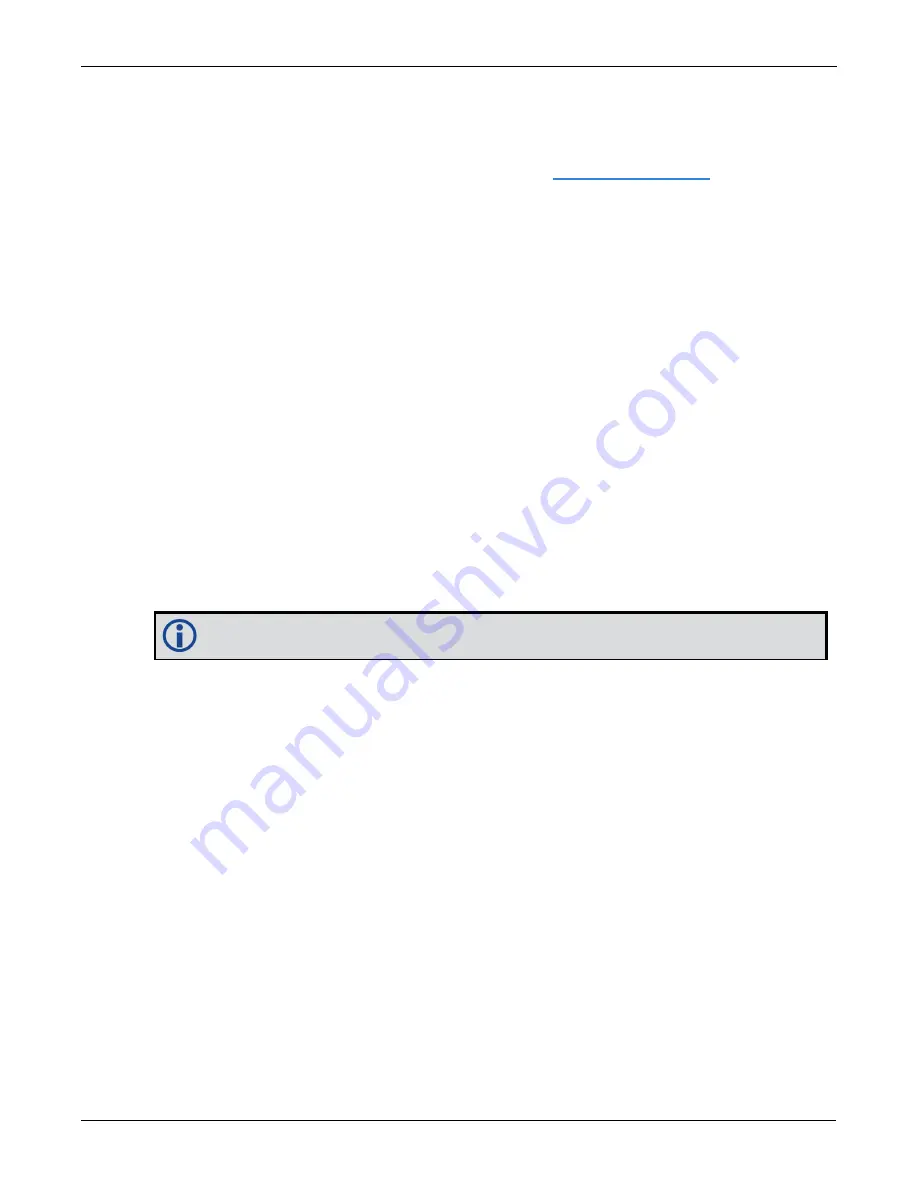
Chapter 11 NovAtel Firmware and Software
CPT7 and CPT7700 Installation and Operation User Manual v9
145
2. Connect a computer to the receiver using a serial (COM) cable, USB cable or Ethernet connection.
3. Start NovAtel Application Suite on the computer.
4. Use NovAtel Application Suite to connect to the receiver.
For information about using NovAtel Application Suite, refer to
.
5. On the
Status and Configuration
window, click the
Device
menu and select
Update
.
The
Update
window appears.
6. Click the
Browse
button.
7. Navigate to the directory that contains the new firmware file and select the file.
8. Click the
Open
button.
The Update window appears with the name of the selected file in the Select File field.
9. Click the
Apply
button.
After the new software is loaded, the receiver will restart.
11.6 Updating the Firmware Using Setup & Monitor (Web)
To use NovAtel Setup & Monitor (Web) to update the receiver firmware, the receiver must be connected to the
receiver using an Ethernet connection.
To update the firmware on the receiver:
1. Obtain the new firmware file.
See
on page 141 for information about obtaining the latest version of
receiver firmware.
Copy the firmware file to the device's local drive before uploading.
2. Connect the receiver to a computer using an Ethernet connection.
3. Open a web browser and enter the IP address assigned to the receiver.
The Setup & Monitor (Web) Home page appears.
4. Click the Menu icon and select
Update
.
5. Click the
Select File
button
6. Navigate to the folder in which the new software to load is stored and select the software file.
7. Click the
Apply
button.
After the new software is loaded, the receiver will restart.
11.7 Updating Using SoftLoad Commands
Firmware can be updated on a running receiver using a process called SoftLoad. Any available
communication ports on the receiver (COM, USB, ICOM, etc.) can be used. The SoftLoad process is made up
of a set of commands and logs that are used to send new firmware data to a receiver and check the progress
of the update. Use SoftLoad if automated loading is desired or if a connection is only possible through USB or
Ethernet.
Содержание CPT7
Страница 102: ...Chapter 4 SPAN Operation CPT7 and CPT7700 Installation and Operation User Manual v9 102 Figure 31 Sample Configuration ...
Страница 185: ...APPENDIX E Importance of Antenna Selection CPT7 and CPT7700 Installation and Operation User Manual v9 185 ...
Страница 186: ...CPT7 and CPT7700 Installation and Operation User Manual v9 186 ...






























