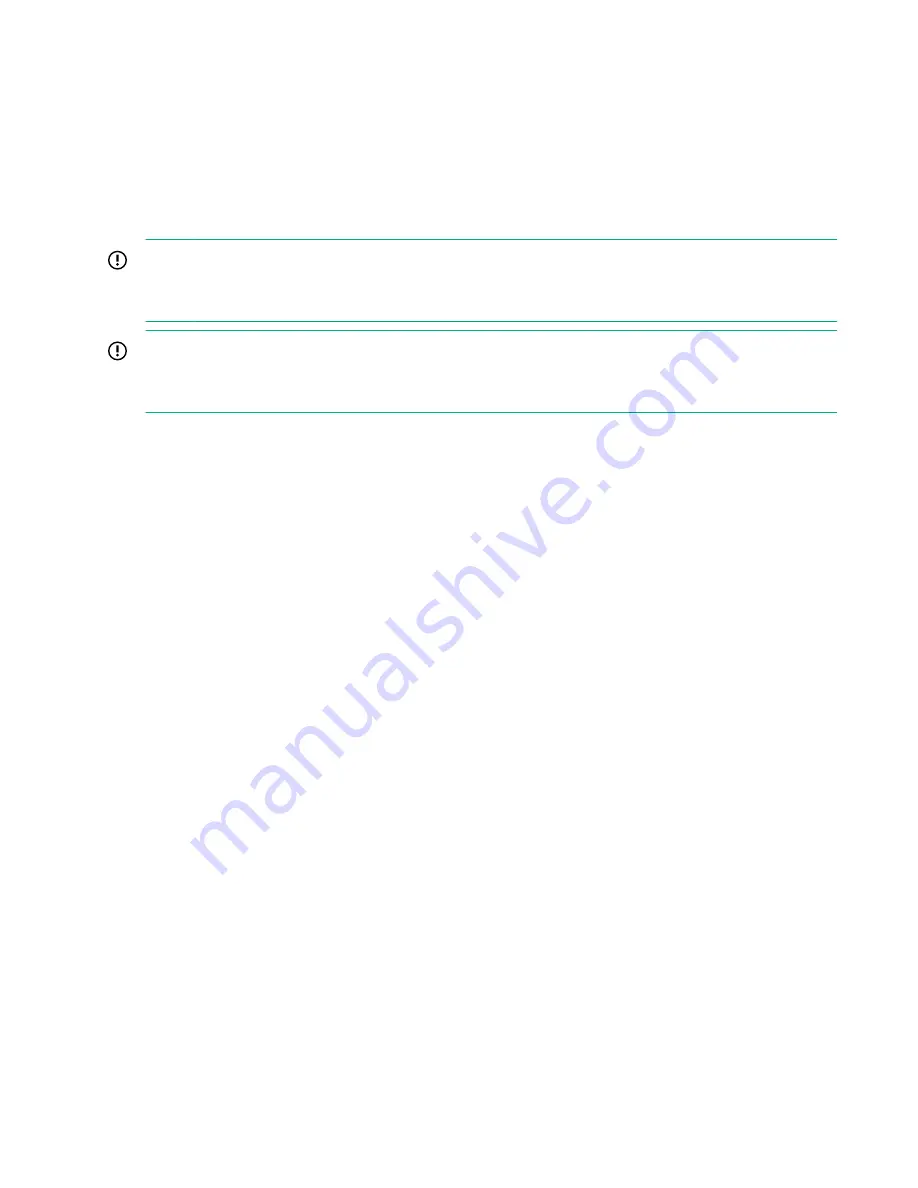
inventories the magazine. The Ready LED blinks while the device inventories the magazine and then
stops when the operation is complete.
Cleaning a tape drive (Operations > Clean Drive)
When the
Clean
LED is on, a tape drive is ready for cleaning. Cleaning times can range from a few seconds
to a few minutes during which time the
Ready
LED blinks. Use only the designated cleaning cartridge for your
tape drive model.
Use only Ultrium Universal cleaning cartridges.
IMPORTANT:
If the cleaning cartridge is not a valid cleaning cartridge, the LCD screen displays
Invalid Tape
and the
cartridge is returned to its original location.
IMPORTANT:
If the
Clean
LED or the
Attention
LED (on load or unload) lights when inserting the same cartridge after
you have cleaned the drive, there might be a problem with that cartridge.
If you use the OCP to clean the tape drive, load the cleaning cartridge into the mailslot or any other empty slot
before beginning the cleaning steps. If you would like to keep a cleaning cartridge in the device, the backup
software must manage tape drive cleaning or be configured to bypass the slot containing the cleaning
cartridge.
Procedure
1.
Make sure that a cleaning cartridge is in the mailslot or one of the magazines.
2.
From the Home Screen, press
Previous
or
Next
until the screen displays
Operations
. Press
Enter
to
select.
3.
Press
Previous
or
Next
until the screen displays
Clean Drive
. Press
Enter
to select.
4.
Use
Previous
or
Next
until the screen displays
Drive 1
or
Drive 2
. The second line can display either
Clean Required
or
Good
for both drives. Select the drive for
Clean Required
.
5.
When the screen displays the correct drive, press
Enter
.
The screen displays either
Cleaning Tape Slot 4
or
Cleaning Tape Slot XX
, where
XX
represents
flashing blocks. If a slot number is displayed, the tape in that slot has a bar code label identifying the tape
as a cleaning tape. If a slot number is displayed, continue to Step 6. If no slot number is displayed, it
indicates that the device is not able to detect that a cleaning tape with a bar code is in the device. In this
case, the operator must select the slot where a cleaning tape resides.
6.
Use
Previous
or
Next
to display the location of a cleaning tape.
7.
When the correct location for the cleaning tape is displayed, press
Enter
to select.
While the library cleans the drive, the screen displays
Cleaning Drive 1 in progress
or
Cleaning Drive 2
in progress
.
After the cleaning cycle is complete, the screen displays either
Cleaning Drive 1 Complete
, or
Cleaning
Drive 1 Failed
. If the cleaning cycle failed, press
Enter
to display the error code and message explaining
the failure.
The library returns the cleaning cartridge to the original slot. If you loaded the cartridge from the front
panel, unload it now by using the mailslot or by removing the magazine. When the tape drive cleaning
cycle is complete, the
Clean
LED turns off (if previously on).
114
Cleaning a tape drive (Operations > Clean Drive)






























