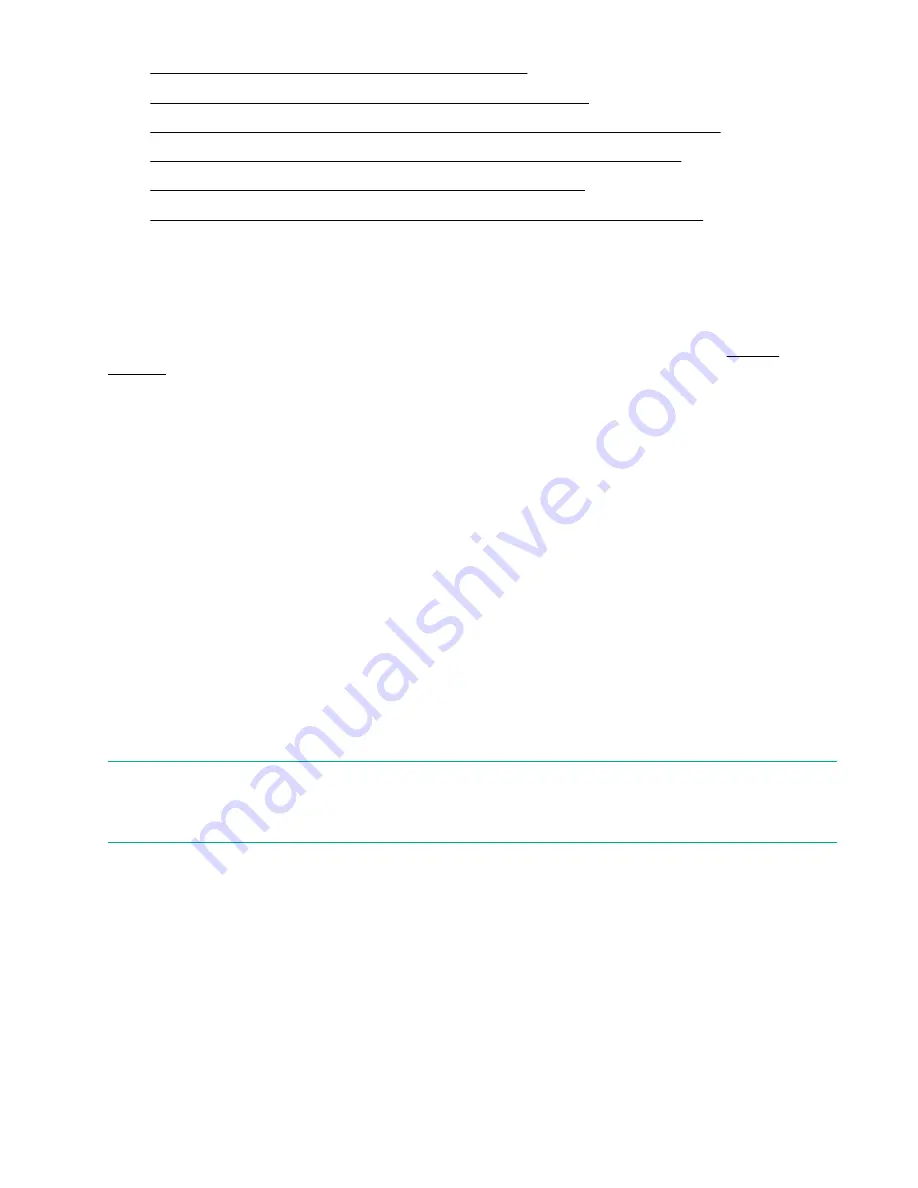
•
Setting behaviors (Configuration > Library behavior)
on page 108
•
Setting the date and time (Configuration > Library Date/Time)
on page 109
•
Configuring IPv4 network settings (Configuration > Configure Network Settings)
on page 110
•
Configuring automatic cleaning (Configuration > Configure Auto Cleaning)
on page 110
•
Restoring factory defaults (Configuration > Restore Defaults)
•
Saving the library configuration (Configuration> Save/Restore Configuration)
on page 112
4.
Press
Enter
to select.
Configuring logical libraries (Status/Information > Set Logical Libraries)
Use
Set Logical Libraries
to configure a two-drive tape library into one or two logical libraries. Access to this
feature requires the administrator password. For more information about logical libraries, see
on page 21.
Procedure
1.
From the Home screen, press
Previous
or
Next
until the screen displays
Configuration
. Press
Enter
to
select.
2.
Press
Previous
or
Next
until the screen displays
Set Logical Libraries
. Press
Enter
to select.
3.
Enter the administrator password if prompted.
4.
Press
Previous
or
Next
to scroll through the display until the desired number of logical libraries is
displayed, then press
Enter
.
Changing the administrator password (Configuration > Change Admin Password)
Use
Change Admin Password
to set or change the administrator password. Once the administrator
password is set, you must know the administrator password or the service password to change the
administrator password. Passwords consist of exactly eight numbers each between the values of 0 and 9.
Screens that require a password prompt for the password before allowing access to the restricted areas.
Once entered, the administrator password does not have to be entered a second time unless there is no user
activity for five minutes. Enter the administrator password if you are prompted to do so.
NOTE:
If you forget the administrator password, you cannot enter a new password. Call your customer service
representative.
Procedure
1.
From the Home screen, press
Previous
or
Next
until the screen displays
Configuration
. Press
Enter
to
select.
2.
Press
Previous
or
Next
until the screen displays
Change Admin Password
. Press
Enter
to select.
104
Configuring logical libraries (Status/Information > Set Logical Libraries)






























