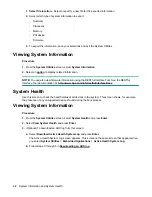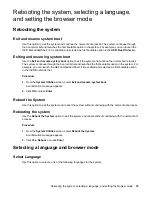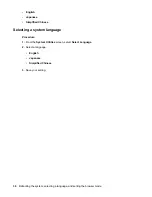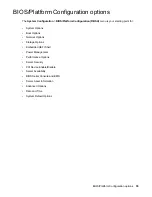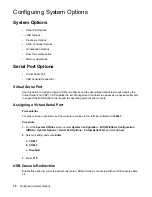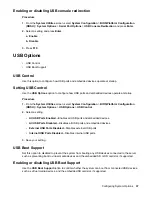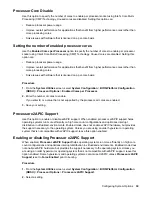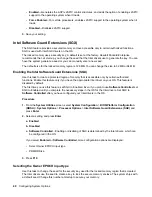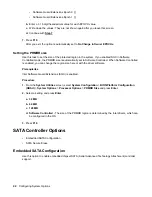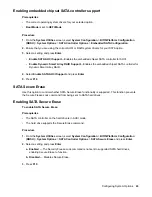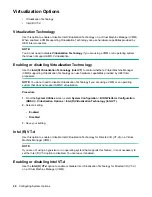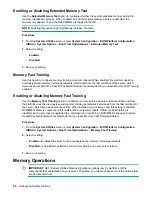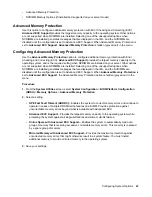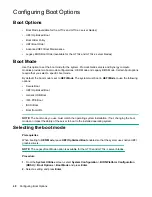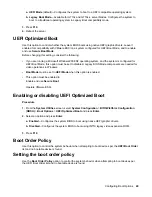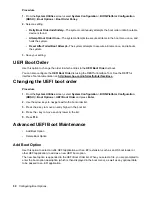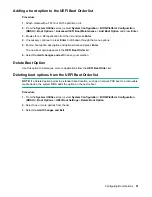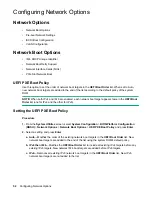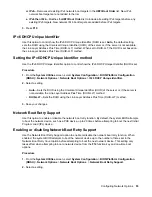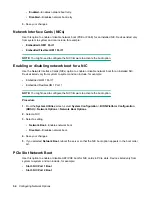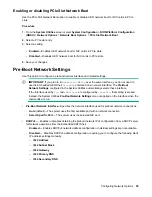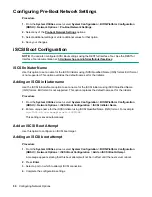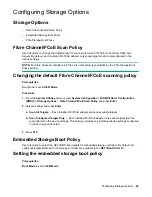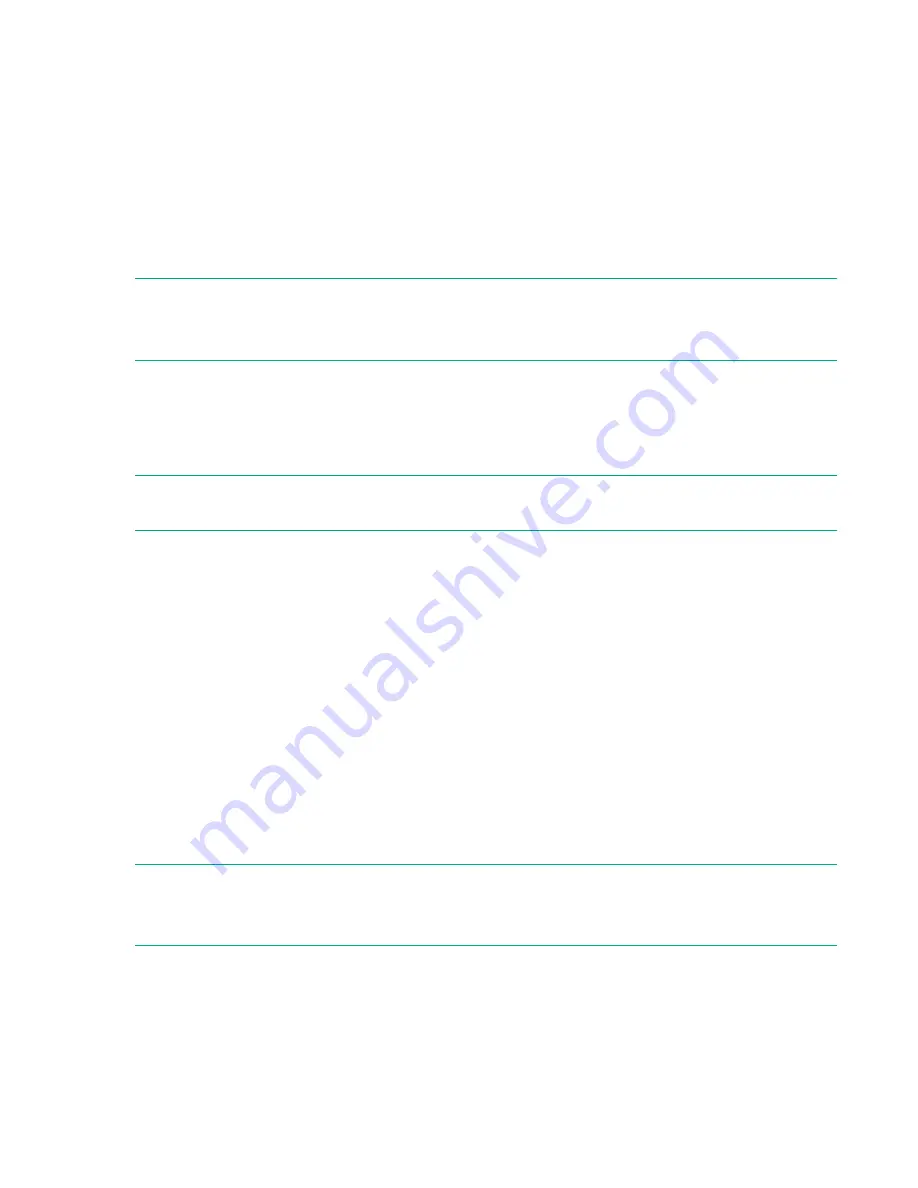
Virtualization Options
• Virtualization Technology
• Intel (R) VT-d
Virtualization Technology
Use this option to enable or disable Intel Virtualization Technology on a Virtual Machine Manager (VMM).
When enabled, a VMM supporting Virtualization Technology can use hardware capabilities provided by
UEFI Intel processors.
NOTE:
You do not need to disable
Virtualization Technology
if you are using a VMM or an operating system
that does not support AMD-V virtualization.
Enabling or disabling Virtualization Technology
Use the
Intel(R) Virtualization Technology (Intel VT)
to control whether a Virtual Machine Manager
(VMM) supporting Virtualization Technology can use hardware capabilities provided by UEFI Intel
processors.
NOTE:
You do not need to disable Virtualization Technology if you are using a VMM or an operating
system that does not support AMD-V virtualization.
Procedure
1.
From the
System Utilities
screen, select
System Configuration
>
BIOS/Platform Configuration
(RBSU)
>
Virtualization Options
>
Intel(R) Virtualization Technology (Intel VT)
.
2.
Select a setting.
•
Enabled
•
Disabled
3.
Save your setting.
Intel (R) VT-d
Use this option to enable or disable Intel Virtualization Technology for Directed I/O (VT-d) on a Virtual
Machine Manager (VMM).
NOTE:
If you are not using a hypervisor or an operating system that supports this feature, it is not necessary to
set the Intel (R) VT-d option to disabled. You can leave it enabled.
Enabling or disabling Intel VT-d
Use the
Intel (R) VT-d
option to enable or disable Intel Virtualization Technology for Directed I/O (VT-d)
on a Virtual Machine Manager (VMM).
44
Configuring System Options
Содержание ProLiant m510
Страница 73: ... Gen 1 Speed Gen 2 Speed 3 Save your setting Configuring Power Management 73 ...
Страница 111: ...Scripted configuration flows Scripted configuration flows 111 ...
Страница 113: ...Troubleshooting Troubleshooting 113 ...
Страница 120: ...Support 120 Support ...