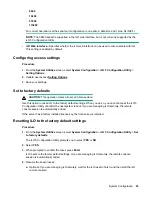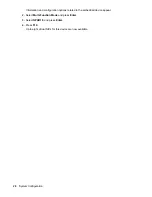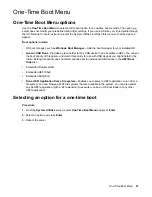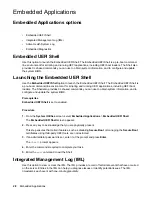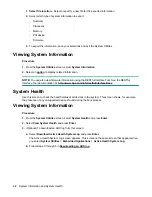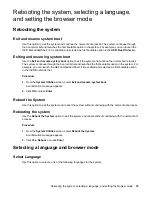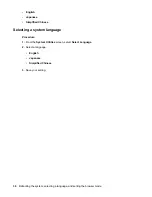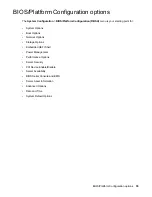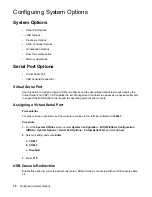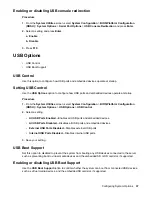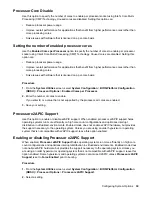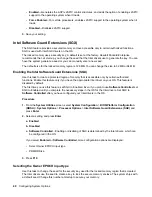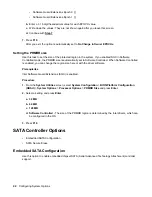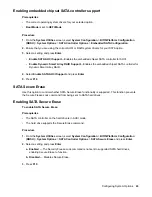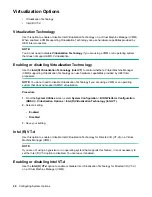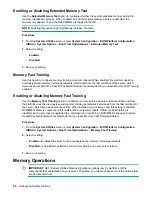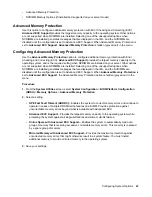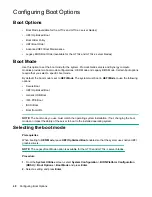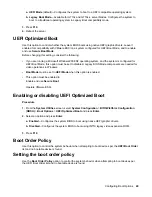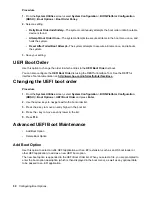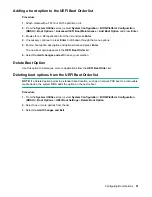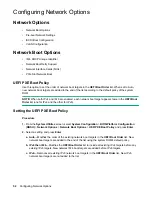Enabling or disabling USB console redirection
Procedure
1.
From the
System Utilities
screen, select
System Configuration
>
BIOS/Platform Configuration
(RBSU)
>
System Options
>
Serial Port Options
>
USB Console Redirection
and press
Enter
.
2.
Select a setting and press
Enter
.
a. Enable
b. Disable
3.
Press
F10
.
USB Options
• USB Control
• USB Boot Support
USB Control
Use this option to configure how USB ports and embedded devices operate at startup.
Setting USB Control
Use the
USB Options
option to configure how USB ports and embedded devices operate at startup.
Procedure
1.
From the
System Utilities
screen, select
System Configuration
>
BIOS/Platform Configuration
(RBSU)
>
System Options
>
USB Options
>
USB Control
.
2.
Select a setting.
•
All USB Ports Enabled
—Enables all USB ports and embedded devices.
•
All USB Ports Disabled
—Disables all USB ports and embedded devices.
•
External USB Ports Disabled
—Disables external USB ports.
•
Internal USB Ports Disabled
—Disables internal USB ports.
3.
Save your setting.
USB Boot Support
Set this option to disabled to prevent the system from booting any USB devices connected to the server,
such as preventing boot to virtual media devices and the embedded SD or SD card slot, if supported.
Enabling or disabling USB Boot Support
Use the
USB Boot Support
option to control whether the system can boot from connected USB devices,
such as virtual media devices, and the embedded SD card slot, if supported.
Configuring System Options
37
Содержание ProLiant m510
Страница 73: ... Gen 1 Speed Gen 2 Speed 3 Save your setting Configuring Power Management 73 ...
Страница 111: ...Scripted configuration flows Scripted configuration flows 111 ...
Страница 113: ...Troubleshooting Troubleshooting 113 ...
Страница 120: ...Support 120 Support ...