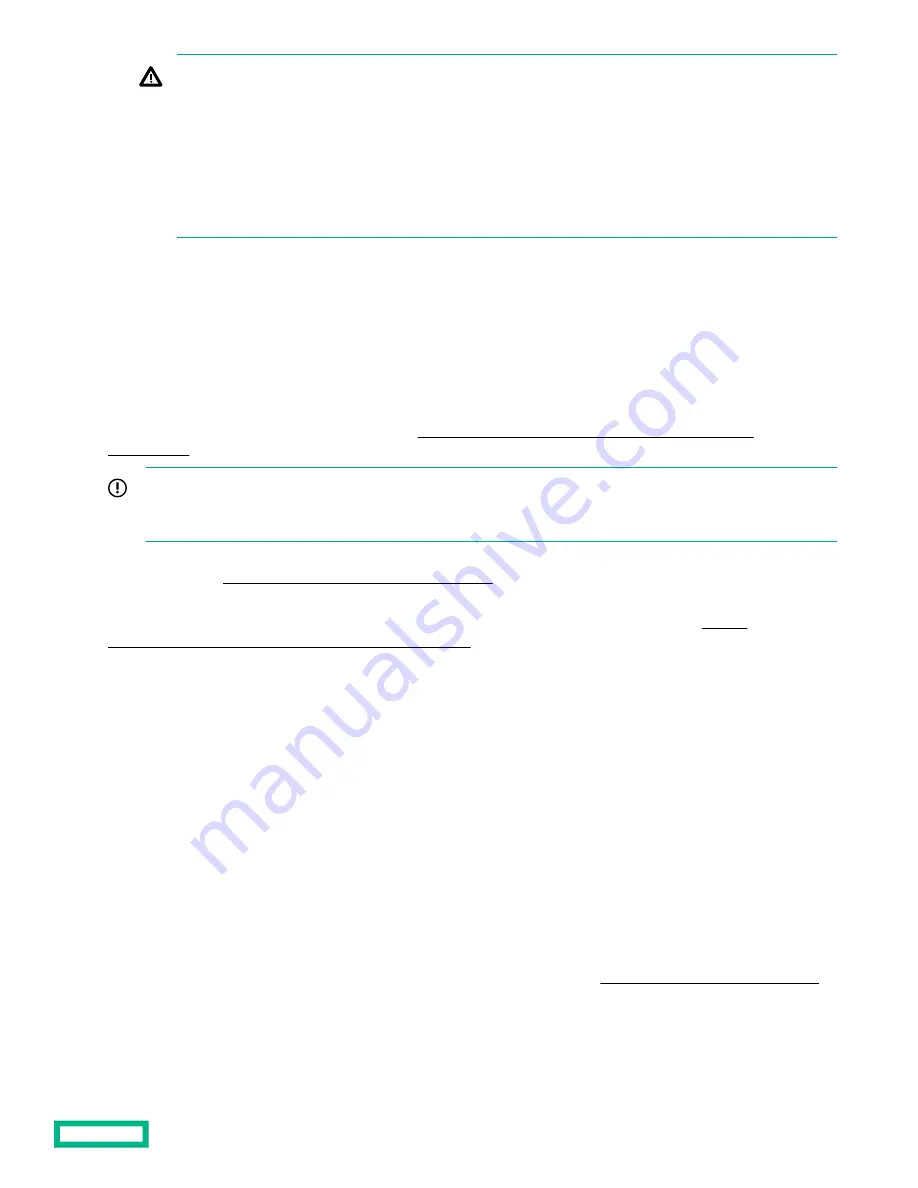
WARNING: To reduce the risk of electric shock or damage to the equipment:
• Do not disable the power cord grounding plug. The grounding plug is an important safety feature.
• Plug the power cord into grounded (earthed) electrical outlet that is easily accessible at all times.
• To disconnect power to the equipment, unplug the power cord from the power supply.
• Do not route the power cord where it can be walked on or pinched by items placed against it. Pay particular
attention to the plug, electrical outlet, and the point where the cord extends from the system.
Power up the system
To power up the system, press the Power On/Standby button.
Installing the operating system
To operate properly, the server must have a supported operating system. For the latest information on operating system
support, see the Hewlett Packard Enterprise website (
https://www.hpe.com/us/en/servers/server-operating-
IMPORTANT: HPE ProLiant XL servers do not support operating system installation with Intelligent Provisioning, but
they do support the maintenance features. For more information, see "Performing Maintenance" in the HPE Intelligent
Provisioning User Guide and online help.
For additional system software and firmware updates, download the Service Pack for ProLiant from the Hewlett Packard
Enterprise website (
http://www.hpe.com/servers/spp/download). Software and firmware must be updated before using the
server for the first time, unless any installed software or components require an older version.
For more information on using these installation methods, see the Hewlett Packard Enterprise website (
www.hpe.com/us/en/servers/integrated-lights-out-ilo.html).
Selecting boot options in UEFI Boot Mode
On servers operating in UEFI Boot Mode, the boot controller and boot order are set automatically.
Procedure
1. Press the Power On/Standby button.
2. During the initial boot:
• To modify the server configuration ROM default settings, press the
F9 key in the ProLiant POST screen to enter the
UEFI System Utilities screen. By default, the System Utilities menus are in the English language.
• If you do not need to modify the server configuration and are ready to install the system software, press the
F10 key to
access Intelligent Provisioning.
For more information on automatic configuration, see the UEFI documentation on the
Hewlett Packard Enterprise website.
Setup
64
Содержание Apollo 4200 Gen10
Страница 36: ...NVMe rear drive cage fan numbering Component identification 36...
Страница 51: ...Two bay SFF hot plug rear drive cage removal Six bay SFF NVMe drive cage removal Operations 51...
Страница 52: ...Six bay SFF rear drive cage SAS or SATA To replace the component reverse the removal procedure Operations 52...
Страница 134: ...Fan assembly cabling Item Description 1 Fan assembly power cable 2 Fan assembly signal cable Cabling 134...
Страница 135: ...Front panel cabling Item Description 1 Front I O cable 2 Front USB 2 0 cable Cabling 135...






























