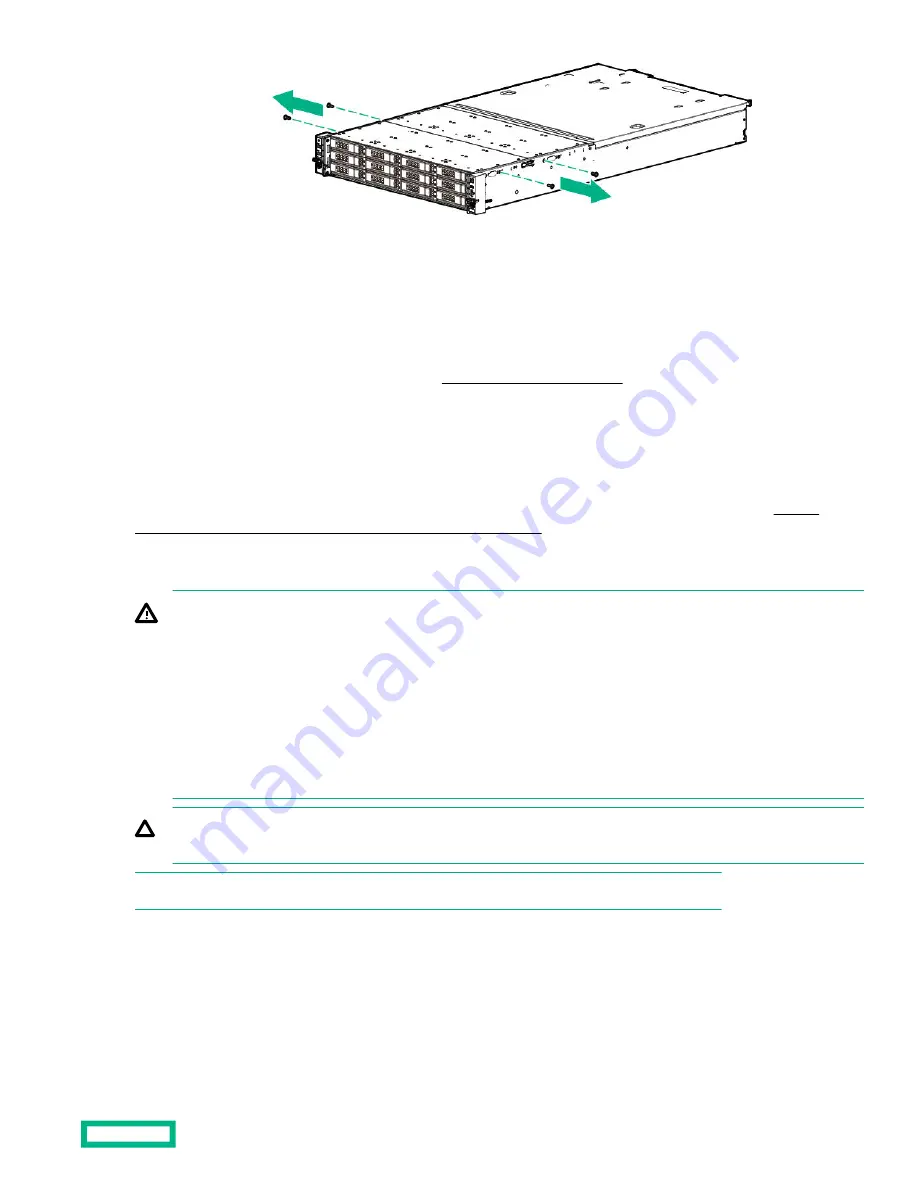
Keep the shipping screws and the system packaging materials in case there is a need to ship or transport the system at a
later date.
Installing hardware options
Install any hardware options before initializing the system. For options installation information, refer to the option
documentation. For product-specific information, see
Hardware options installation.
Installing the system into the rack
To install the system into a rack with square, round, or threaded holes, refer to the instructions that ship with the rack
hardware kit.
If you are installing the system into a telco rack, order the appropriate option kit at the Rack Solutions website (
www.hpe.com/us/en/integrated-systems/rack-power-cooling.html). Follow the system-specific instructions on the website
to install the rack brackets.
Use the following information when connecting peripheral cables and power cords to the system.
WARNING: This system is heavy. To reduce the risk of personal injury or damage to the equipment:
• Observe local occupational health and safety requirements and guidelines for manual material handling.
• Get help to lift and stabilize the product during installation or removal, especially when the product is not fastened
to the rails. Hewlett Packard Enterprise recommends that a minimum of two people are required for all rack system
installations. A third person may be required to help align the system if the system is installed higher than chest
level.
• Use caution when installing the system in or removing the system from the rack; it is unstable when not fastened to
the rails.
CAUTION: Always plan the rack installation so that the heaviest item is on the bottom of the rack. Install the heaviest
item first, and continue to populate the rack from the bottom to the top.
NOTE: Steps 1 and 2 in this section only apply to the first-time installation of the system into the rack.
Procedure
1.
Install the system rack rail in the rack.
See the documentation that ships with the 2U Shelf-Mount Adjustable Rail Kit.
2.
The chassis retention brackets help to stabilize the system when the front drive cages are extended.
Setup
61
Содержание Apollo 4200 Gen10
Страница 36: ...NVMe rear drive cage fan numbering Component identification 36...
Страница 51: ...Two bay SFF hot plug rear drive cage removal Six bay SFF NVMe drive cage removal Operations 51...
Страница 52: ...Six bay SFF rear drive cage SAS or SATA To replace the component reverse the removal procedure Operations 52...
Страница 134: ...Fan assembly cabling Item Description 1 Fan assembly power cable 2 Fan assembly signal cable Cabling 134...
Страница 135: ...Front panel cabling Item Description 1 Front I O cable 2 Front USB 2 0 cable Cabling 135...
















































