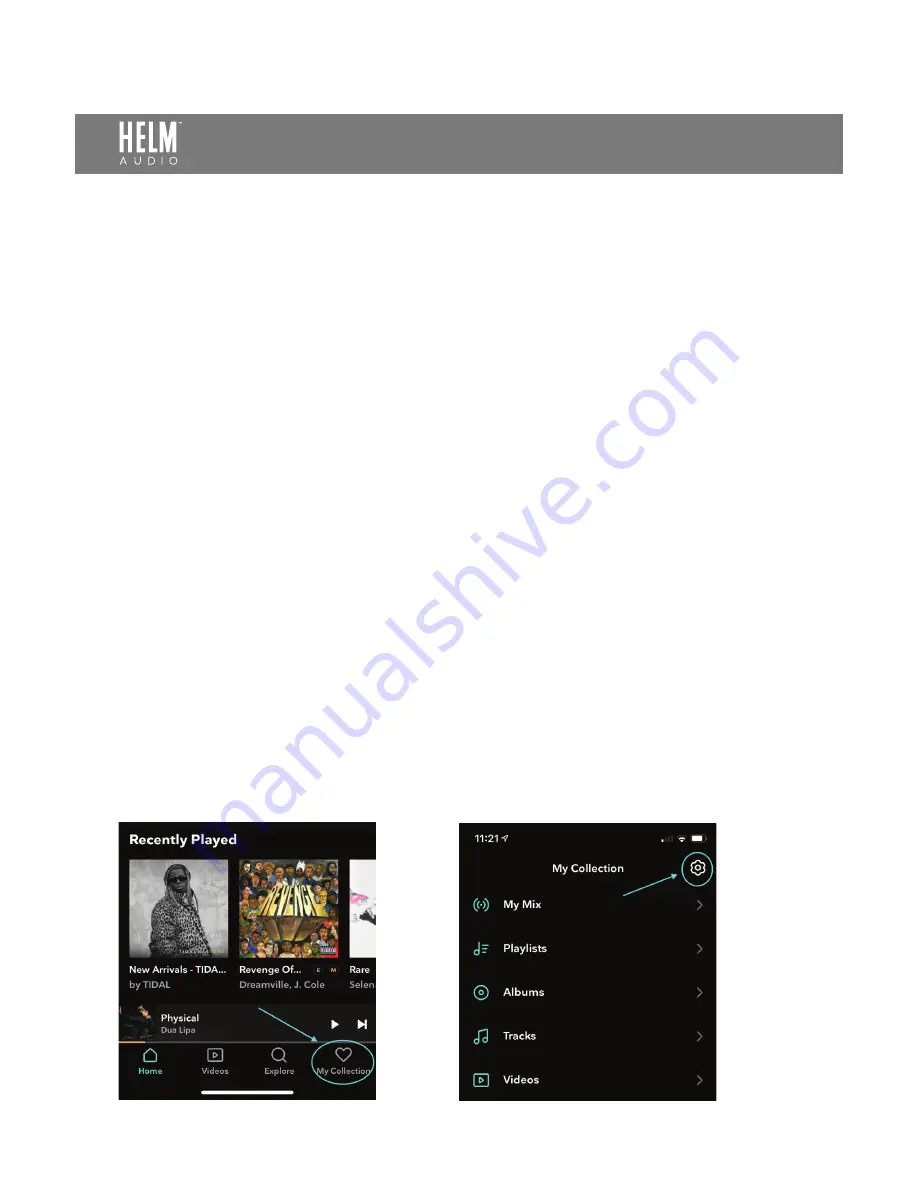
1.
Open your durable soft sided carrying case and remove your new
BOLT
Cable.
1.
If you haven’t already, download the Tidal app from the App Store and
complete the steps to login to your Tidal HiFi account.
2.
Connect a USB-A to USB-C adapter to the Apple Lightning to USB Camera Adapter.
3.
Connect the
BOLT
to the USB-A to USB-C Adapter. Insert your 3.5mm headphone
connection to the
BOLT
.
(The BOLT will not be recognized by your iOS device without
headphones connected.)
4.
Insert the Apple Lightning to USB Camera Adapter to your iOS device. The LED on
the
BOLT
will light red, indicating power is being supplied to the
BOLT
.
2.
Select “My Collection” from the
menu at the bottom of the home page.
3.
In the “My Collection” page select the
Settings icon in the upper right corner.
BOLT DAC/AMP SETUP GUIDE
- TIDAL IOS
CONNECTION INSTRUCTIONS
OPERATION INSTRUCTIONS
PAGE 1
Streaming of MQA content from Tidal requires a
Tidal HiFi
subscription. If you don’t
already have a Tidal HiFi subscription, you’ll need to begin one either in-app or via
tidal.com
. Your Tidal login and password will be required to sign into the Tidal iOS app.
Connecting your BOLT to your iOS device (with the exception of USB-C equipped iPad
Pros) will require two additional adapters: an
Apple Lightning to USB Camera Adapter
and a
USB-A male to USB-C female adapter
.


