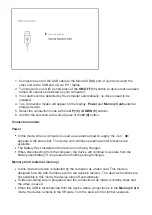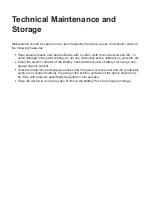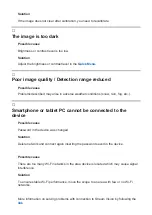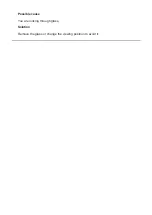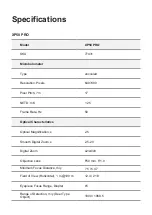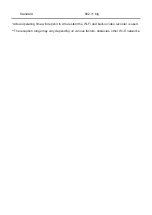Firmware Update
Stream Vision 2
1. Download free Stream Vision 2 App in
.
2. Connect your Pulsar device to your mobile device (smartphone or tablet).
3. Launch Stream Vision 2 and go to section “Settings”.
4. Select your Pulsar device and press “Check firmware update”.
5. Wait for the update to download and install. Pulsar device will reboot and will be ready to
operate.
Important:
if your Pulsar device is connected to phone, please turn on mobile data transfer
(GPRS/3G/4G) to download update;
if your Pulsar device is not connected to your phone but is already listed in “Settings” >
“My devices” section, you may use Wi-Fi to download update.
Stream Vision
https://www.youtube.com/embed/0BIu4rr-8IY
1. Download free of charge Stream Vision App on
.
2. Connect your Pulsar device to your mobile device (smartphone or tablet).
3. Launch Stream Vision and go to section “My Devices”.
4. Select your Pulsar device and press “Check Updates”.
5. Wait for the update to download and install. Pulsar device will reboot and will be ready to
operate.
Important:
if your Pulsar device is connected to phone, please turn on mobile data transfer
(GPRS/3G/4G) to download update;
if your Pulsar device is not connected to your phone but it's already in the “My Devices”
section, you may use Wi-Fi to download update.
Find answers to frequently asked questions about using Stream Vision
.
Is your firmware up to date?
Click
Содержание 2 XP50 PRO
Страница 1: ...Helion 2 Pro Manual ...
Страница 6: ...Components and Controls ...
Страница 7: ...1 Lens cover ...
Страница 15: ...External Power Supply Show device diagram ...
Страница 16: ......
Страница 18: ...Powering on and Image Setting Show device diagram ...
Страница 19: ......
Страница 21: ...Microbolometer Calibration Show device diagram ...
Страница 22: ......
Страница 24: ...Discrete Digital Zoom Show device diagram ...
Страница 25: ......
Страница 28: ...Quick Menu Functions Show device diagram ...
Страница 29: ......
Страница 31: ...Enter the Main Menu Show device diagram ...
Страница 32: ......
Страница 34: ...Mode Show device diagram ...
Страница 35: ......
Страница 37: ...Image Detail Boost https www youtube com embed GNezJKveMRc Show device diagram ...
Страница 38: ......
Страница 40: ...Color Modes Show device diagram ...
Страница 41: ......
Страница 44: ...Calibration Mode Show device diagram ...
Страница 45: ......
Страница 47: ...Microphone Show device diagram ...
Страница 48: ......
Страница 50: ...Icon Brightness Show device diagram ...
Страница 51: ......
Страница 53: ...General Settings Show device diagram ...
Страница 54: ......
Страница 58: ...Wi Fi Activation Show device diagram ...
Страница 59: ......
Страница 61: ...Wi Fi Settings Show device diagram ...
Страница 62: ......
Страница 64: ...Device Information Show device diagram ...
Страница 65: ......
Страница 67: ...Video Recording and Photography Show device diagram ...
Страница 68: ......
Страница 71: ...Stadiametric Rangefinder Show device diagram ...
Страница 72: ......
Страница 74: ...Display Off Function Show device diagram ...
Страница 75: ......
Страница 77: ...PiP Function Show device diagram ...
Страница 78: ......
Страница 83: ...USB Connection Show device diagram ...
Страница 84: ......
Страница 95: ......