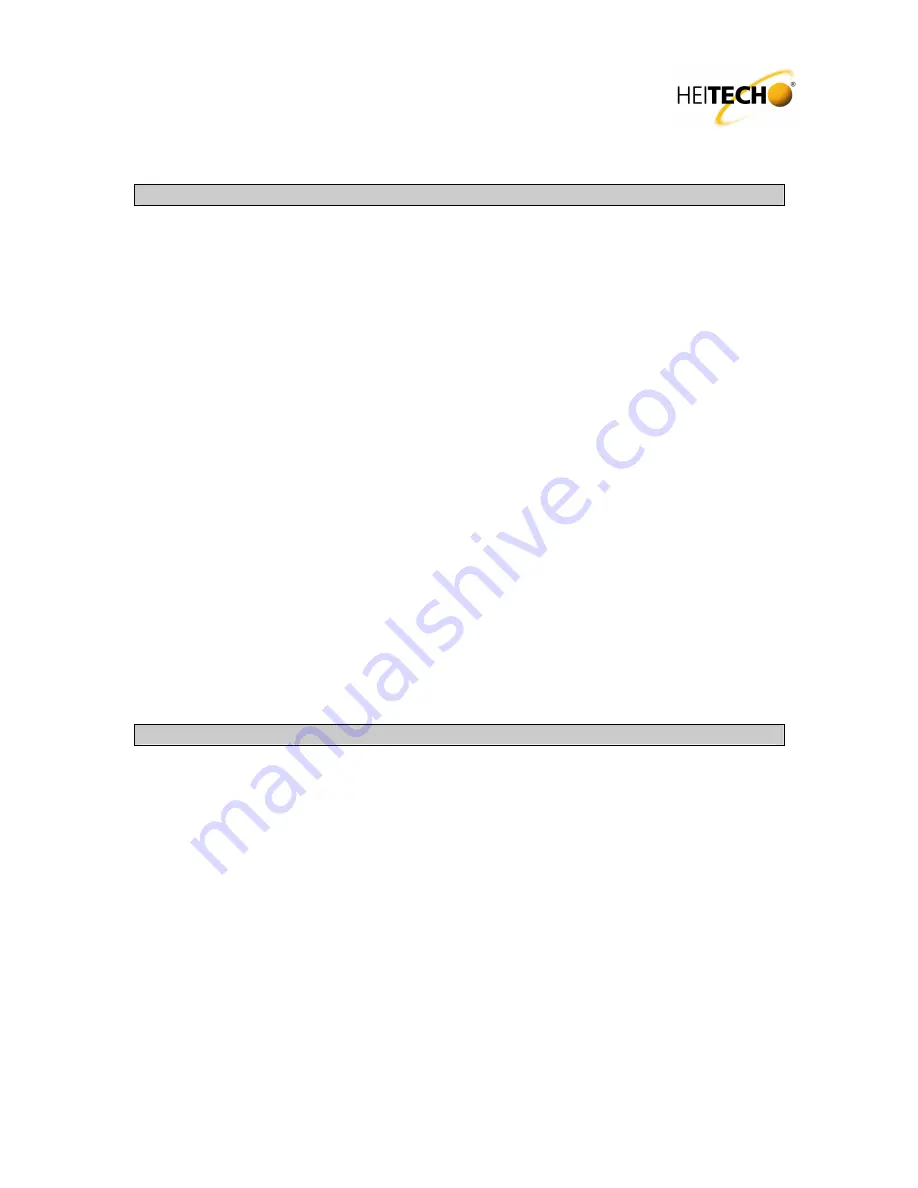
Operating Instructions, Type No. 10000012
Contents
1. Introduction
2. Controls
3. Changing / inserting batteries
4. Programming the Universal Remote Control (Code Setup)
4.1 Programming with the integrated manufacturer list
4.2 Programming with the automatic search function (DEV Search)
4.3 Manual programming (DEV Search)
5. Learning function
5.1 Learn key (Learn key)
5.2 Delete key (Delete key)
5.3 Delete all keys on a device (Delete DEV)
5.4 Delete keys on all devices (Delete all)
6. Macro function (Macro)
6.1 Create macro (Macro 1-3)
6.2 Delete macro (Macro 1-3)
7. Configuration (Configure)
7.1 Setting the time (Time-Setup)
7.2 Locking the volume (VOL Lock)
7.3 Lock / release code-numbers (DEV lock)
7.4 Background illumination (LIGHT)
7.5 Contrast (Contrast)
7.6 ShowView function (ShowView)
7.7 Switch off all devices (ALL OFF)
7.8 Factory reset (Clear all)
8. Disposal information
9. Guarantee
10. Technical data
11. Code list
1. Introduction
Thank you for choosing to purchase Remote Control No. 10000012. It is a programmable
universal remote control unit with LCD display and background illumination. The unit replaces lost
or damaged remote controls and can simultaneously control up to 8 devices.
The following types of devices can be controlled:
TV
– television sets with teletext
VCR
– video recorders
TAPE
– cassette decks
CD
– CD players
Tuner
– Tuners/HiFi systems
DVD
– DVD players
DVB
– Satellite receivers, Freeview receivers, decoders
AUX
– for other devices
Special functions such as menu control, teletext and Fast Text, AV-device switching. Suitable for
the European market.































