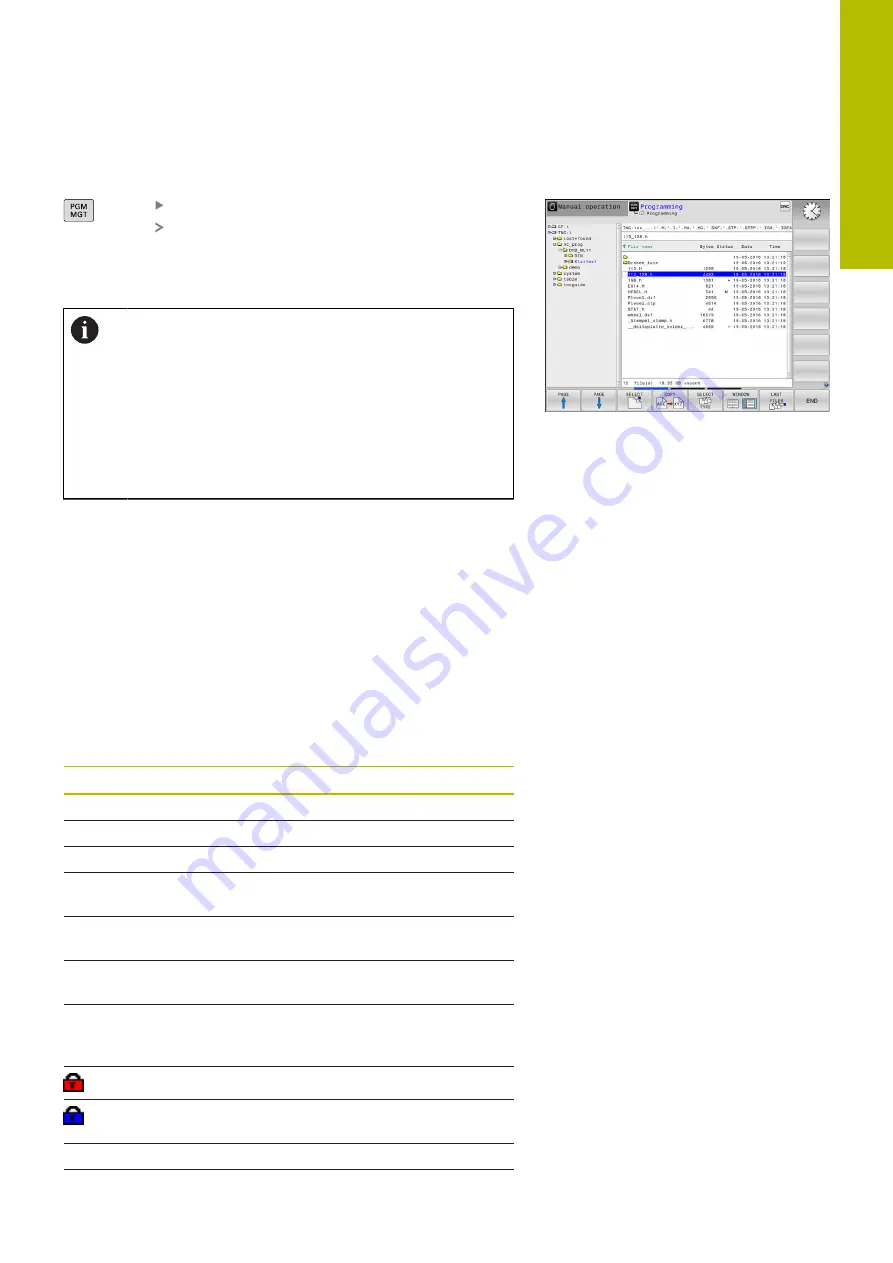
Fundamentals | File management
Calling the File Manager
Press the
PGM MGT
key
The control displays the file management window
(see figure for default setting. If the control
displays a different screen layout, press the
WINDOW
soft key).
If you exit an NC program by pressing the
END
key, the
control opens the file manager. The cursor is on the
NC program that was just closed.
If you press the
END
key again, the control opens the
original NC program again with the cursor on the last
selected line. With large files this behavior can cause a
delay.
If you press the
ENT
key, the control always opens an
NC program with the cursor on line 0.
The narrow window on the left shows the available drives and
directories. Drives designate devices with which data are stored
or transferred. A drive is the internal memory of the control. Other
drives are the interfaces (RS232, Ethernet) to which you can connect
a PC for example. A directory is always identified by a folder symbol
to the left and the directory name to the right. Subdirectories are
shown to the right of and below their parent directories. If there are
subdirectories, you can show or hide them using the
-/+
key.
If the directory tree is longer than the screen, navigate using the
scroll bar or a connected mouse.
The wide window on the right shows you all files that are stored in
the selected directory. Each file is shown with additional information,
illustrated in the table below.
display
Meaning
File name
File name and file type
Bytes
File size in bytes
Status
File properties:
E
The file has been selected in the
Program-
ming
mode of operation
S
File is selected in the
Test Run
operating
mode
M
The file is selected in a Program Run mode
of operation
+
File has non-displayed dependent files with
the extension DEP, e.g. with use of the tool
usage test
File is protected against erasing and editing
File is protected against deletion and
editing, because it is being run
Date
Date that the file was last edited
Time
Time that the file was last edited
3
HEIDENHAIN | TNC 620 | User's Manual for Setup, Testing and Running NC Programs | 01/2022
83
Содержание TNC 620
Страница 4: ...Contents 4 HEIDENHAIN TNC 620 User s Manual for Setup Testing and Running NC Programs 01 2022...
Страница 6: ...Contents 6 HEIDENHAIN TNC 620 User s Manual for Setup Testing and Running NC Programs 01 2022...
Страница 24: ......
Страница 25: ...1 Basic information...
Страница 43: ...2 First steps...
Страница 55: ...3 Fundamentals...
Страница 126: ......
Страница 127: ...4 Tools...
Страница 165: ...5 Setup...
Страница 245: ...6 Testing and running...
Страница 311: ...7 Special functions...
Страница 316: ......
Страница 317: ...8 Pallets...
Страница 339: ...9 MOD functions...
Страница 368: ......
Страница 369: ...10 HEROS functions...
Страница 470: ......
Страница 471: ...11 Operating the touchscreen...
Страница 488: ......
Страница 489: ...12 Tables and overviews...






























