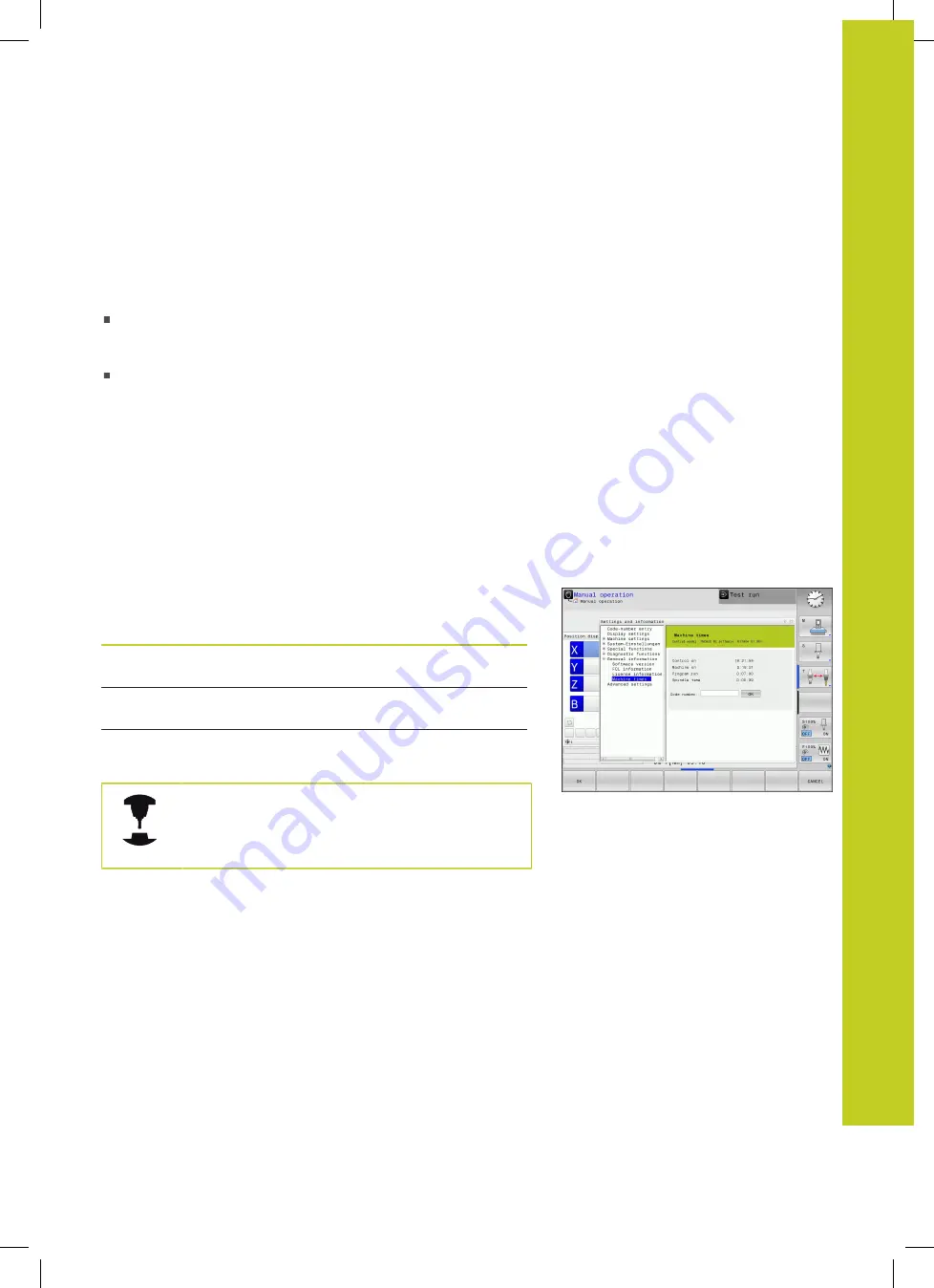
Displaying operating times 16.7
16
TNC 320 | User's Manual
HEIDENHAIN Conversational Programming | 3/2014
505
16.6
Unit of Measurement
Application
This MOD function determines whether the coordinates are
displayed in millimeters (metric system) or inches.
To select the metric system (e.g. X = 15.789 mm), set the
Change MM/INCH function to mm. The value is displayed to 3
decimal places.
To select the inch system (e.g. X = 0.6216 inches), set the
Change MM/INCH function to inches. The value is displayed to
4 decimal places
If you would like to activate the inch display, the TNC shows the
feed rate in inch/min. In an inch program you must enter the feed
rate larger by a factor of 10.
16.7
Displaying operating times
Application
The MACHINE TIME soft key enables you to see various types of
operating times:
Operating time
Meaning
Control on
Operating time of the control since
being put into service
Machine on
Operating time of the machine tool since
being put into service
Program run
Duration of controlled operation since
being put into service
The machine tool builder can provide further
operating time displays. Refer to your machine
manual.
Содержание TNC 320
Страница 4: ...Controls of the TNC 4 TNC 320 User s Manual HEIDENHAIN Conversational Programming 3 2014 ...
Страница 5: ...Fundamentals ...
Страница 16: ...Contents 16 TNC 320 User s Manual HEIDENHAIN Conversational Programming 3 2014 ...
Страница 43: ...1 First Steps with the TNC 320 ...
Страница 63: ...2 Introduction ...
Страница 81: ...3 Programming Fundamentals file management ...
Страница 124: ......
Страница 125: ...4 Programming Programming aids ...
Страница 152: ......
Страница 153: ...5 Programming Tools ...
Страница 180: ......
Страница 181: ...6 Programming Programming contours ...
Страница 232: ......
Страница 233: ...7 Programming Data transfer from DXF files or plain language contours ...
Страница 251: ...8 Programming Subprograms and program section repeats ...
Страница 267: ...9 Programming Q Parameters ...
Страница 337: ...10 Programming Miscellaneous functions ...
Страница 357: ...11 Programming Special functions ...
Страница 379: ...12 Programming Multiple Axis Machining ...
Страница 406: ......
Страница 407: ...13 Manual operation and setup ...
Страница 462: ......
Страница 463: ...14 Positioning with Manual Data Input ...
Страница 468: ......
Страница 469: ...15 Test run and program run ...
Страница 497: ...16 MOD functions ...
Страница 525: ...17 Tables and overviews ...















































