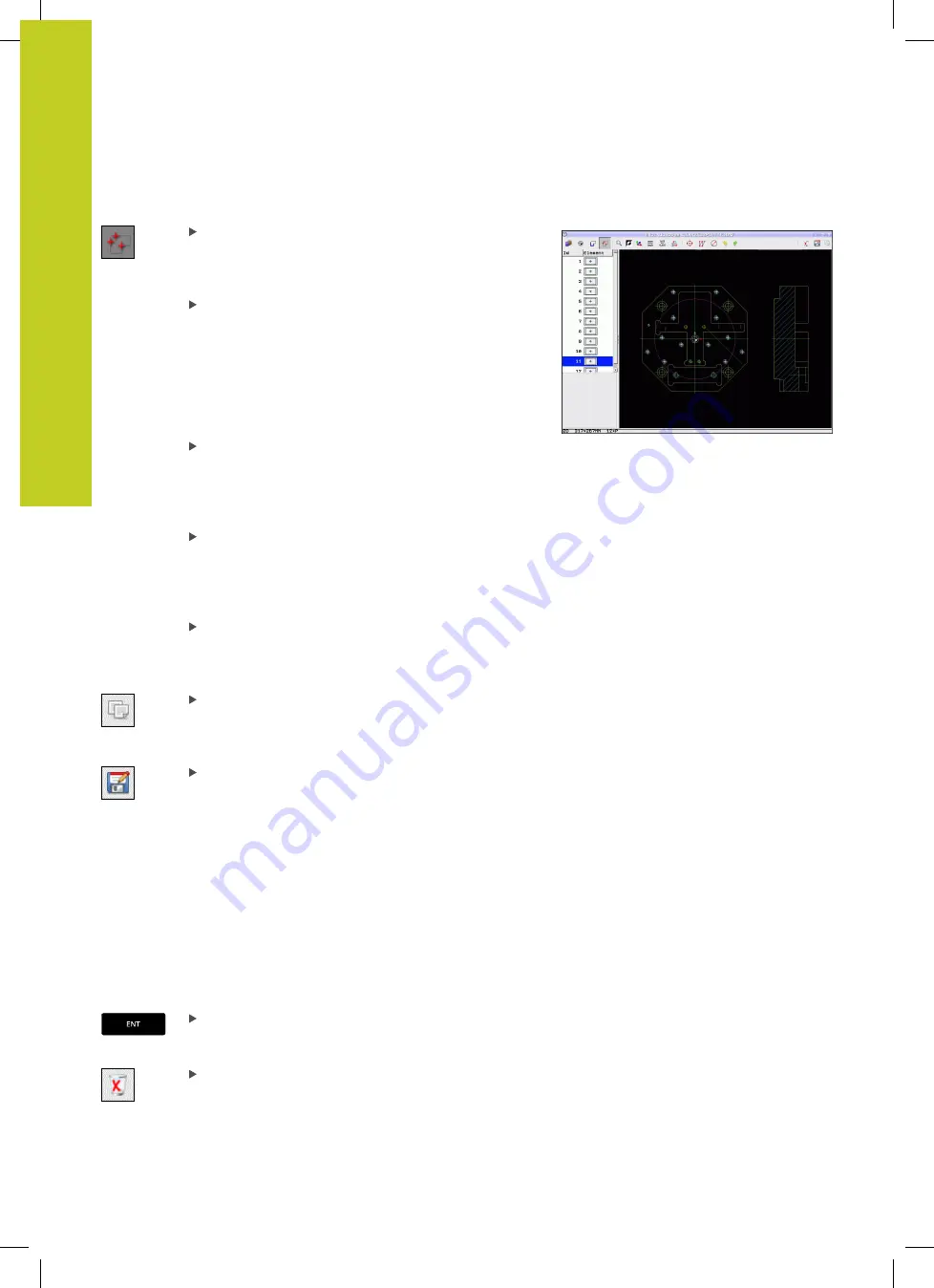
Programming: Data transfer from DXF files or plain-language contours
7.1
Processing DXF Files (Software Option)
7
246
TNC 320 | User's Manual
HEIDENHAIN Conversational Programming | 3/2014
Single selection
Select the mode for choosing a machining
position. The TNC hides the layers shown in the
left window, and the right window becomes active
for position selection
To select a machining position, click the desired
element with the left mouse button: The TNC
indicates possible locations for machining
positions on the selected element with stars.
Click one of the stars: The TNC loads the selected
position into the left window (displays a point
symbol). If you click a circle, the TNC adopts the
circle center as machining position
If necessary you can also deselect elements that
you already selected, by clicking the element
in the right window again, but this time while
pressing the
CTRL
key (click inside the marked
area)
If you want to specify the machining position
at the intersection of two elements, click the
first element with the left mouse button: the
TNC displays stars at the selectable machining
positions.
Click the second element (straight line, complete
circle or circular arc) with the left mouse button.
The TNC loads the intersection of the elements
into the left window (displays a point symbol).
Save the selected machining positions to the
clipboard of the TNC so that you can then insert
them as a positioning block with cycle call in a
plain-language program, or
To save the selected machining positions to a point
file, enter the target directory and any file name in
the pop-up window displayed by the TNC. Default
setting: Name of the DXF file. If the name of the
DXF file contains special characters or spaces, the
TNC replaces the characters with underscores.
Alternately, you can also select the file type: Point
table (
.PNT
), pattern generator table (
.HP
) or plain
language program (
.H
). If you save the machining
positions to a plain-language program, the TNC
creates a separate linear block with cycle call for
every machining position (
L X... Y... M99
). You can
also transfer this program to old TNC controls and
run it there.
Confirm the entry. The TNC saves the contour
program in the directory in which the DXF file is
also saved
If you want to select more machining positions
in order to save them to a different file, press
the Cancel selected elements icon and select as
described above
Содержание TNC 320
Страница 4: ...Controls of the TNC 4 TNC 320 User s Manual HEIDENHAIN Conversational Programming 3 2014 ...
Страница 5: ...Fundamentals ...
Страница 16: ...Contents 16 TNC 320 User s Manual HEIDENHAIN Conversational Programming 3 2014 ...
Страница 43: ...1 First Steps with the TNC 320 ...
Страница 63: ...2 Introduction ...
Страница 81: ...3 Programming Fundamentals file management ...
Страница 124: ......
Страница 125: ...4 Programming Programming aids ...
Страница 152: ......
Страница 153: ...5 Programming Tools ...
Страница 180: ......
Страница 181: ...6 Programming Programming contours ...
Страница 232: ......
Страница 233: ...7 Programming Data transfer from DXF files or plain language contours ...
Страница 251: ...8 Programming Subprograms and program section repeats ...
Страница 267: ...9 Programming Q Parameters ...
Страница 337: ...10 Programming Miscellaneous functions ...
Страница 357: ...11 Programming Special functions ...
Страница 379: ...12 Programming Multiple Axis Machining ...
Страница 406: ......
Страница 407: ...13 Manual operation and setup ...
Страница 462: ......
Страница 463: ...14 Positioning with Manual Data Input ...
Страница 468: ......
Страница 469: ...15 Test run and program run ...
Страница 497: ...16 MOD functions ...
Страница 525: ...17 Tables and overviews ...






























