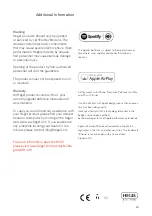14
When using AirPlay on the Hegel H120, you
can send the music stream from your AirPlay
compatible device, to the amplifier. Start
with connecting your Hegel H120 to your
local network using Ethernet cable from net-
work connection (LAN - RJ45) on the back
of the amplifier, to your router.
Make sure the Hegel H120 is connected to
your local network.
When connected, the unit will use DHCP,
and will automatically receive an IP-address
and then integrate in your home network.
All AirPlay compatible devices will now
detect the Hegel H120 in their list of AirPlay
speakers, it will be displayed as “H120”,
followed by a unique number.
To activate the AirPlay function on your AirPlay
compatible device, you must first make sure
the device is connected to the same net-
work as the Hegel H120. For details on this
please check the device manual. Then the
AirPlay icon will be displayed and you can
select the H120. You are now ready to send
the music stream to your amplifier.
Using AirPlay
Playing from iTunes on your Hegel H120.
Install iTunes on your Mac or Windows
computer. Launch iTunes, press the AirPlay
Logo, and select the H120. You can also
play to more than one speaker at a time,
select the AirPlay logo, then ”multiple”and
check of the speakers that you want to listen
to. You can also adjust the volume on each
individual speaker.
WARNING: After selecting the H120 as
the output, always remember to check the
iTunes volume-setting before pressing play.
The H120 will change its volume to the
volume set in iTunes, when iTunes starts
playing to the H120.
Unbalanced Inputs
Balanced Inputs
Analog 2
Right
Left
Analog 1
Left
Right
Line Output
Variable
Speakers
Left
Right
Digital Inputs
Optical 2
USB
Optical 3
Coaxial Optical 1
Network
Amplifier circuit protected by Hegel US Patent No 6.275.104
Apparatet må tilkoples jordet stikkontakt
230VAC Fuse: 4AT
RA
46
H120 Integrated Amplifier,
Hegel, Oslo, Norway
Serial number
Содержание H120
Страница 1: ...H120 User Manual ...
Страница 2: ...2 ...
Страница 4: ......
Страница 6: ...6 What s In The Box Amplifier Accessory Box Power Cord User Manual Remote Control ...
Страница 20: ...www hegel com ...