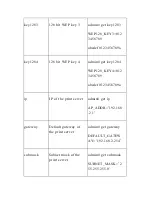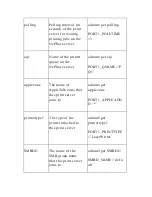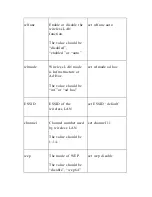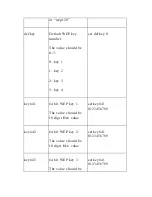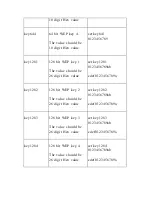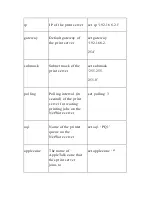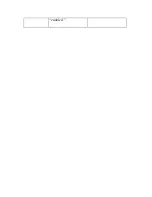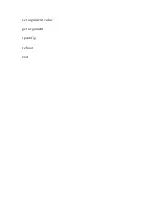11.5 Other Commands
11.5.1 ipconfig
The “ ipconfig ” command is used to quickly get the IP settings
(IP, subnet mask, default gateway) of the print server:
admin# ipconfig
IP_ADDR=192.168.2.1
SUBNET_MASK=255.255.255.0
DEFAULT_GATEWAY=192.168.2.254
11.5.2 reboot
The “reboot” command is used to restart the print server:
admin# reboot
11.5.3 exit
The “exit ” command is used to leave the print server telnet
management:
admin# exit
11.5.4 help
The “help ” command is used to list all telnet management
commands of the print server:
admin# help
Содержание HPS1U
Страница 1: ......
Страница 6: ...12 2 Mac or Mac PC Environment 159 ...
Страница 7: ...1 Introduction to the HPS1U ...
Страница 9: ...1 2 Product Package ...
Страница 20: ...3 Windows Network Structure ...
Страница 52: ......
Страница 53: ...4 Windows NT 2000 Network ...
Страница 58: ...5 NetWare Network ...
Страница 66: ...6 UNIX System Network ...
Страница 75: ...7 Configuration Utility ...
Страница 80: ...You can restart the print server by pressing the Reboot button ...
Страница 85: ...User Name Password is used to authenticate the administrator through the Web administration tool ...
Страница 90: ...7 9 TCP IP Configuration ...
Страница 94: ...Step 2 Select to enable the required printing protocol Please refer to section 7 8 for detailed information ...
Страница 96: ...Step 5 Setup AppleTalk printing Please refer to section 7 5 for detailed information ...
Страница 98: ......
Страница 99: ...Step 7 Click Set to finalize your settings ...
Страница 100: ......
Страница 102: ...8 Web Management ...
Страница 106: ...8 3 2 Printer This page lists printer information for the printers connected to the HPS1U s port ...
Страница 108: ...8 3 4 SMB This page lists the current SMB group name settings ...
Страница 109: ...8 3 5 SNMP This page displays the current SNMP settings ...
Страница 111: ...8 3 7 AppleTalk This page lists the HPS1U s AppleTalk settings including AppleTalk Zone Names and your Printer Type ...
Страница 116: ... Gateway and DNS The HPS1U will assign a unique IP address for each client ...
Страница 118: ...NetWare Server is the name of the NetWare file server that provides printer queues ...
Страница 124: ...9 Adding Printers Manually through Windows ...
Страница 129: ...1 0 IPP Printing ...
Страница 133: ...complete the remaining configuration settings to access the shared network printer ...
Страница 134: ...11 Telnet Management ...
Страница 135: ...11 1 Introduction The HPS1U Print server can be configured and managed through Telnet ...
Страница 154: ... enabled ...
Страница 156: ...set argument value get argument ipconfig reboot exit ...