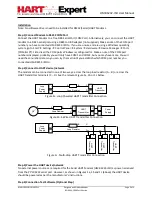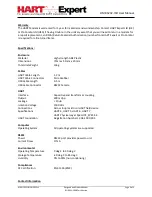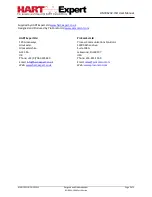HM-RS232-ISO User Manual
MAN-1032 18/10/2013 v1
Designed and Produced under
Page 2 of 5
ISO 9001:2008 Certification
Installation
Note: No software drivers need to be installed for RS232(Serial) HART Modems.
Step 1) Connect Modem to RS232 COM Port
Connect the HART Modem to a free DB9 Serial Port (COM Port). Alternatively, you can connect the HART
modem to a DB25 serial port using a DB25 to DB9 adapter (not supplied). Make a note of the COM port
number you have connected HM-RS232-ISO to. If you are unsure and are using a Windows operating
system, go to Start
→
Settings
→
Control Panel
→
System
→
Hardware
→
Device Manager
→
Ports
(COM & LPT). Listed is all the COM ports Windows is configured for. Make a note of the COM port
numbers displayed, probably you will only have COM1 and COM2, but you may have more. You will
need these numbers later so you can try them all until you establish which COM port number you
connected HM-RS232-ISO to.
Step 2) Connect to HART device/network
The modem can be connected in one of two ways: across the loop load resistor (A
–
B) or across the
HART transmitter terminals (C
–
D). See the relevant Figure 1a, 1b or 1c below.
Figure 1a. Loop Powered HART Transmitter Connection
Figure 1b. 4-Wire HART Transmitter Connection
Figure 1c. Multi-drop HART Transmitter Connection
Step 3) Power the HART device/network
No external power sources are required for the Serial HART Modem (HM-RS232-ISO) as power is derived
from the PC
’s RS232 serial port
. However, as shown in Figures 1a, 1b and 1c (above) the HART device
should be powered as per the
manufacturer’s instructions.
Step 4) Connection Test Software (Optional Step)
Loop
Power
Supply
+
-
HART
Transmitter
+
-
Loop Resistor
A
B
C
D
Loop Resistor
C
A
Power
Supply
+
-
HART
Transmitter
+
-
+
-
D
A
B
Loop
Power
Supply
+
-
H
A
R
T
Tr
a
n
s
mi
tte
r
+
-
Loop Resistor
B
C
A
D
H
A
R
T
Tr
a
n
s
mi
tte
r
+
-
H
A
R
T
Tr
a
n
s
mi
tte
r
+
-