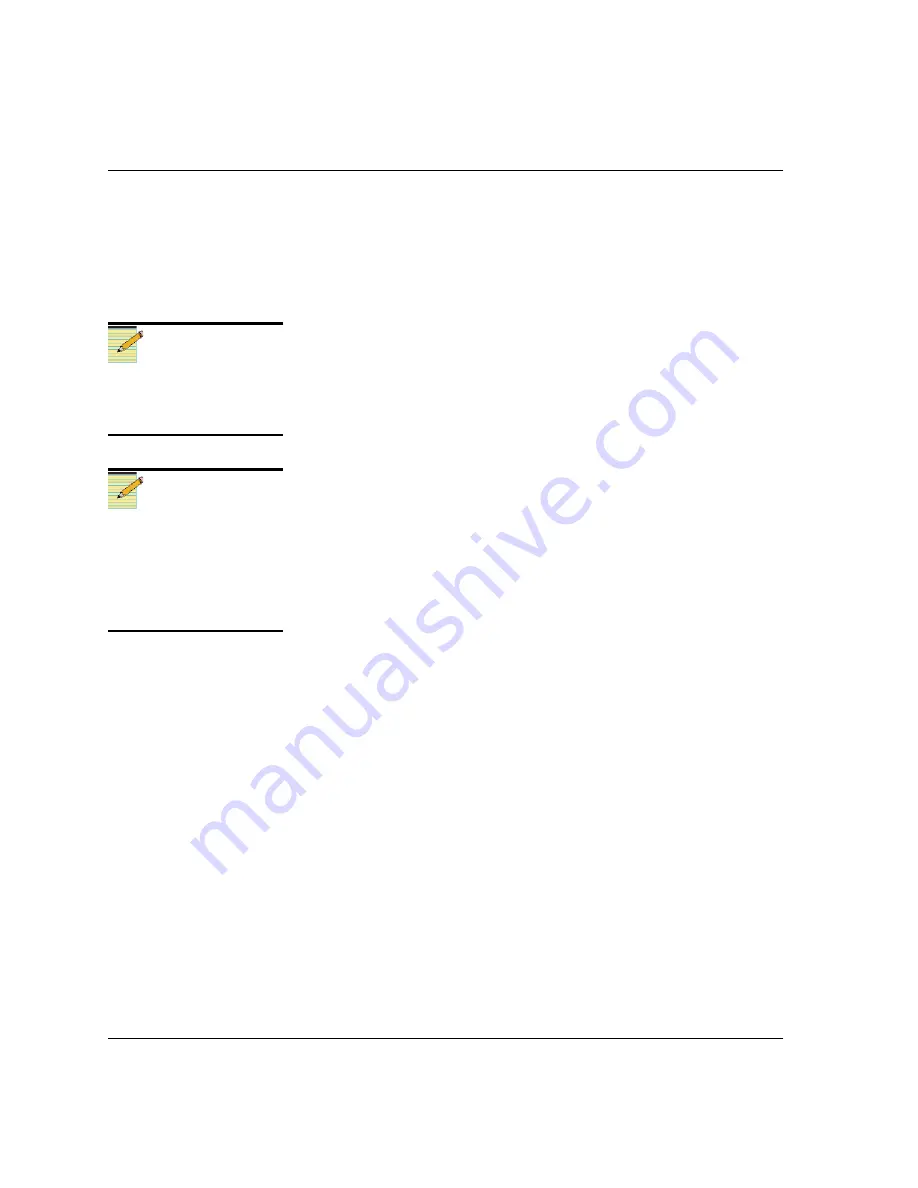
16
QSEE6800
+
H Installation and Operation Manual
Chapter 2: Installation
For each device in this table, you can highlight its position in the
Tree View
by clicking
Find Device
. You can check the software
revision numbers, etc., by clicking
Version Info
, and create an
automatic backup by clicking the
Device Options...
button. (Place a
check beside
Software Backup
and enter a file name or click
Browse
to choose a new file location.)
6. Press
Browse...
to select the software upgrade package (ZIP file).
A standard
Windows File Selection
dialog opens.
7. Choose the upgrade ZIP file on a local or network drive.
The selected file’s path name is displayed in the edit box to the left
of the
Browse…
button.
8. Press
Submit Transfer...
A dialog box opens, requesting confirmation that you want to
proceed with the request. If you have multiple devices selected,
multiple transfer tasks are submitted—one per device.
The transfer now progresses. You may close the
Software Upgrade
window, continue with other tasks, or switch to the
Progress
tab to
view the status of the transfers.
9. Click on the
Log
tab and look at the
Progress
column to ensure that
all files have correctly updated.
The module is automatically rebooted following an upgrade
procedure.
Upgrading Firmware Using the Drag-and-Drop Method
Follow these steps to upgrade the firmware using the drag-and-drop
method:
1. Download the appropriate most recent upgrade package from our
Web site or from your CD-ROM.
2. If the affected module has not been discovered by your CCS
software application, enter Build mode, and then drag or copy and
paste the module’s device icon from the catalog folder into the
Network
or
Discovery
folder.
3. Right-click the device icon, and then select
Properties
.
Note
Closing the
Software Upgrade
window does not affect any of
the transfer processes that may
be running in the background.
Note
If you try to log off or exit the
CCS software while a transfer is
underway, a notification
window will alert you that
processes are still active and
will ask if you want to terminate
these processes.
Содержание QSEE6800 Plus H
Страница 2: ......
Страница 8: ...vi QSEE6800 H Installation and Operation Manual Contents Index Keywords 67...
Страница 70: ...56 QSEE6800 H Installation and Operation Manual Chapter 4 CCS Operation...
Страница 85: ......






























