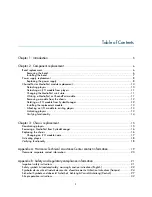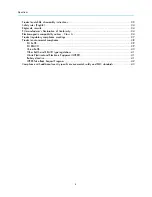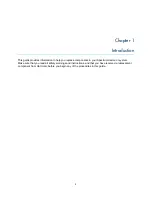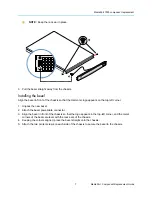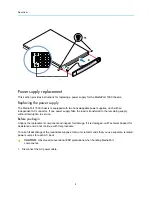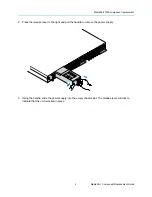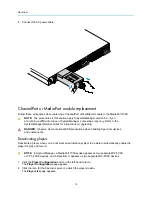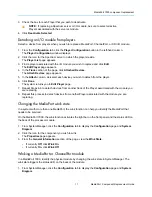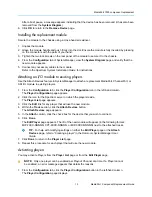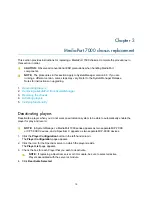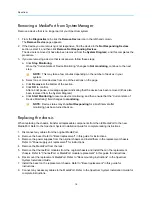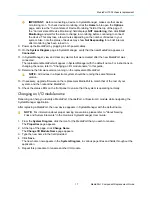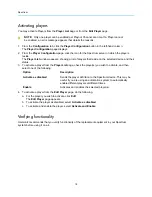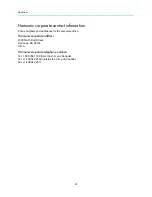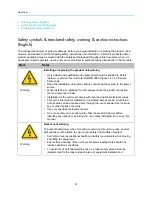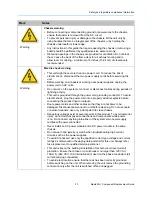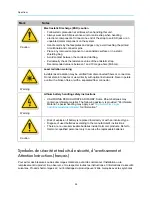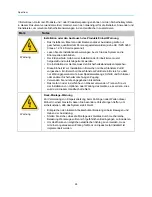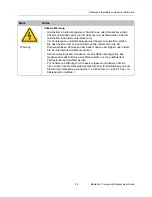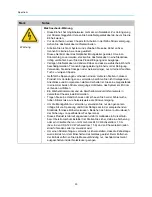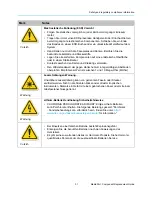MediaPort 7000 chassis replacement
17
MediaPort Component Replacement Guide
IMPORTANT:
Before connecting a device to SystemManager, make sure that device
monitoring is on. To check device monitoring, click the
Home
tab to open the
Options
page, and view the “Current state of Device Monitoring” field at the top of the page. If
the “Current state of Device Monitoring” field displays
NOT monitoring
, then click
Start
Monitoring
and wait for the state to change to monitoring before continuing to connect
the device. This may take a few minutes depending on the number of devices in your
system. Also, note the status of devices may show
Not Responding
for a brief interval
after monitoring has been turned on.
9. Power up the MediaPort by plugging in both power cables.
10. On the
System Diagram
page in SystemManager, verify that the new MediaPort appears as
Connected
.
11. In SystemManager, view and clear any alarms that were created after the new MediaPort was
connected.
The replacement MediaPort will appear in SystemManager with the default name. For instructions on
changing the name, refer to "Changing an I/O module name" in this guide.
12. Determine the firmware version running on the replacement MediaPort.
NOTE:
All devices in a Spectrum system should be running the same firmware
version.
13. If necessary, upgrade firmware on the replacement MediaPort to match that of the rest of your
system, and then reboot the MediaPort.
14. Check the status LEDs on the front panel to ensure that the system is operating normally.
Changing an I/O module name
Renaming can help you identify a MediaPort, ChannelPort, or Spectrum X module while navigating the
SystemManager application.
After replacing a MediaPort, the new device appears in SystemManager with the default name.
NOTE:
For information about proper naming conventions, please refer to "About Naming
Files and System Elements" in the
Harmonic SystemManager User Guide
.
1. From the
System Diagram
, click the icon for the MediaPort that you wish to rename.
The
Properties
page appears.
2. At the top of the page, click
Change Name
.
The
Change I/O Module Name
page appears.
3. Type the new name in the field provided.
4. Click
Save
.
The new name now appears in the
System Diagram
, in various page titles and fields throughout the
application.
5. Repeat this procedure to rename another I/O module.