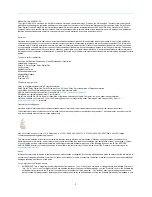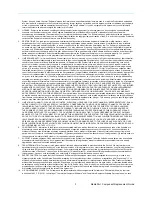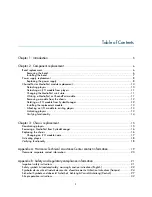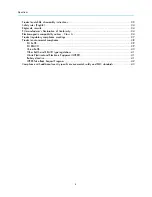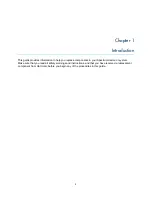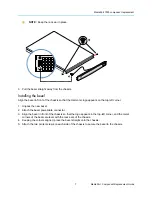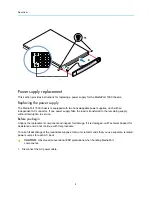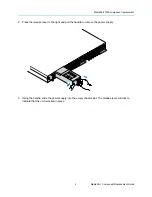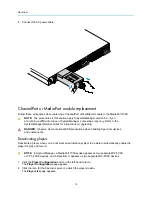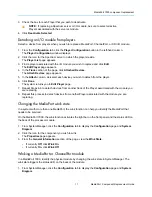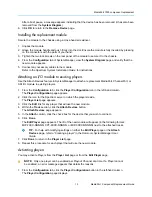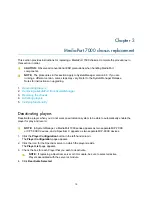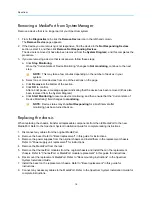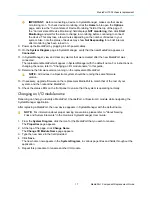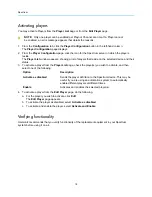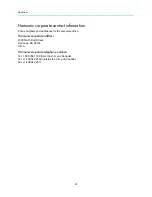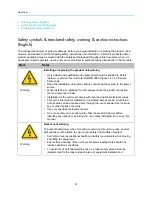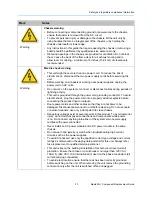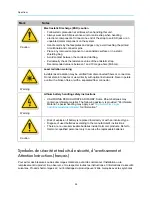MediaPort 7000 component replacement
11
MediaPort Component Replacement Guide
3. Check the box for each Player that you wish to deactivate.
NOTE:
If replacing a Spectrum server or I/O module, be sure to select all active
Players associated with the server or module.
4. Click
Deactivate Selected
.
Detaching an I/O module from players
Detach a device from players when you wish to replace a MediaPort, ChannelPort, or SDI I/O module.
1. From the
Configuration
tab, click the
Player Configuration
button in the left-hand column.
The
Player Configuration
window displays.
2. Click the icon for the Spectrum server on which the players reside.
The
Player List
page appears.
3. Find a player associated with the I/O module you wish to replace and click
Edit
.
The
Edit Player
page appears.
4. In the
Track
section of the page, click
Attached Devices
.
The
Attach Devices
page appears.
5. In the
Attach
column, de-select each device you wish to detach from the player.
6. Click
Done
.
The system returns you to
Edit Player
page.
7. Repeat Steps 4-6 to detach devices from another track of the Player associated with the module you
are replacing.
8. Repeat this process to detach devices from another Player associated with the module you are
replacing.
Changing the MediaPort wink state
In a system with more than one MediaPort, the wink function can help you identify the MediaPort that
needs to be serviced.
On the MediaPort 7000, the wink function activates the light bar on the front panel and the status LED on
the back of the processor module.
1. From SystemManager, click the
Configuration
tab to display the
Configuration
page and
System
Diagram
.
2. Click the icon for the component you wish to wink.
The
Properties
page appears.
3. From the
General Information
section of the page, view the
Wink State
.
• If currently
Off
, click
Wink On
.
• If currently
On
, click
Wink Off
.
Winking a MediaPort or ChannelPort module
In a MediaPort 7000, identify the physical module by changing the wink state in SystemManager. The
wink state triggers the status LED on the back of the module.
1. From SystemManager, click the
Configuration
tab to display the
Configuration
page and
System
Diagram
.