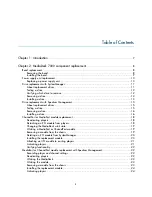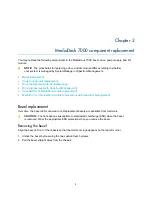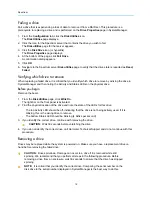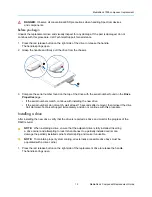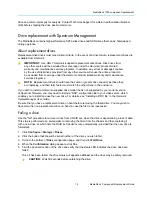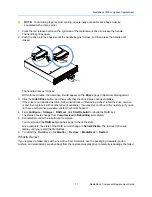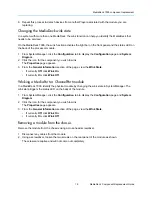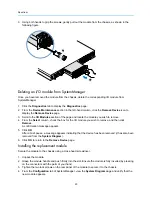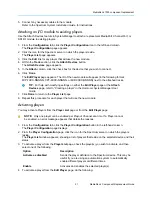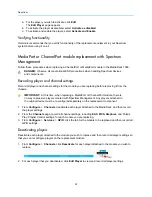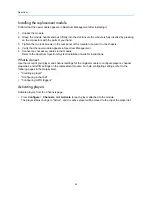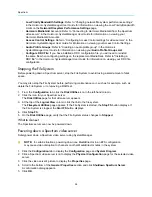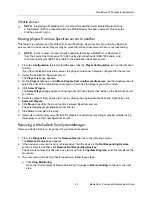Spectrum
18
drive and return it promptly for analysis. Contact Technical Support for a Return Authorization Number
(RA) before shipping the drive back to Harmonic.
ChannelPort or MediaPort module replacement
Follow these procedures when replacing a ChannelPort or MediaPort module in the MediaDeck 7000.
NOTE:
The procedures in this section apply to SystemManager version 6.3. If you
are running a different version of SystemManager, some steps may vary. Refer to the
SystemManager Release Notes for instructions on upgrading.
DANGER:
Observe all conventional ESD precautions when handling Spectrum devices
and components.
Deactivating players
Deactivate a player when you do not want an automation system to be able to automatically enable the
player for play and record.
NOTE:
In SystemManager, a MediaPort 7000 series appears as two separate MIP-7XXX
or CPT-8XXX devices, and a Spectrum X appears as two separate MIP-9XXX devices.
1. Click the
Player Configuration
button in the left-hand column.
The
Player Configuration
page appears.
2. Click the icon for the Spectrum server on which the players reside.
The
Player List
page appears.
3. Check the box for each Player that you wish to deactivate.
NOTE:
If replacing a Spectrum server or I/O module, be sure to select all active
Players associated with the server or module.
4. Click
Deactivate Selected
.
Detaching an I/O module from players
Detach a device from players when you wish to replace a MediaPort, ChannelPort, or SDI I/O module.
1. From the
Configuration
tab, click the
Player Configuration
button in the left-hand column.
The
Player Configuration
window displays.
2. Click the icon for the Spectrum server on which the players reside.
The
Player List
page appears.
3. Find a player associated with the I/O module you wish to replace and click
Edit
.
The
Edit Player
page appears.
4. In the
Track
section of the page, click
Attached Devices
.
The
Attach Devices
page appears.
5. In the
Attach
column, de-select each device you wish to detach from the player.
6. Click
Done
.
The system returns you to
Edit Player
page.
7. Repeat Steps 4-6 to detach devices from another track of the Player associated with the module you
are replacing.