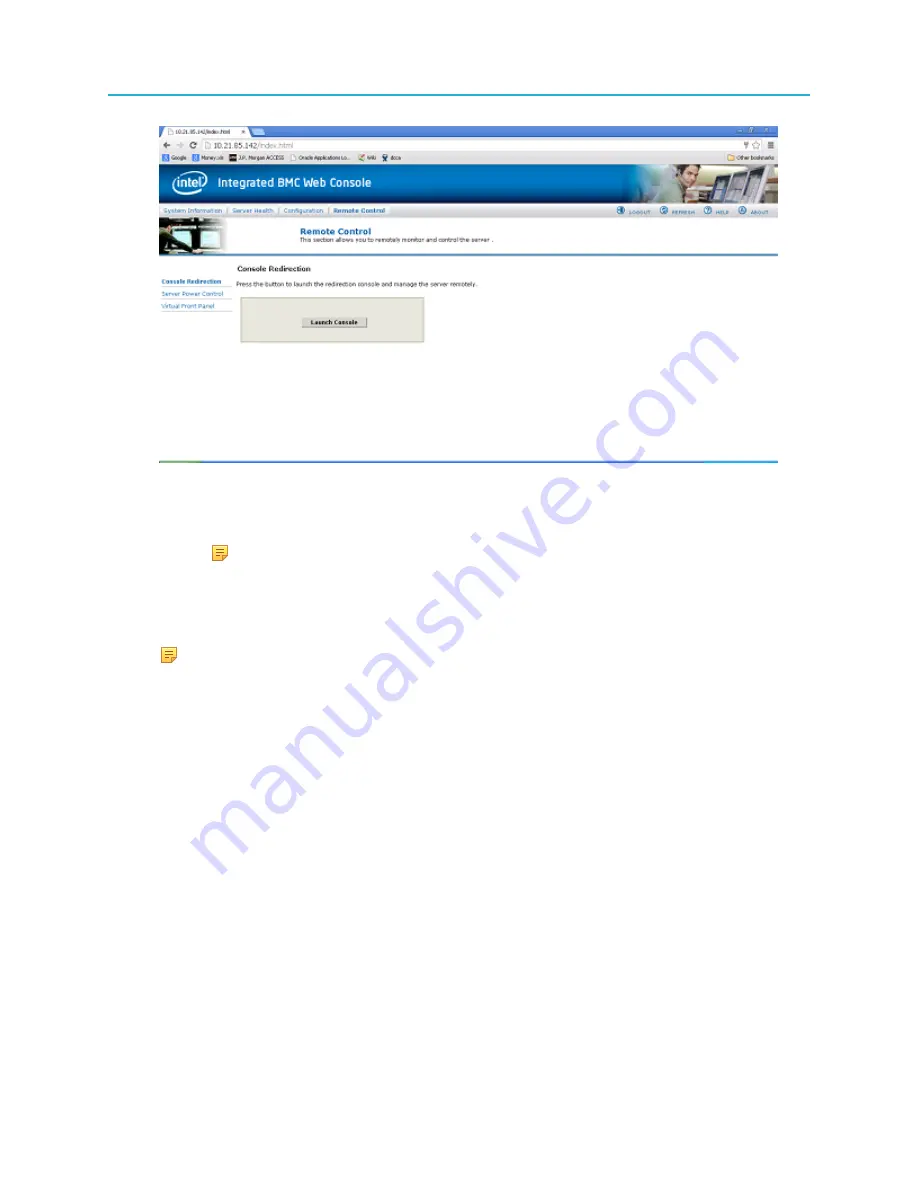
Chapter 2: Installing ProStream X
b. Click the
Launch Console
button.
Result:
A pop-up window appears for downloading the java app for remote control. Once the file
is downloaded, your will be promoted to open the
jviewer.jnlp
file.
NOTE:
Typically your browser will block the pop-up window or the security setting
will stop you from running the java app. Make sure your browser do not block the
pop-up or your grant access to it.
c. A security warning window appears. Enable the
I accept the risk and want to run this
application
checkbox and click the
Run
button.
NOTE:
To activate the Remote Console, make sure you have the JAVA installed.
The page should guide you through with the JAVA installation.
Result:
You will gain remote control of the Web Console.
Licensing information
Licensing is required for some features and you cannot enable those features without the appropriate
licensing.
You can add or remove licenses from your system using the Harmonic NodeLock License Manager 4.0.
Most licenses are permanent—once enabled the feature will continue to function without raising license-
related alarms. A small set of licenses are time-limited and have different behavior, as follows:
• For time-limited licenses an alarm indicates the number of days remaining before licensing expires.
• Streams that include features under license will raise alarms when their licensing expires.
For a list of licensing options available for the ProStream X, refer to the
NMX Release Notes
and
ProStream X/XVM User Guide
.
24






























