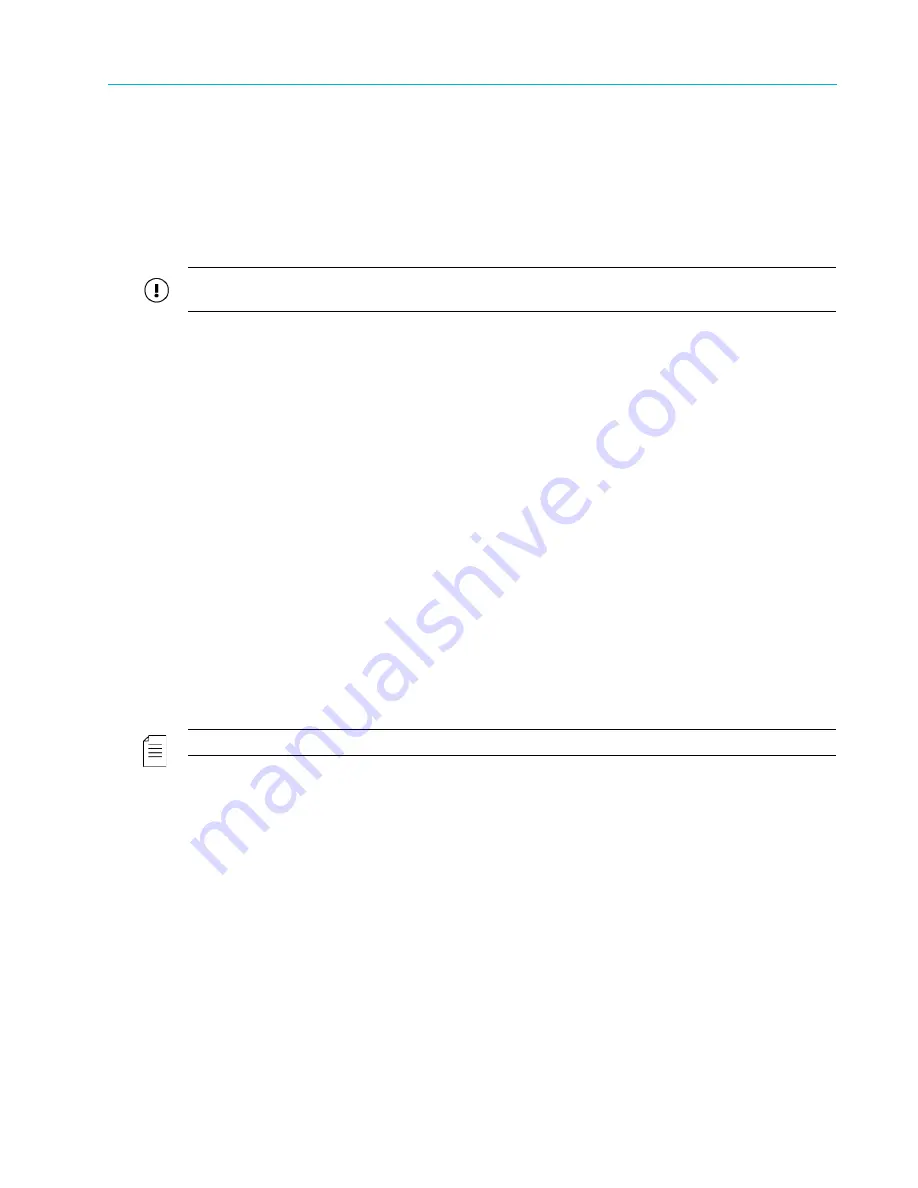
Chapter 7 Administrative Procedures
© 2017 Harmonic Inc. All rights reserved.
203
Harmonic MediaGrid Release 4.1
Drive Capacity Expansion in a Harmonic MediaGrid RAID System
To prevent data from migrating to the next shelf to be evacuated in the same volume or group,
you can manually set this shelf to read-only. However, if any of the following is true,
DO NOT
configure the additional shelf as read-only:
The volume, or each group in the stretch cluster, has fewer than 10 shelves.
The system has less than 20% available disk space.
You cannot tolerate further reduction in write bandwidth.
IMPORTANT:
Harmonic recommends that you set no more than 2 shelves to read-only, which includes
the shelf being evacuated, in a volume or group of 10 shelves.
If you find during the evacuation process that your users require more writable space than
anticipated, you can return a shelf to read-write duty at any time.
After you have expanded drive capacity in the first or second shelf, the volume or group should
have enough free space to support setting all of the unexpanded shelves to read-only during
subsequent evacuations. Note that doing so concentrates the migrated content on the few
remaining writable servers. This, in turn, reduces the effective read bandwidth for files that contain
these slices. If the system is not in use, this will speed up the expansion process. However, it will
take longer to balance the cluster after all shelves have been expanded.
Expanding Drive Capacity in a Harmonic MediaGrid RAID System
Begin this procedure only after you have determined that your system has sufficient free space
and you have planned accordingly.
1. In SystemManager, navigate to the
Cluster Properties
page, and then click
Shelf Evacuation
Control/Status
to open the
Shelf Evacuation
page for the cluster.
2. From the
Priority
drop-down menu, select the priority level for evacuation:
Normal
: Select if the Harmonic MediaGrid cluster will be in use (reads or writes are taking
place) during shelf evacuation.
High
: Select if the Harmonic MediaGrid cluster will be idle (no reads or writes are taking
place) during shelf evacuation.
NOTE:
You may change the priority level at any time during the evacuation.
3. If your system meets the criteria specified in
About Setting Shelves to Read-Only Mode
, you may
set the first two shelves to be evacuated in the volume or group as read-only. If your system
does not meet the criteria, skip this step.
a. Select
Write Disable
for the shelf that will be evacuated first.
When the confirmation dialog appears, click
OK
. The CS Status changes to “ReadOnly”.
b. Select
Write Disable
for the shelf that will be evacuated next. For a stretch cluster
configuration, select the next shelf that will be evacuated
in the same group
.
When the confirmation dialog appears, click
OK
. The CS Status field changes to
“ReadOnly” and SystemManager updates the “Estimated free space in group/volume
after evacuation”.
c. Note the updated estimated free space after evacuation and consider the anticipated
load during the evacuation process:
If there is limited or insufficient free space, or you anticipate heavy load during the
evacuation process, return the shelf to normal service by clicking
Write Enable
.
4. For the shelf you intend to evacuate first, select
Evacuate
.






























