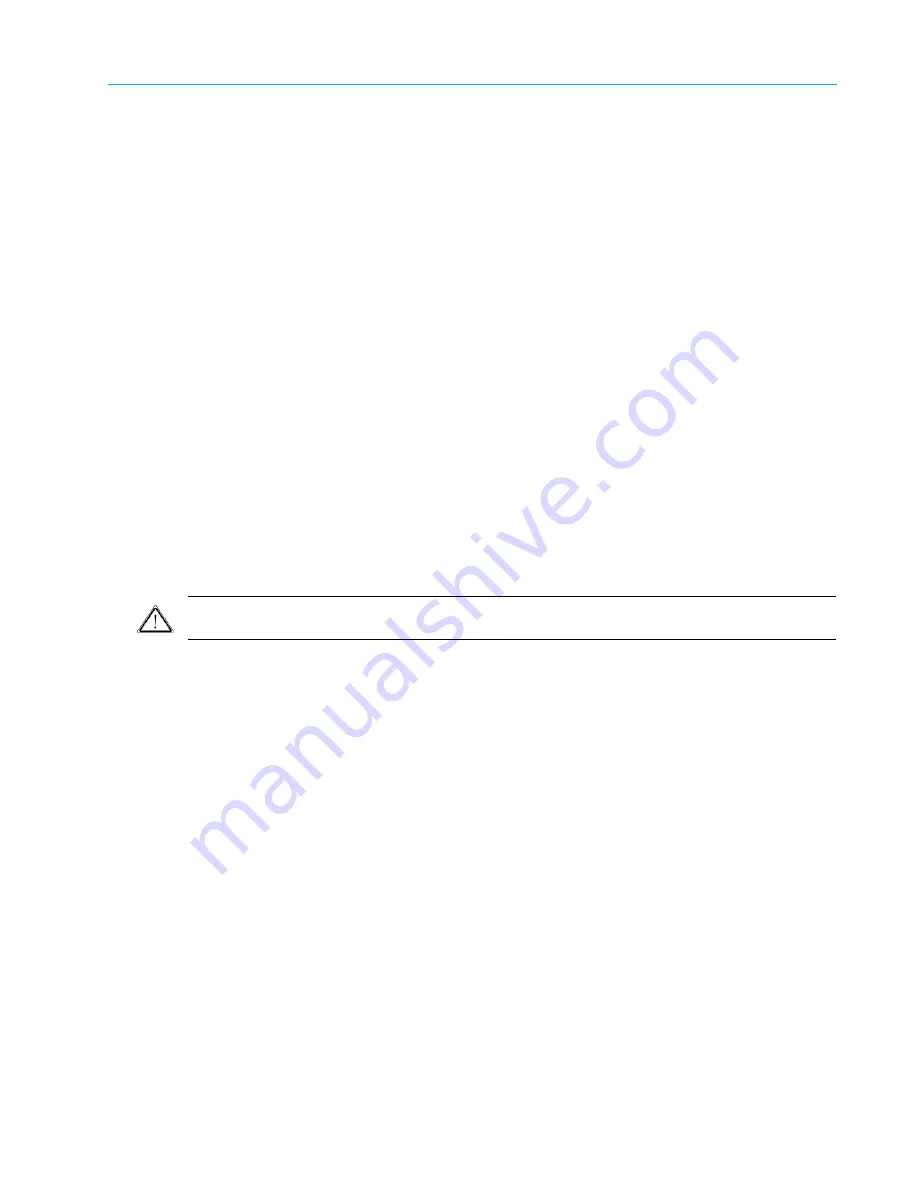
Chapter 4 System Configuration
© 2017 Harmonic Inc. All rights reserved.
157
Harmonic MediaGrid Release 4.1
Adding a High Bandwidth ContentBridge to the Harmonic MediaGrid System
option subnet-mask 255.255.255.0;
option routers 172.16.1.1;
filename “pxelinux.0”;
hardware ethernet 00:11:11:9f:d6:05;
fixed-address 172.16.1.99;
}
# Gateway CLB0F118 eth1
host CLB0F118-eth1 {
option subnet-mask 255.255.255.0;
option routers 172.16.2.1;
filename “pxelinux.0”;
hardware ethernet 00:00:5a:72:8d:ee;
fixed-address 172.16.2.99;
}
Adding a High Bandwidth ContentBridge to the Harmonic
MediaGrid System
CAUTION:
If you do not understand the procedures or recommendations described in this chapter, please
consult with Technical Support before proceeding.
To add a High Bandwidth ContentBridge to the Harmonic MediaGrid system:
1. Connect a monitor and keyboard to the High Bandwidth ContentBridge you wish to add.
2. Log on to the High Bandwidth ContentBridge using the following user name and password:
User name: ovnuser
Password: OVN@SvCaUsa
3. Type the following command to set the FIRSTBOOT mode on the ContentBridge:
sudo initconfig --setflag
Note that, in some cases, running this command can result in the following message:
[root@hbcb1-1 ~]# initconfig --setflag
Setting Firstboot flags (local)
sh: /tftpboot/config/FIRSTBOOT: No such file or directory
This message can be ignored. If you wish to verify that FIRSTBOOT mode was set, you can
check that the following files are now available on the ContentBridge:
/tmp/FIRSTBOOT
/omneon/sharedsys/FIRSTBOOT
4. Type the following commands to run the configuration assistant:
cd /home/ovnuser/scripts
sudo ./autoconfig -m






























