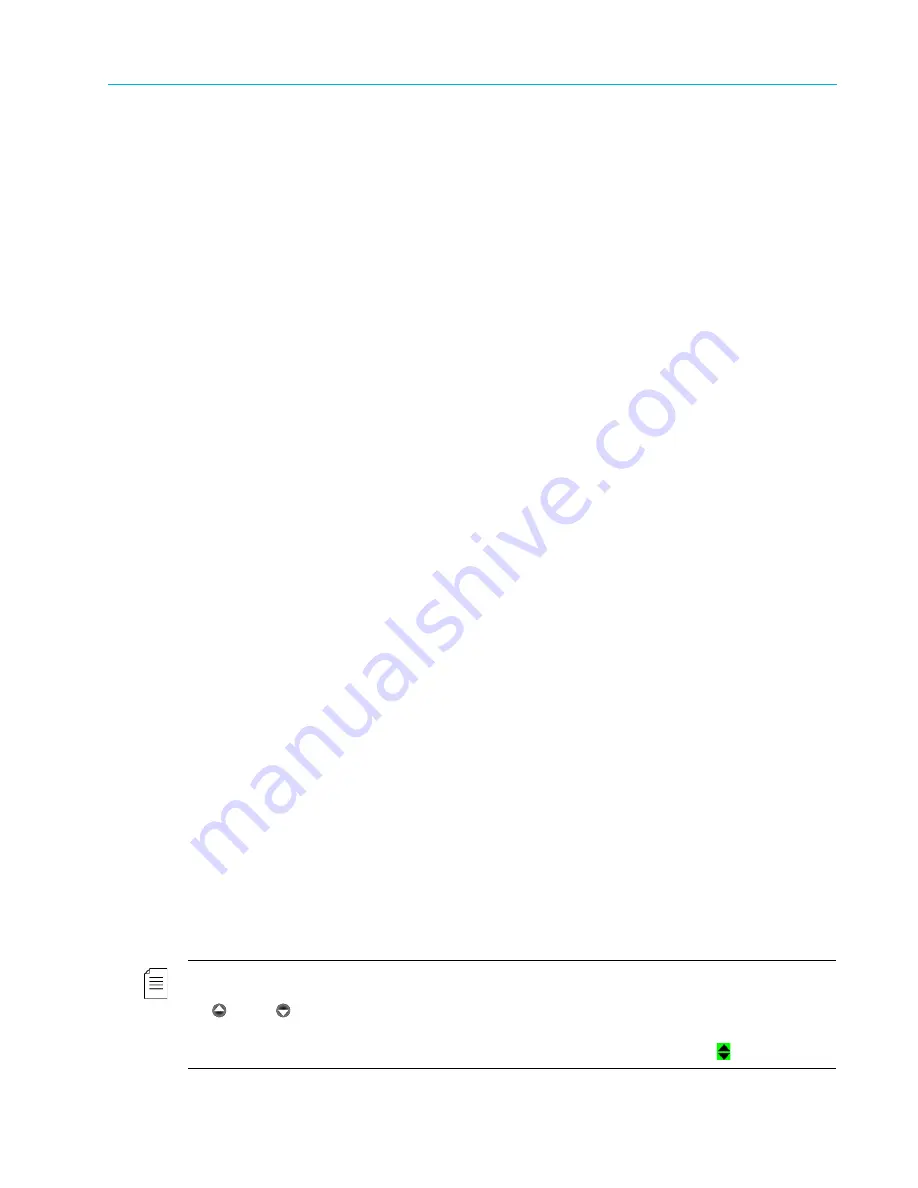
Chapter 3 Ellipse Management
© 2013 Harmonic Inc. Harmonic All rights reserved.
40
Ellipse 3000 Release 3.0, Rev. B
Ellipse Management Interfaces
■
Alphanumeric Touch Pad
– Used for entering both numbers and letters, when configuring
menus and parameters.
❑
1
to
9
keys – Each alphanumeric key contains four to five different characters, encompassing
the entire English alphabet. Selecting a specific character located in a certain key is
performed by repeatedly pressing the key until the relevant character is displayed.
❑
0_
key contains two characters, zero and space.
❑
Clr
key is used for clearing the contents at the cursor’s current position.
❑
+/-
key is currently not supported.
A short period after a character is selected using the alphanumeric touch-pad, the cursor
automatically advances to the next position on the right. Repeated presses on a single keypad
insert a different character assigned to the keypad. For example, to enter the following values
perform the following:
Enter the number 314:
1. Press
3def
once for 3.
2. Press
1.,-
once for 1.
3. Press
4ghi
once for 4.
Enter the word
hello
:
1. Press
4ghi
three times (for h).
2. Press
3def
three times (for e).
3. Press
5jkl
four times (for l).
4. Wait for cursor to advance to the next position.
5. Press
5jkl
four times (for l again).
6. Press
6mno
four times (for o).
3.1.1.2
Front Panel Screen Types
The front panel uses the following five screen types:
■
Menu Navigation Screen
– A menu comprised of other menu groups categorized according to a
common parameter-setting subject (such as: video, audio, unit and so on). This menu can also
contain parameters.
■
Edit Menu Screen
– A parameter that allows managing configuration parameters and displays
values of read-only parameters.
■
Table Menu Screen
– Displays a table of information. Some tables are configurable, in which
each entry selection directly links to further menus.
■
Edit Value Screen
– Allows setting a parameter using the alphanumeric touch-pad.
■
Select Value Screen
– Allows the user to select a value from a list.
NOTE:
The front panel can display only up to four items simultaneously. When a menu or screen has more than
four items, the first four are visible on the front panel and additional items can be accessed by scrolling (using
the
Up and
Down arrows). To illustrate the difference between the displayed items and the scrolled
items, two types of screen-shots are used in this manual: dark grey (or green) for the visible four items and
light grey for the scrolled items. The two screen-shot types are separated by a scroll icon (
).






























