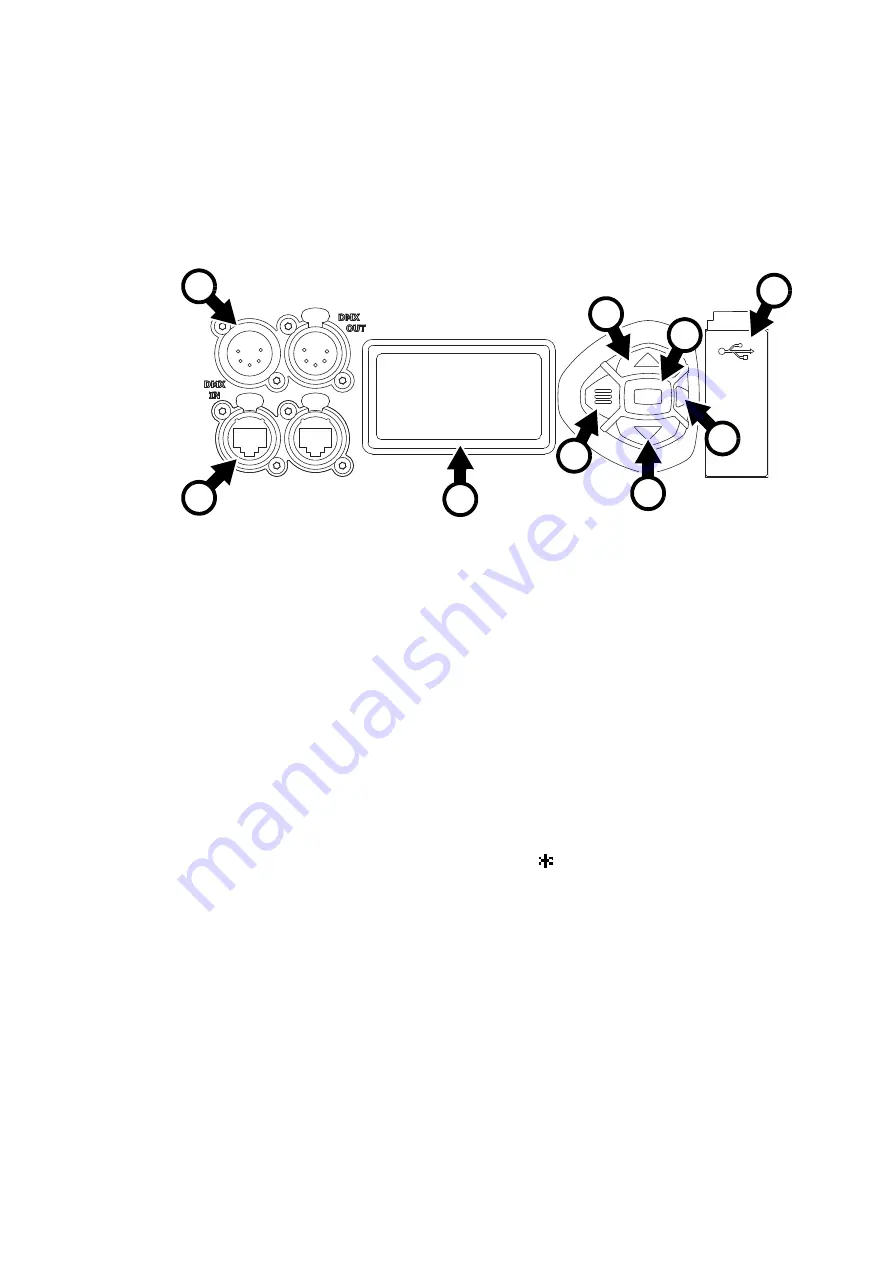
Control panel
9
Control panel
You can configure individual fixture settings (such as the MAC Aura PXL’s DMX address), read out data,
execute service operations and view error messages using the fixture’s backlit graphic display and control
panel.
When the MAC Aura PXL is powered on, it first boots and resets, then it displays its DMX address (or its
fixture ID number, if one has been set) and any status messages (see page 43) in the display
H
.
The display can be set to automatically rotate to match standing or hanging fixture orientation in the
PERSONALITY
→
DISPLAY
menu or the Shortcuts menu (see “Shortcuts” on page 10).
Using the control panel
• Press the Menu button
C
or Enter button
E
to access the menus.
• Use the Up and Down buttons
D
to scroll up and down menus.
• Press the Enter button
E
to enter a menu or make a selection.
• The currently selected item in a menu is indicated by a star
.
• Press the Menu button
C
to step backwards through the menus.
Status LED
The LED
F
next to the control buttons indicates fixture status by showing a color and DMX status by flashing
or lighting constantly:
•
GREEN
: All parameters normal.
•
AMBER
: Warning (service interval exceeded, for example).
If
ERROR MODE
is set to
Normal
, the warning message will be shown in the display. If
ERROR MODE
is
set to
Silent
, the display must be activated by pressing the Enter button C to display the warning
message.
•
RED
: Error detected.
If
ERROR MODE
is set to
Normal
, the error message will be shown in the display. If
ERROR MODE
is set
to
Silent
, display the error message BY GOING TO NORMAL OR SERVICE - ERROR LIST.
•
FLASHING
: No DMX signal detected.
•
CONSTANT
: Valid DMX signal detected.
Figure 2: Display and control panel
1
DMX ADDRESS
DMX RANGE
1–68
B
F
D
A - XLR connectors
B - EtherCON connectors
C - Menu
D - Up/Down
E- Enter
F - Status LED
G - USB port / battery compartment
H - LCD display
A
G
C
E
D
H
Содержание Martin MAC Aura PXL
Страница 1: ...MAC Aura PXL User Guide ...
Страница 46: ...www martin com ...
























