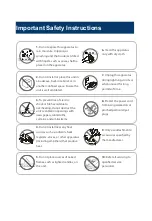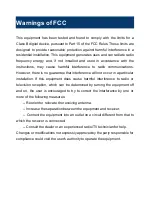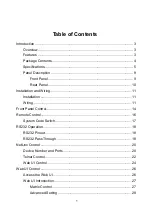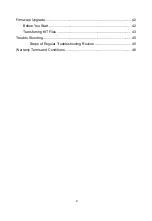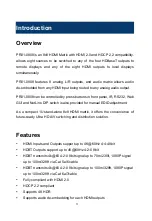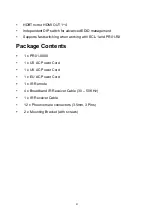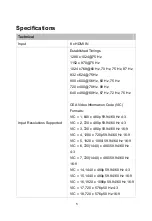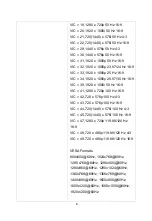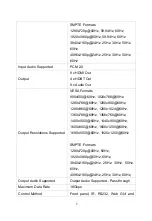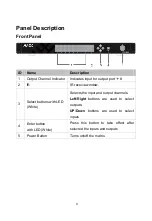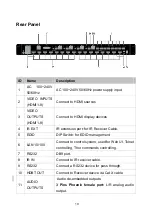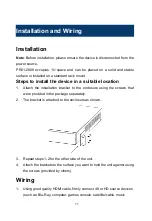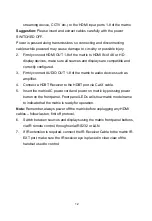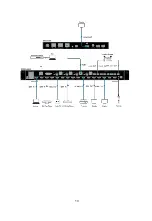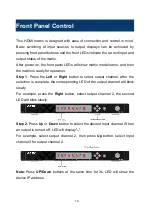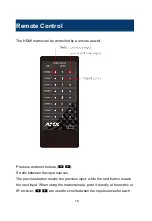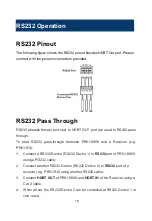3
Introduction
Overview
PR01-0808 is an 8x8 HDMI Matrix with HDMI 2.0 and HDCP 2.2 compatibility,
allows eight sources to be switched to any of the four HDBaseT outputs to
remote displays and any of the eight HDMI outputs to local displays
simultaneously.
PR01-0808 features 8 analog L/R outputs, and audio matrix allows audio
de-embedded from any HDMI input being routed to any analog audio output.
PR01-0808 can be controlled by press buttons in front panel, IR, RS232, Web
GUI and NetLinx. DIP switch is also provided for manual EDID adjustment.
As a compact 1U stand-alone 8x8 HDMI matrix, it offers the convenience of
future-ready Ultra HD A/V switching and distribution solution.
Features
HDMI Inputs and Outputs support up to 4K@60Hz 4:4:4 8bit
HDBT Outputs support up to 4K@60Hz 4:2:0 8bit
HDBT transmits 4k@60 4:2:0 8bit signal up to 70m/230ft, 1080P signal
up to 100m/328ft via Cat 5e/6 cable
HDBT transmits 4k@60 4:2:0 8bit signal up to 100m/328ft, 1080P signal
up to 100m/328ft via Cat 6a/7cable
Fully compliant with HDMI 2.0
HDCP 2.2 compliant
Supports 4K HDR
Supports audio de-embedding for each HDMI outputs
Содержание AMX PR01-0808
Страница 1: ...Version V1 0 2 PR01 0808 Precis 8x8 HDMI 4K60 with 4 HDBaseT User Manual...
Страница 16: ...13...
Страница 22: ...19...
Страница 28: ...25...
Страница 33: ...30...