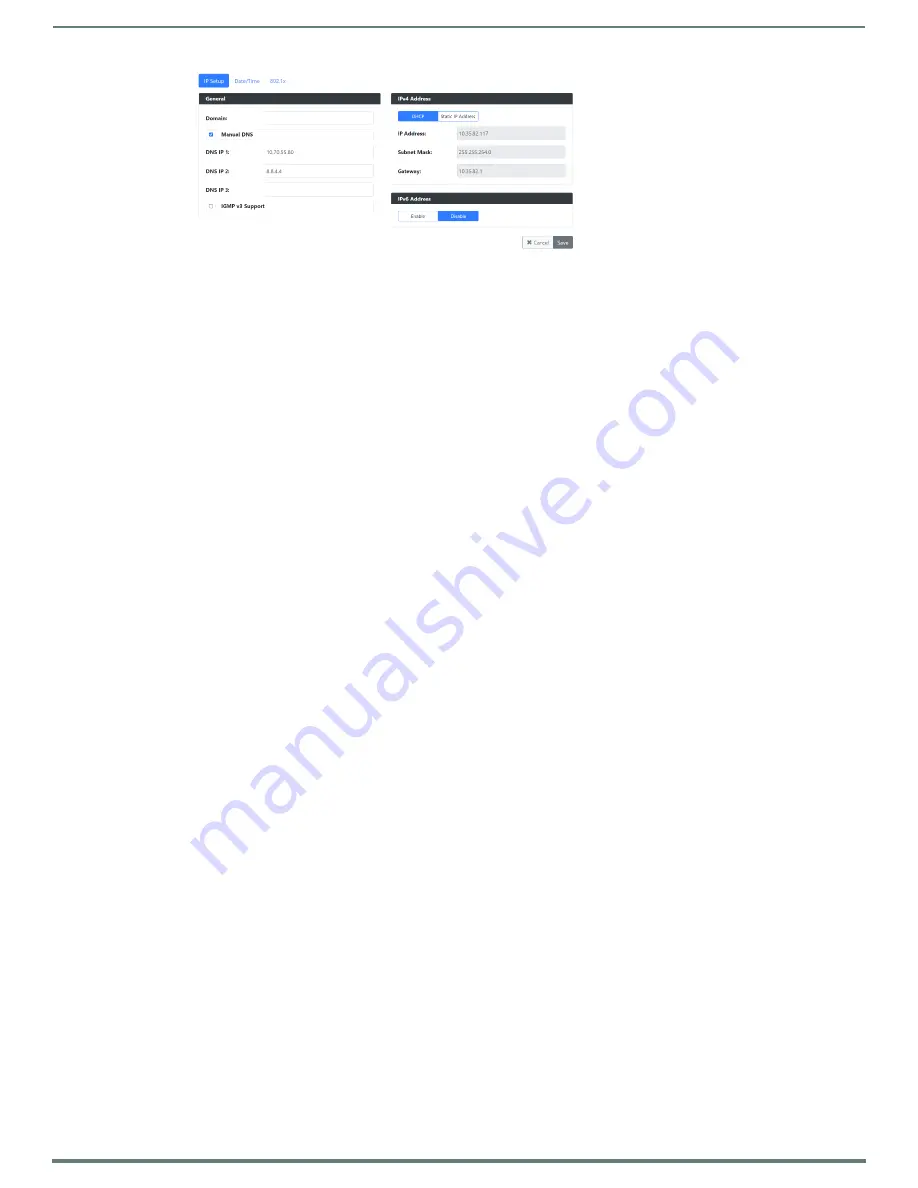
Installing and Configuring Your AV Equipment
N4321D Manual
19
FIG. 14
IP Setup of the Network settings
4.
Click the
Save
button.
5.
Return to the
Settings
page through the newly configured IP address.
NOTE:
If you lose communication for any reason, factory restore the N2600, and wait one minute. This restores the unit to the original
IP address.
Option 2: Assigning IP Addresses to Multiple Units (using CSV files)
N-Able has the ability to export and import CSV files. Once units are auto-discovered in N-Able, the CSV file can be exported into
Excel where parameters such as IP address, subnet mask, gateway, stream number, audio settings, etc. can be configured. Once
configured, import the CSV file back into N-Able to assign those parameters to the appropriate devices. Reboot the devices to
activate the new settings. This procedure can be used to configure multiple networked AV devices at the same time. It can also
provide valuable diagnostics by allowing you to see the last known device configuration as well as scan the network for new devices
(regardless of IP configuration).
To configure units using a CSV file, follow these steps:
1.
Make sure that you have performed an
Auto Discover
(on the
Unit Management
tab of N-Able) since connecting all of the new
units to the network.
2.
From the N-Able main menu bar, select
Menu > Export CSV
.
3.
Select
Default
on the next screen that opens.
4.
Click
Ok
on the pop-up box informing you that a CSV file is about to be generated.
5.
Select the location to save the exported settings file.
NOTE:
A CSV file editor (e.g., Microsoft Excel, Notepad etc.) is necessary to proceed.
6.
The folder containing your CSV file displays. Double-click the file to open it.
7.
You can use this file to edit the IP mode, IP address, subnet mask, gateway IP address, stream number, etc. Once all changes
have been made, save the file.
8.
Go back into N-Able and select
Menu > Import CSV
.
9.
Browse to your saved CSV file and click
Import
.






























