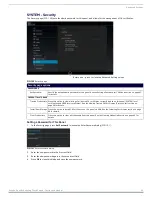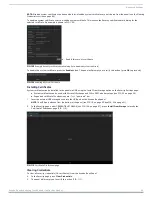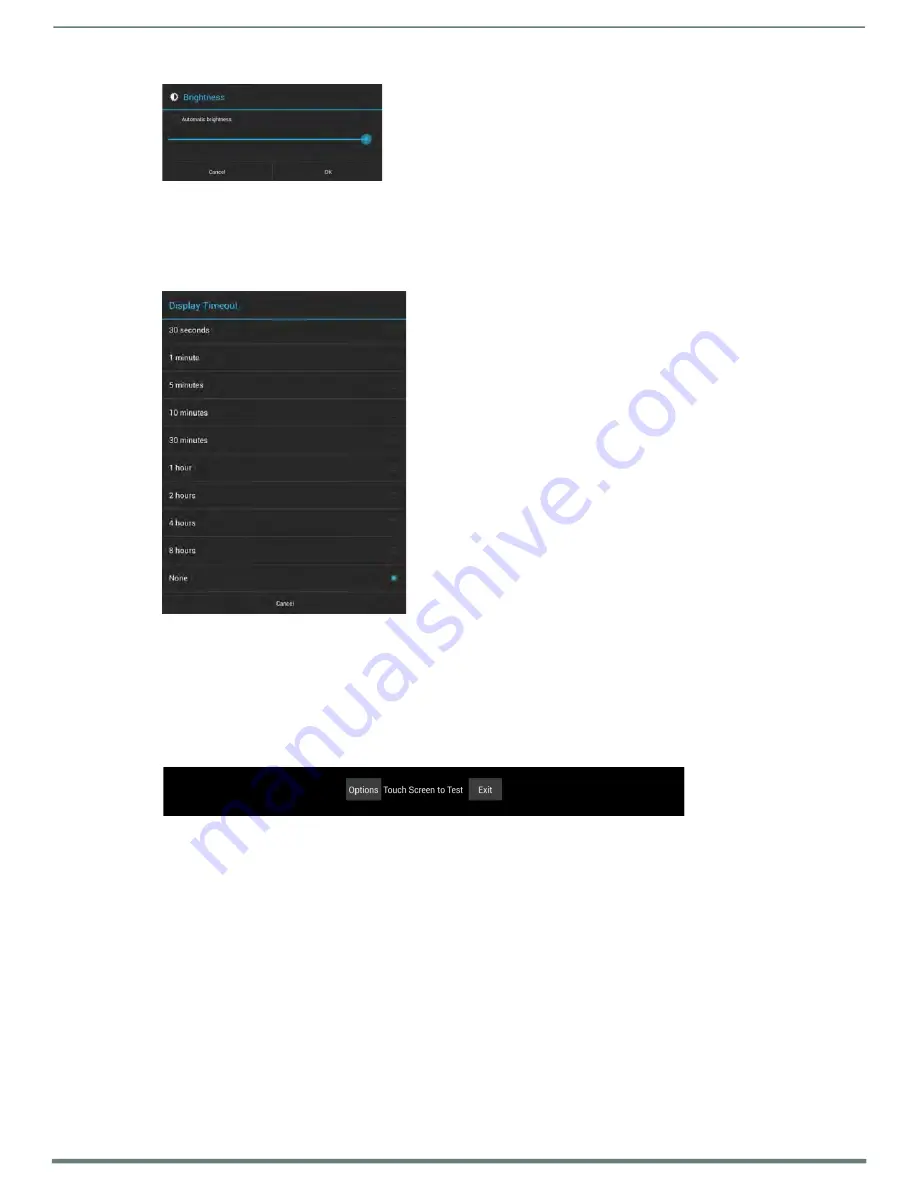
Advanced Settings
Acendo Book Scheduling Touch Panels - Instruction Manual
50
FIG. 76
Brightness window
3.
Press
OK
to save changes and close this window.
To return to the
Display
page without making any changes, press
Cancel (or press outside the Brightness window)
.
Adjusting Display Timeout
1.
In the
Display
page, select
Display Timeout
to open the
Display Timeout
window (FIG. 77).
FIG. 77
Display Timeout window
2.
Select the time period that will pass before the panel enters sleep mode, or select
None
to keep the panel from shutting down
its display. The default settings is
8 hours
. When a timeout setting is selected, the
Display Timeout
window closes immediately,
having applied the selected setting.
To return to the
Display
page without making any changes, press
Cancel (or press outside the Display Timeout window)
.
Calibration Test
Acendo Book panels automatically self-calibrate on startup. The
Calibration Test
page may be used to verify the accuracy of that
calibration. Select
Calibration Test
to open the
Calibration Test
page (FIG. 78):
FIG. 78
Calibration Test menu
NOTE:
In order to ensure a correct calibration upon starting, the panel display should not be touched while the panel is booting.
To run a calibration test on the touch panel:
1.
In the
Display
page, select
Calibration Test
.
2.
Touch the screen to test the calibration.
3.
For options when testing the calibration of the touch panel, select
Options
to open the
Calibration Test Options
window (FIG. 79).
Fade
is the default setting: it causes the cursor to fade away after touching; press it again to retain all touches on
the display screen. Select this option to disable the Fade feature.
Press
Clear
to clear the memory of previous touches. When finished, select
Exit
to return to the
Calibration Test
page.